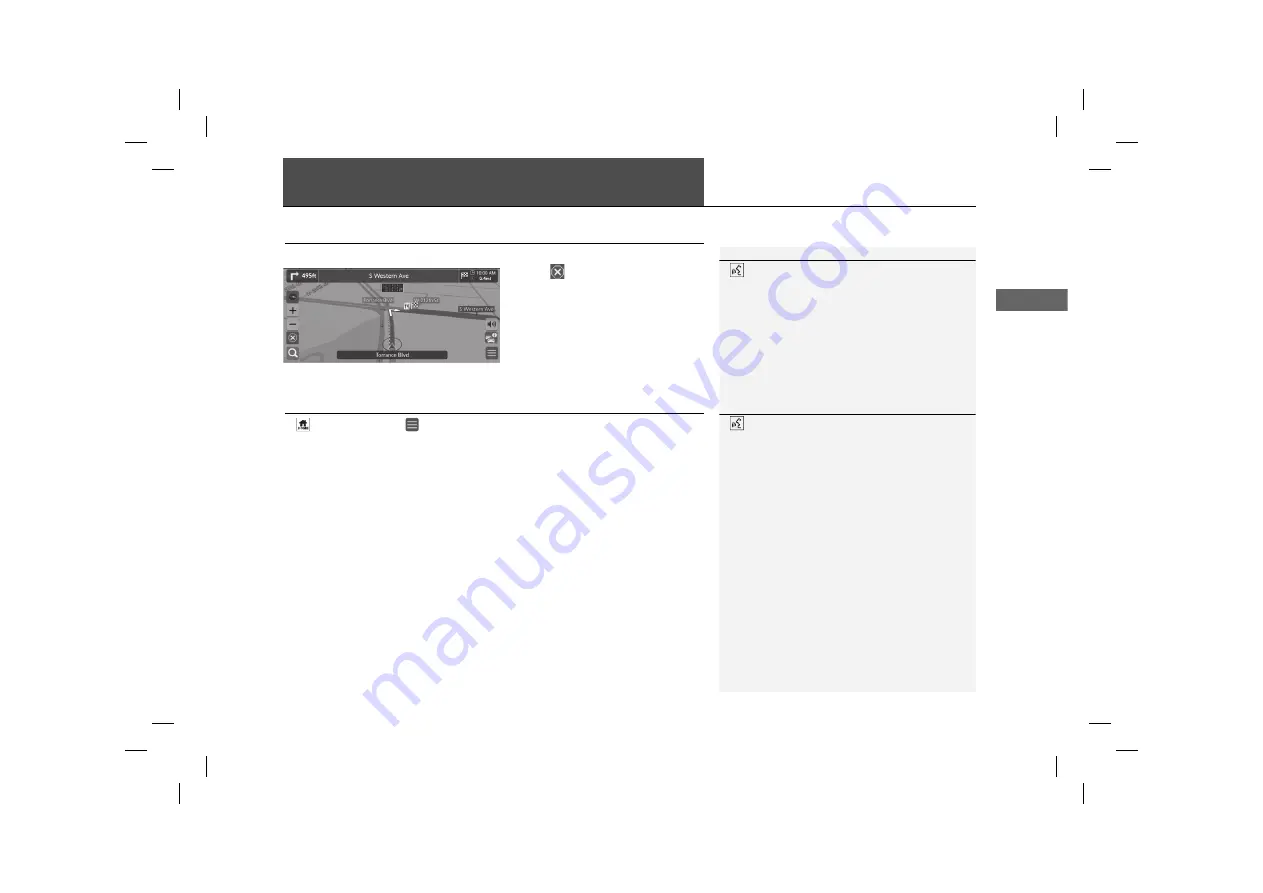
89
Navi
gatio
n
Changing Your Route
Stopping the Route
Stop the route guidance and remove the destination and all waypoints.
Select .
Taking a Detour
H
u
Navigation
u
u
Route Options
u
Detour
(when en route)
Calculate a new route to avoid something ahead of you. The system creates a new
route if possible and attempts to get you back on your original route as quickly as
possible.
1
Stopping the Route
“
Stop route
”
2
Using Voice Commands
P. 6
2
Voice Control Operation
P. 12
You can also stop your route from the
Destination
List
.
2
Editing a Route
P. 91
1
Taking a Detour
“
Detour
”
2
Using Voice Commands
P. 6
2
Voice Control Operation
P. 12
If your current route is the only reasonable option,
the system might not calculate a detour.
















































