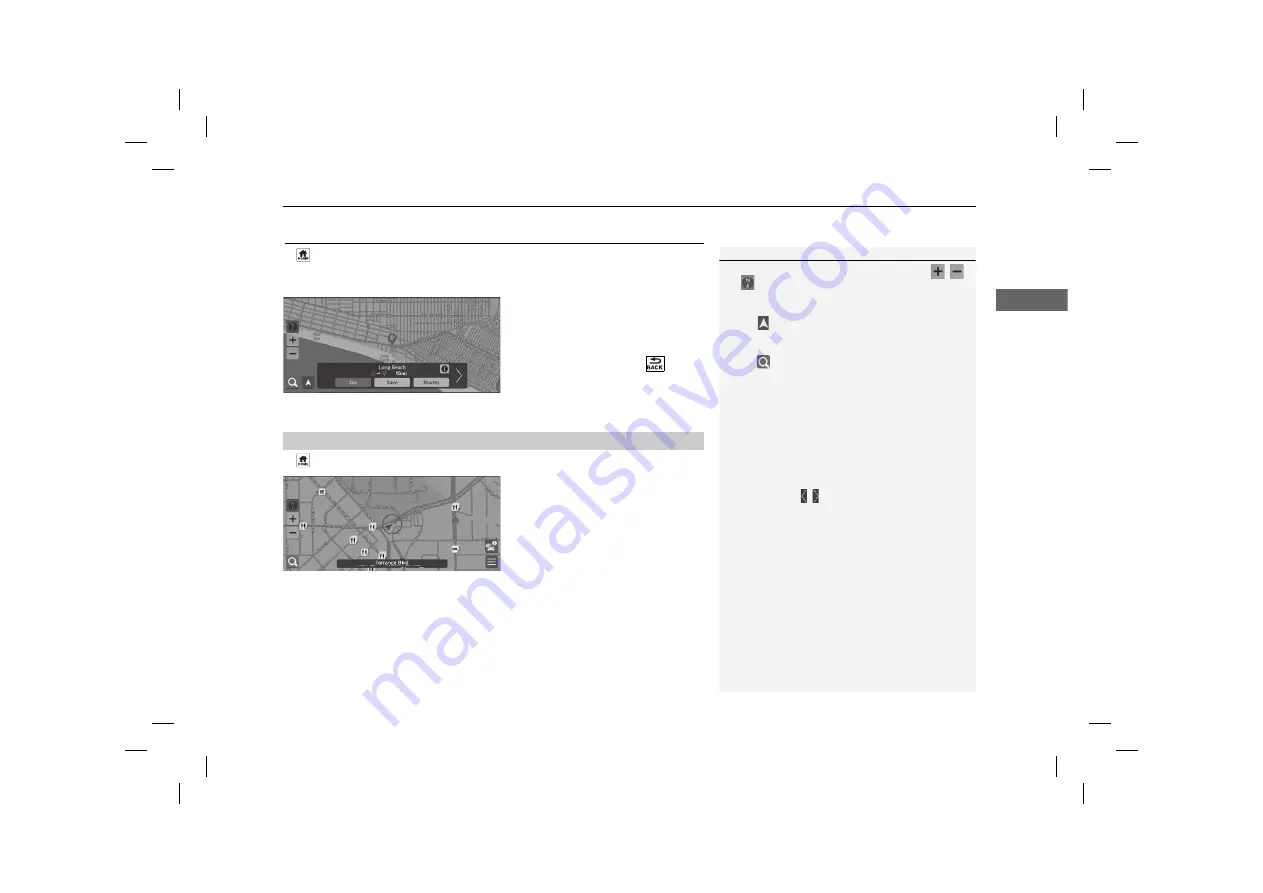
77
uu
Entering a Destination
u
Map Input
Navi
gatio
n
Map Input
H
u
Navigation
Scroll the map to manually select an icon or a location as the destination.
1.
Select any point on the map, a
street, intersection, or category
icon.
u
Return to the current location
when you press the
button.
2.
Select
Go
to set the route to your
destination.
2
Calculating the Route
P. 78
H
u
Navigation
1.
Select a POI icon.
u
The destination information
screen is displayed.
2
Viewing the Destination
Information
P. 80
2.
Select
Go
to set the route to your
destination.
u
The system starts calculating
the route.
2
Calculating the Route
P. 78
1
Map Input
You can customize the map as you like using
,
or .
2
Map Operation
P. 85
Select
to return to the current location.
If you want to display a specific category of places,
select
and then select a category icon.
■
Selecting a POI
1
Selecting a POI
When POIs are too close together on the map, they
are shown grouped together in a cluster and the top
most POI in a cluster can be selected. You can select
other POIs with / .






























