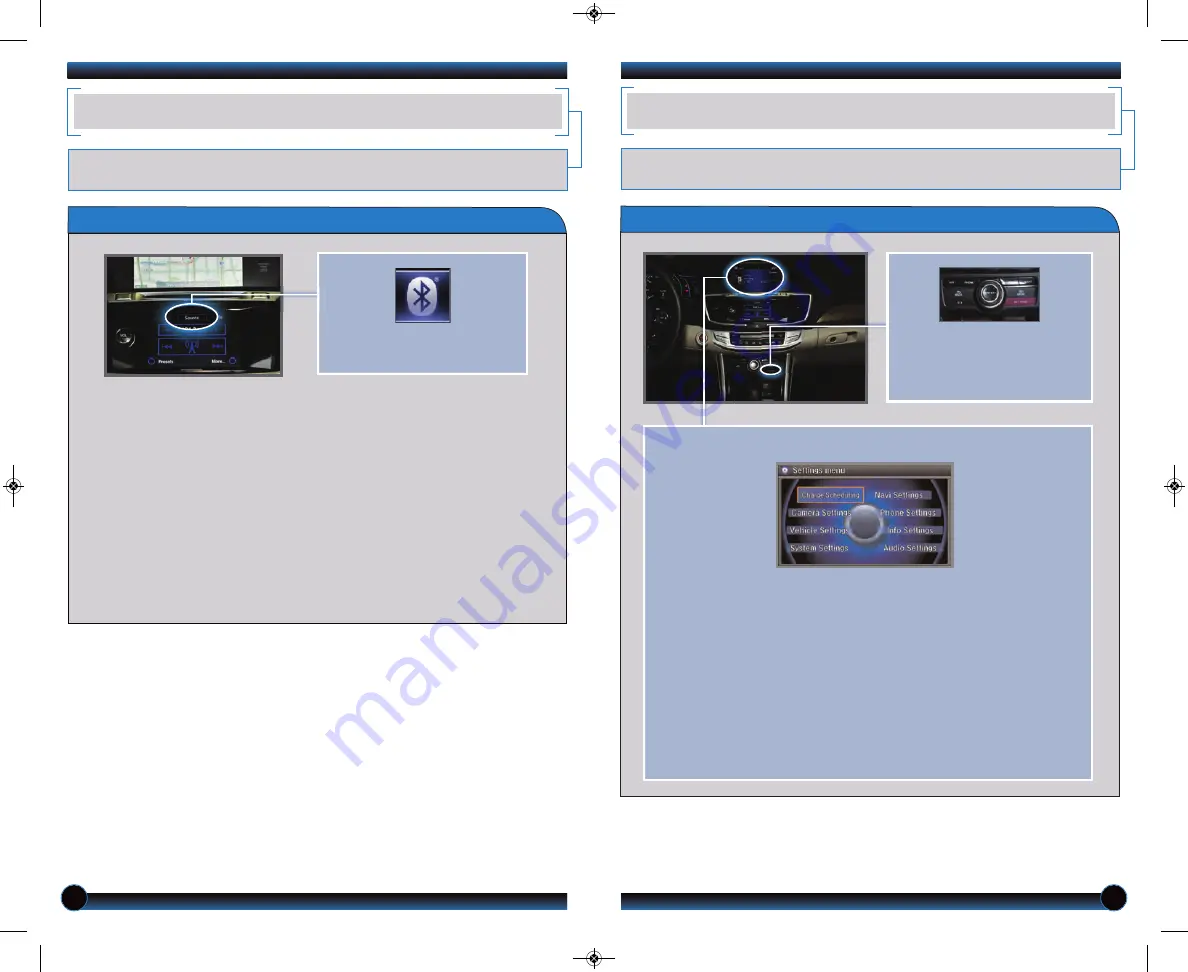
46
47
BLUETOOTH
®
AUDIO
Stream audio from your compatible phone through your vehicle’s audio system. Visit
handsfreelink.honda.com
to check if this feature is available on your phone.
SETTINGS FOR YOUR VEHICLE
Change different settings for many features in your vehicle. See your Owner’s Manual
for detailed information on settings and options.
Adjusting Vehicle Settings
Press SETTINGS to select the
settings menu. Use the
interface dial to make and
enter selections.
Choose from the available options:
Charge Scheduling
Set a timer for vehicle charging.
Navi Settings
Change various settings for
navigation system routing.
Camera Settings
Change camera modes.
Vehicle Settings
TPMS calibration, meter setup,
door setup, and more.
System Settings
Adjust the display, system
language, and more.
Phone Settings
Pair a phone, change call and
text/e-mail options, and more.
Info Settings
Import wallpaper and select
clock type.
Audio Settings
Change sound options and
various settings for audio modes.
Select the Bluetooth icon from
Source.
Playing
Bluetooth Audio
1. Make sure your phone is on and paired to
Bluetooth
®
HandsFreeLink
®
(see
2. Select Source and select the Bluetooth icon.
3. From your phone, open the desired audio player or app and begin playing.
Sound is redirected to the audio system.
4. Use the touchscreen or steering wheel controls to change tracks.
Notes:
• Make sure the volume on your phone is properly adjusted.
• You may need to enable additional Bluetooth settings on your phone for
playback.
• The play/pause function and remote audio controls are not supported on all
phones.
14 Accord PHEV TRG_ATG_NEW STYLE 11/15/2012 1:23 PM Page 25
















