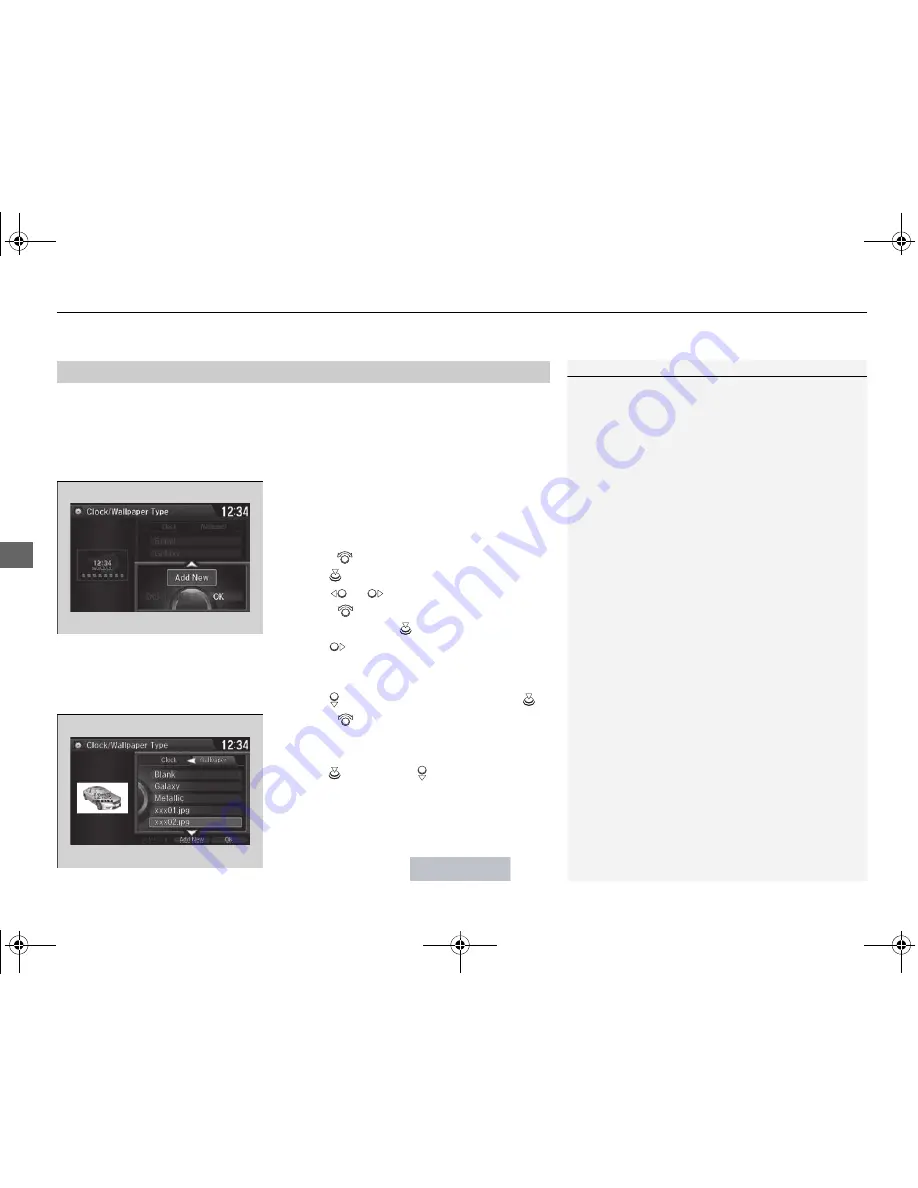
uu
Audio System Basic Operation
u
Audio/Information Screen
240
Features
You can change, store, and delete the wallpaper on the audio/information screen.
■
Import wallpaper
You can import up to three images, one at a time, for wallpaper from a USB flash
drive.
1.
Connect the USB flash drive to the USB
port.
2
USB Port
P. 175
2.
Press the
SETTINGS
button.
3.
Rotate
to select
System Settings
, then
press .
4.
Move
or
to select the
Clock
tab.
5.
Rotate
to select
Clock/Wallpaper
Type
, then press
.
6.
Move
to select
Wallpaper
.
u
The screen will change to the wallpaper
list.
7.
Move
to
select
Add New
, then press
.
8.
Rotate
to select a desired picture.
u
The preview is displayed on the left side
on the screen.
9.
Press
, then move to select
Start
Import
.
u
The confirmation message will appear.
Then the display will return to the
wallpaper list.
■
Wallpaper Setup
1
Wallpaper Setup
•
When importing wallpaper files, the image must be
in the USB flash drive’s root directory.
Images in a folder cannot be imported.
•
The file name must be fewer than 64 characters.
•
The file format of the image that can be imported
is BMP (bmp) or JPEG (jpg).
•
The individual file size limit is 6 MB.
•
The maximum image size is 1,680 x 936 pixels. If
the image size is less than 420 × 234 pixels, the
image is displayed in the middle of the screen with
the extra area appearing in black.
•
Up to 255 files can be selected.
•
If the USB flash drive does not have any pictures,
the
No files detected
message appears.
15 ACCORD 4D-31T2A6200.book 240 ページ 2014年7月22日 火曜日 午後10時32分















































