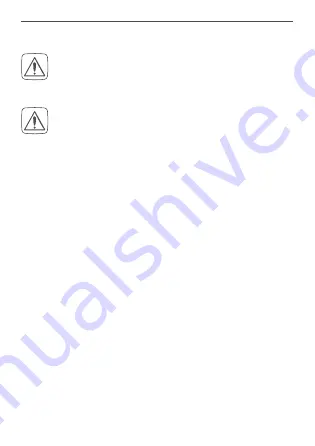
50
Maintenance and cleaning
9
Maintenance and cleaning
The product does not require any maintenance.
Enlist the help of an expert to carry out any
maintenance or repairs.
The mains voltage must be disconnected before
the device is removed (trip the miniature circuit-
breaker). Only qualified electricians (to VDE 0100)
are permitted to carry out work on the 230 V
mains.
Clean the device using a soft, lint-free cloth that is clean
and dry. Do not use any detergents containing solvents,
as they could corrode the plastic housing and label.

















