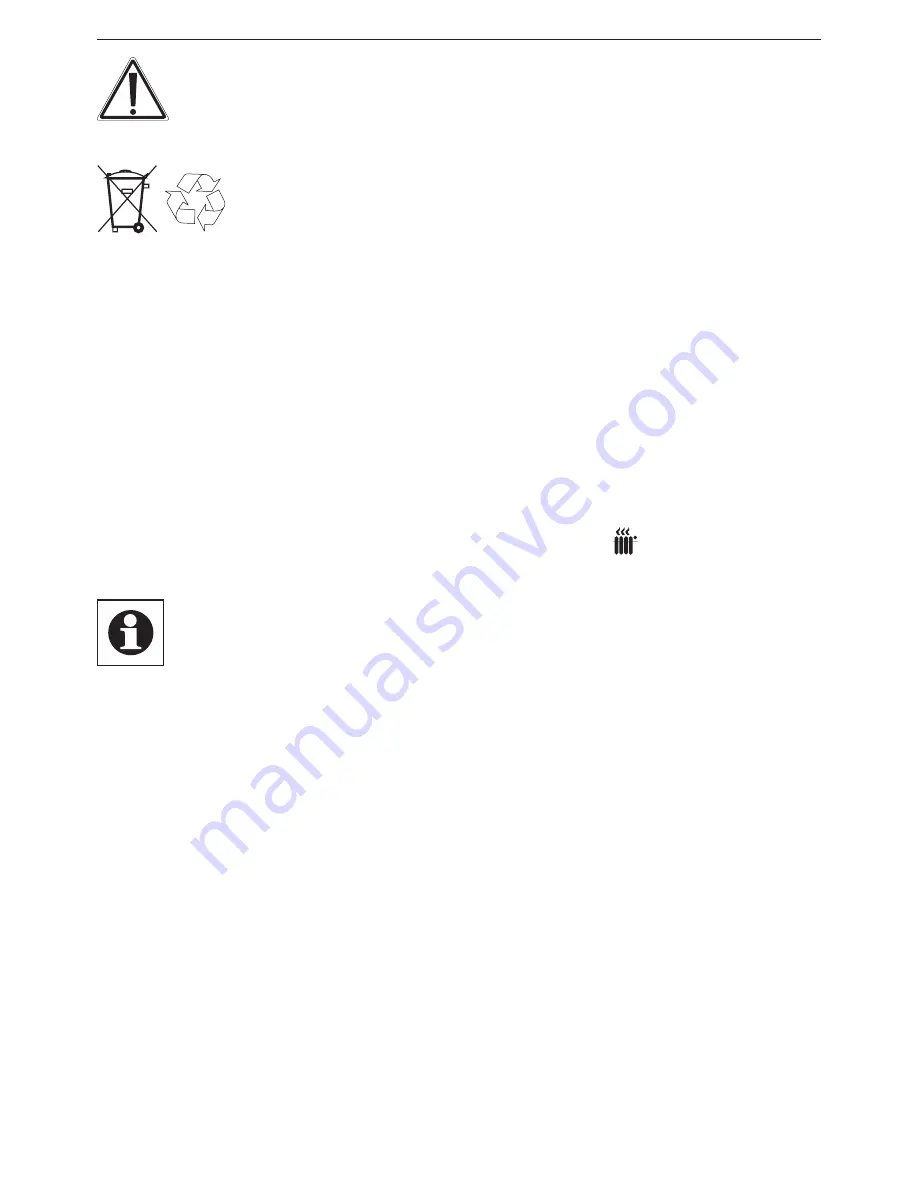
52
Start-up
Caution! There is a risk of explosion if the battery is
not replaced correctly.
Used batteries should not be disposed of with
regular domestic waste! Instead, take them to
your local battery disposal point.
8.2 Set date and time
After inserting or replacing batteries the firmware version
number will be shown briefly. Accordingly, date and time
will be requested automatically.
•
Set the year, month, day, hour and minute with the hand-
wheel and confirm with the boost button (
).
If the device has already been taught-in to a central
control unit or to another thermostat, the room
thermostat will be receiving date and time from one
of there devices. In this case, entering date and
time will not be requested.
8.3 Mounting
You can either use screws or adhesive strips to mount the
HomeMatic Room Thermostat to a wall. It can be mounted
in the frame
(L)
supplied or be integrated into an existing
switch (see sec. 8.4 for suitable switches).
8.3.1 Adhesive strip mounting
•
Choose a site for installation. The surface on which you












































