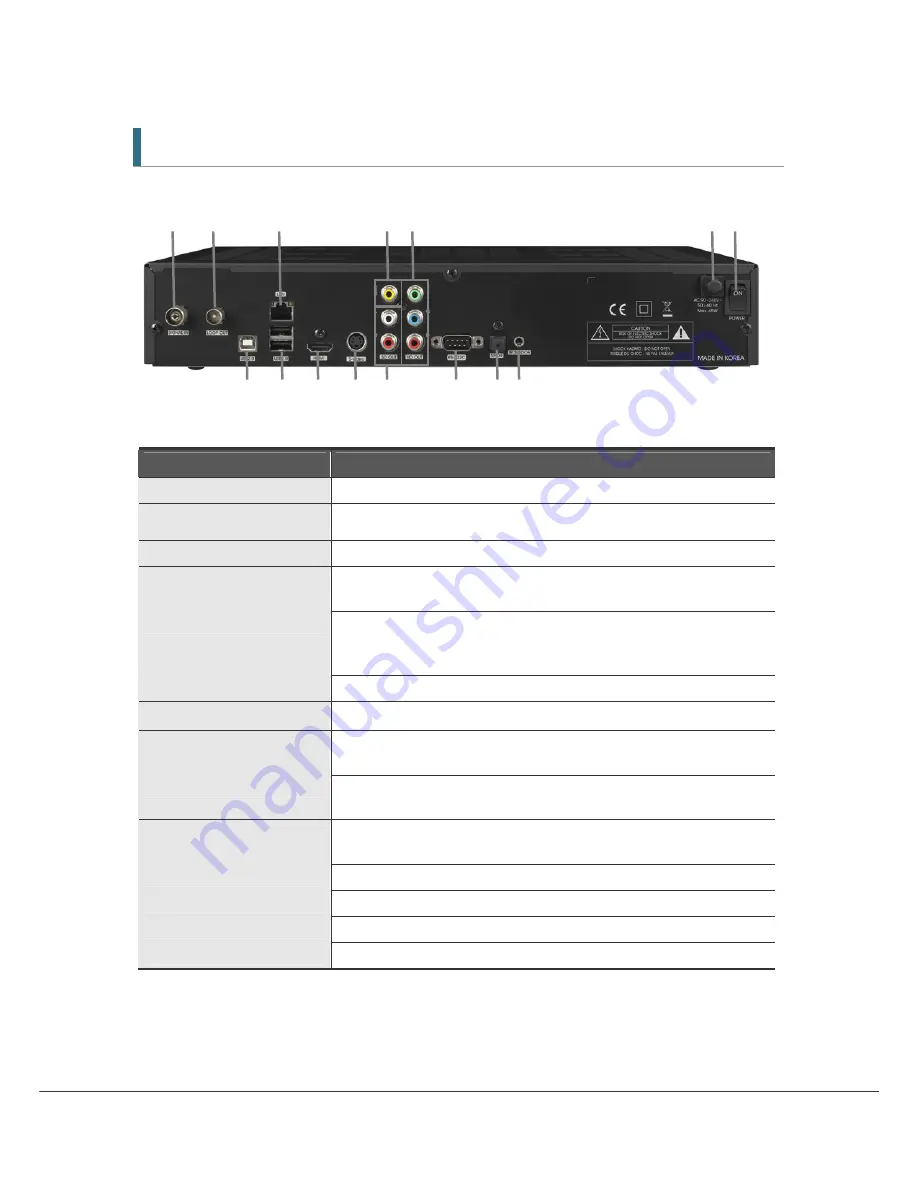
9
2.2 Rear Panel
1 2
3 4 5 6 7
8 9 10 11 12 13 14 15
8 9 10 11 12 13 14 15
Item
Description
1. SIGNAL IN
Connect the Antenna In Cable.
2. LOOP OUT
Loop Out is pass-through connector for your antenna signal. Connect
other equipment needing an antenna connection to this connector.
3. LAN PORT
Network Interface
4. CVBS OUT
Use this to connect a composite video cable (CVBS- Yellow). Standard
definition only (576i resolution).
5. YPbPr OUT
Use these jacks to connect Y/Pb/Pr(Green, Blue, Red) component cables
to a component video input on your TV. (576p and 576i resolution only
supported due to copy protection specification)
6. Electric Inlet Lead
90~240V AC(Auto-selectable), 50~60Hz.
7. Power Switch
Turn Power to the units On/Off
8. 9. USB2.0
USB2.0 Connector. 8- Slave (to computer) 9. Host ports
*A third Host port is behind the panel door at the right front of unit.
10. HDMI OUT
Connect to an HDMI input of TV or PC monitor.
1080i, 720p, 576p resolutions supported
11. S-VIDEO
Connect to an S-VIDEO jack on you TV. Standard definition only(576i
resolution).
12. Audio OUT
Connect L/R (White/Red) analog audio cables to your TV or amplifier.
13. RS-232C
Connects to another HT9200DTR or a PC serial port.
14. S/PDIF
Digital audio output for connection to an amplifier(or TV).
15. IR SENSOR
Connect the Infrared Ray sensor to extend Remote Control range.










































