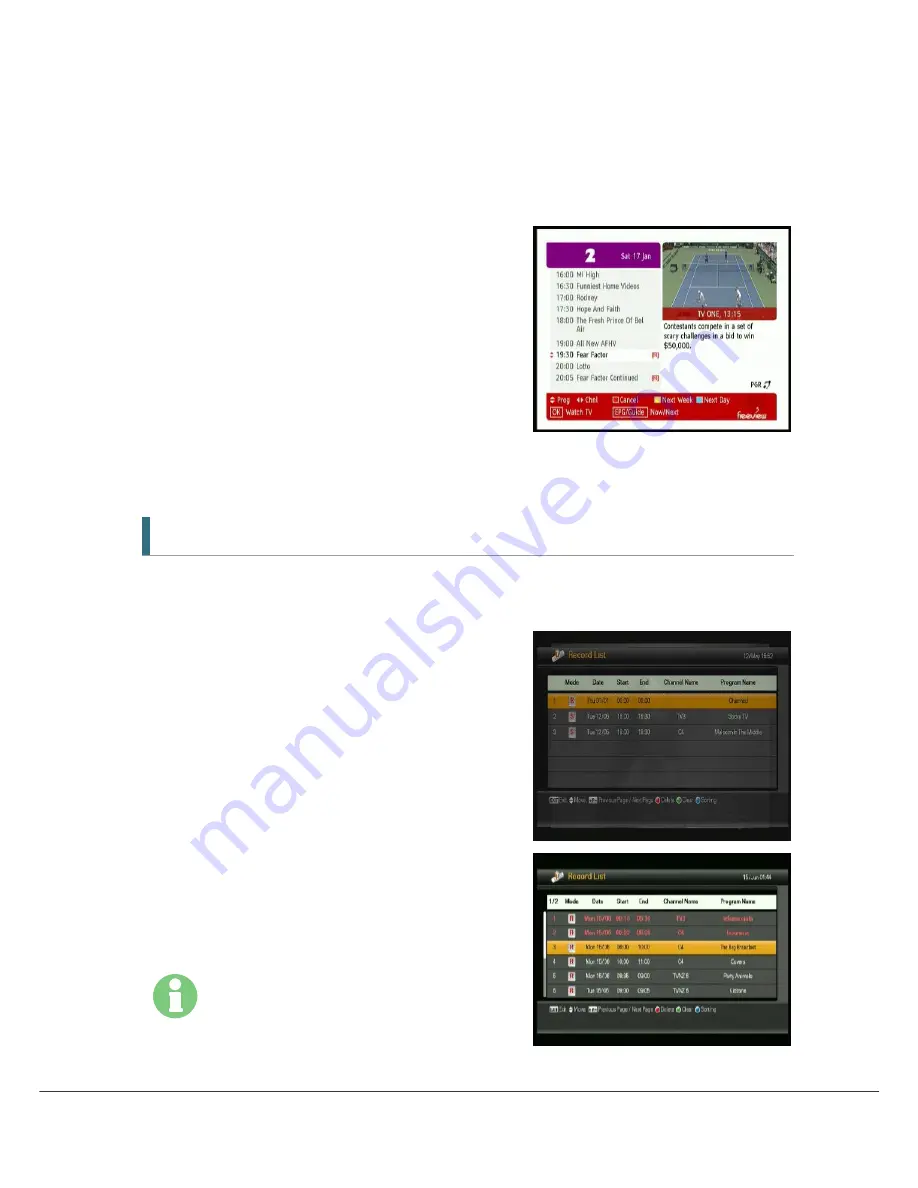
40
7.4.3 Split Event Recording
Split Event is a program that may consists of mutilple events (for example, a movie divided
into two parts by another program).
1.
In the EPG, select any part of the Split Event that
you want to book for recording and press the
Record button.
2.
A successful Split Event recording booking is
made to show the icon [R] against that program
listing.
3.
If unsuccessful, press the Record button again.
4.
To cancel the Split event recording, press the
Cancel button and confirm ‘Yes” in the window
‘Are you sure want to cancel this program
booking?.
7.5 Record List
Recording List shows the programs or series that are being recorded now and that have been
booked for recording but have not yet been recorded.
1.
Press the REC List button on RCU to display the
Recording List or Use the
▲
/
▼
/
◀
/
▶
buttons to
browse the Channel -> Recording List Menu item.
2.
Use the
▲
/
▼
buttons to navigate through the
fields.
3.
Press the
RED
button to delete the selected
recording.
4.
Press the
Green
button to clear all lists.
5.
Press the
Blue
button to sort the list by Date,
Start time, Channel name (If you press the
Blue
button repeatedly, it will change from Default,
Date, Start time, Channel name, and cycle back
to Default, Date, Start time, Channel name.)
6.
Press Play List button to access to Playback list.
The programs in the process of being recorded
are displayed in red color.



























