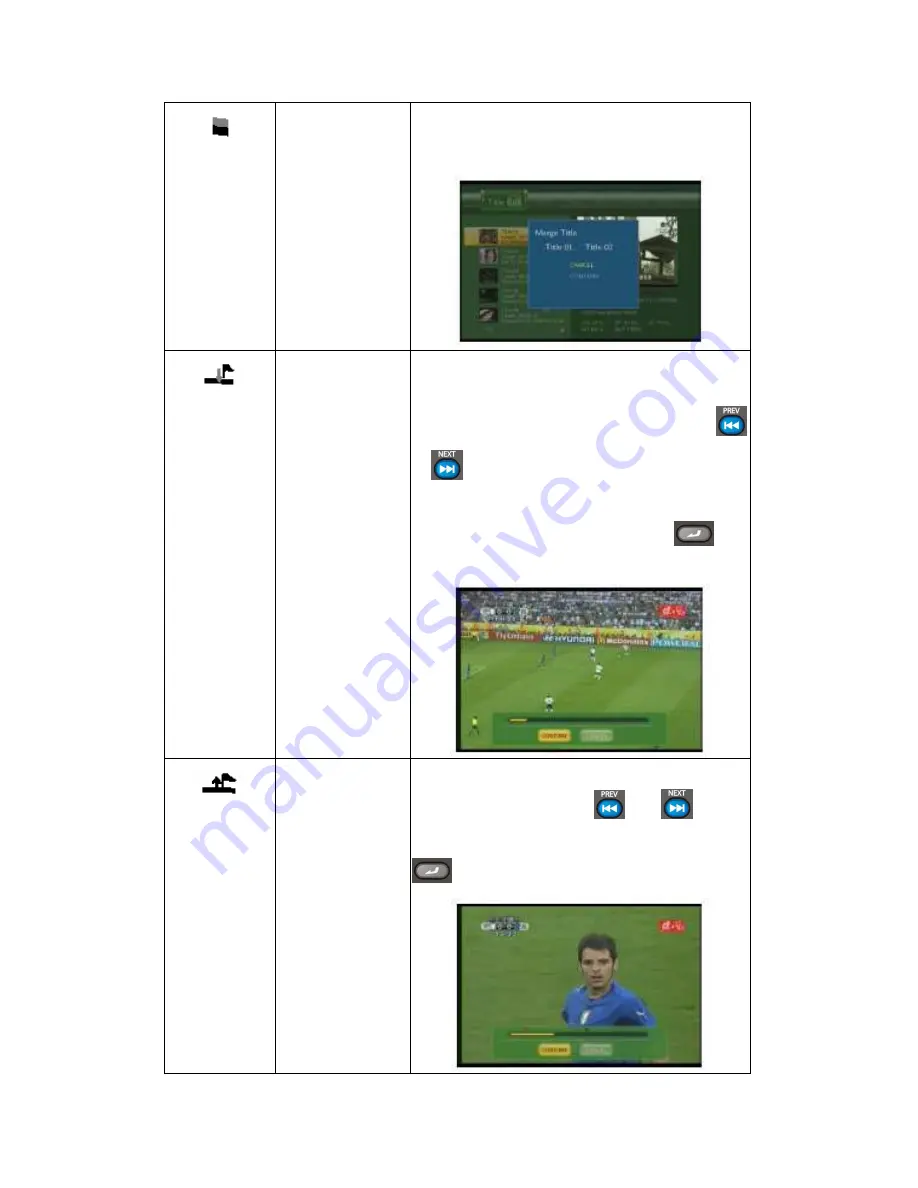
29 / 67
Merge Title
Select more than two titles and combine them into one
title. A confirmation message appears. Select
CONFIRM to merge the files.
Add Chapter Mark
Add a chapter mark to the selected file.
A chapter mark is a marker inserted into the title. You
can jump between marked sections by pressing
or
on the remote control.
An editing screen appears. When you reach the point
at which you wish to add the mark, press
to
confirm.
Remove
Chapter Mark
Remove a chapter mark that you have inserted. An
editing screen appears. Use
and
button
to select the mark you wish to remove and press
to delete.






























