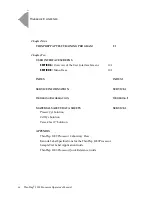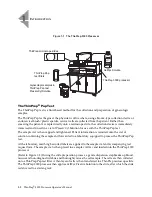Summary of Contents for ThinPrep 3000
Page 1: ......
Page 4: ...The ThinPrep Processor The ThinPrep Processor ...
Page 5: ...MAN 03939 001 Rev 004 page 1 of 13 Instructions for Use ...
Page 18: ...Table of Contents Table of Contents ...
Page 23: ...1 Introduction 1 Introduction ...
Page 42: ...2 ThinPrep 3000 Installation 2 ThinPrep 3000 Installation ...
Page 55: ...3 PreservCyt and CellFyx Solutions 3 PreservCyt and CellFyx Solutions ...
Page 71: ...4 Sample Collection and Preparation 4 Sample Collection and Preparation ...
Page 80: ...5 Instrument Operation 5 Instrument Operation ...
Page 105: ...6 Maintenance 6 Maintenance ...
Page 148: ...7 Troubleshooting 7 Troubleshooting ...
Page 205: ...8 Staining and Coverslipping 8 Staining and Coverslipping ...
Page 212: ...9 The ThinPrep Pap Test Training Program 9 The ThinPrep Pap Test Training Program ...
Page 215: ...10 User Interface Screens 10 User Interface Screens ...
Page 226: ...Index Index ...
Page 232: ...INDEX Index 6 ThinPrep 3000 Processor Operator s Manual This page intentionally left blank ...
Page 233: ...Service Information Service Information ...
Page 236: ...Ordering Information Ordering Information ...
Page 243: ...Safety Data Sheets Safety Data Sheets ...
Page 246: ...Appendix Appendix ...
Page 255: ......
Page 256: ......