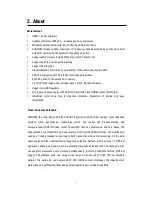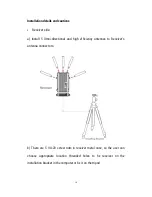Reviews:
No comments
Related manuals for HLWH009

STARPOWER SP-33
Brand: Nady Systems Pages: 2

DigiTRU Diversity UB-33B
Brand: Nady Systems Pages: 6

OCTO21A
Brand: LSS Pages: 14

cortado mkII
Brand: Zeppelin Design Labs Pages: 37

DHT Any Spot
Brand: Galaxy Audio Pages: 12

CVL-1084
Brand: CA Pages: 3

SEIREN V2 X
Brand: Razer Pages: 24

MCS-D 202
Brand: Beyerdynamic Pages: 14

THOMSON DS120CD
Brand: Bigben Pages: 76

HS-105
Brand: Omnitronic Pages: 2

PS-100
Brand: Blaupunkt Pages: 8

LM-W150
Brand: LINK-MI Pages: 28

CR-ST700SCD
Brand: Kenwood Pages: 160

RD2056A
Brand: RCA Pages: 18

CMT-V10IPN
Brand: Sony Pages: 3

CMT-BT60
Brand: Sony Pages: 2

CMT-BT60
Brand: Sony Pages: 2

SA-SS-MS5
Brand: Sony Pages: 14