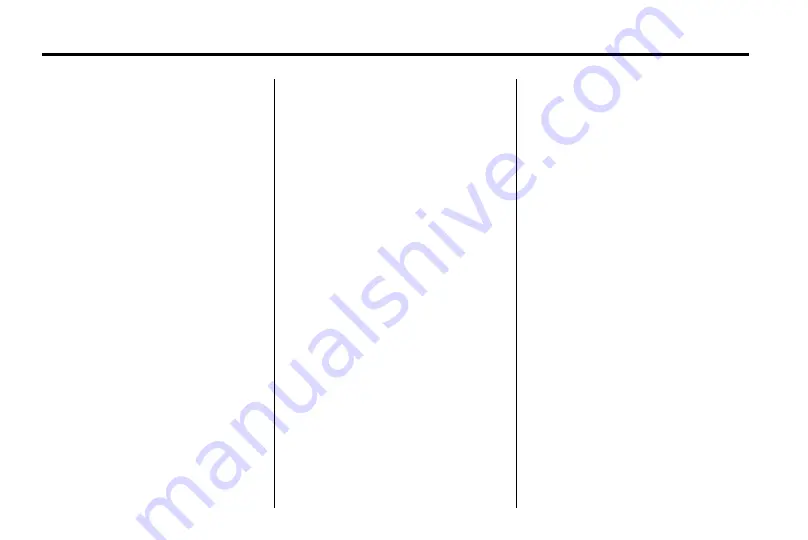
14
Infotainment System
Finding a Station
Select a band such as AM or FM.
Turn the MENU knob to find a radio
station. To select a preset station,
press the corresponding preset
button.
See "Mixed-Band Presets" following
for more information.
Seeking a Station
Press
l
or
g
to search for a
station.
Local Station List Search
To find a list of local stations in the
current band AM or FM band, press
MENU. The radio performs a search
for available stations.
Mixed-Band Presets
Up to 36 preset stations can be
stored. Each page can store six
preset stations. The presets within a
page can be from different radio
bands.
To scroll through the pages, press
the FAV (favourites) button. The
current page number displays above
the preset buttons. The stored
stations for each list display on the
touch-sensitive preset buttons at the
bottom of the screen. The number of
preset FAV lists can be changed.
To store a radio station to a
mixed-band preset list:
1. Press the BAND button until the
desired band is selected.
2. Turn the MENU knob to the
station.
3. Press the FAV button to scroll
the list.
4. Press and hold one of the preset
buttons for more than
two seconds. The station
frequency appears on the preset
button at the bottom of the
display.
5. Repeat the steps for each preset
in each page.
To recall a preset station from a
FAV page:
1. Press the FAV button to scroll to
the page.
2. Press the preset button. The
stored preset station is recalled.
Autostore
The strongest stations in a radio
band can be searched and
automatically stored through the
Automatic Store feature. Press and
hold the AS button until an
autostore message displays. The
12 stations with the strongest signal
strength in the current radio band
will be stored.
Summary of Contents for JH CRUZE
Page 4: ......






























