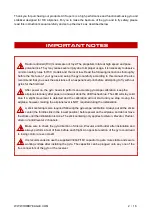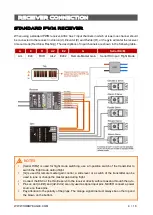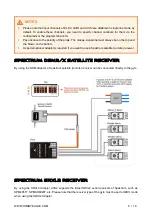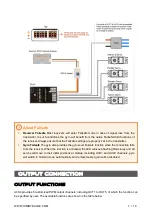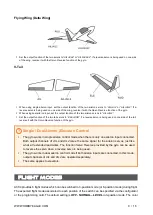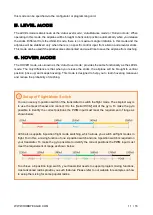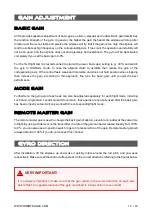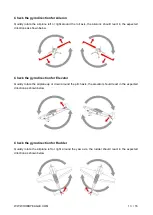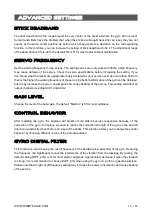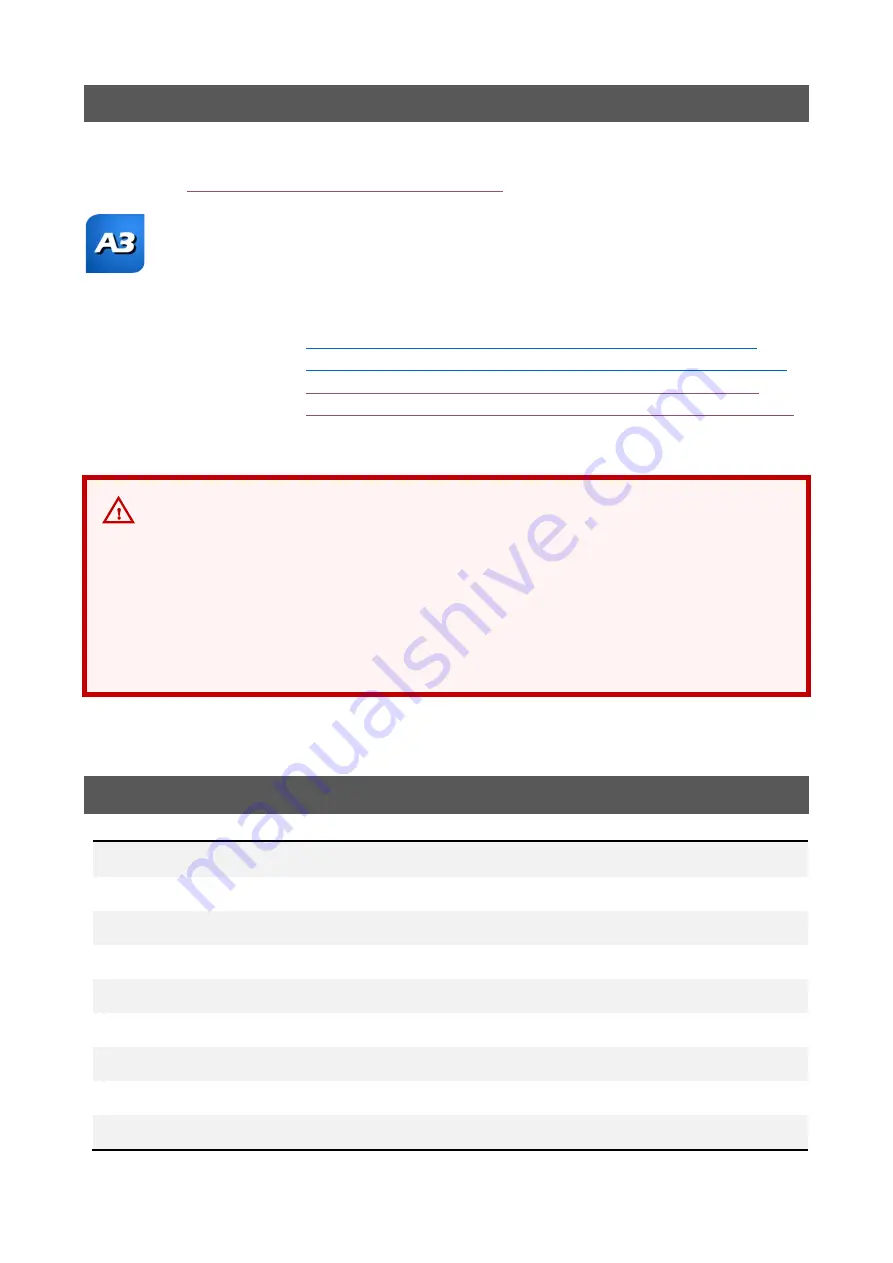
WWW.HOBBYEAGLE.COM 16 / 16
PROGRAMMING
To setup the gyro, download and install the latest
HobbyEagle A3 Configurator
and the
USB driver
from
https://www.hobbyeagle.com/a3-configurator/
The software supports Windows XP, Windows 7, Windows 8 and Windows 10 (32 or 64 bit).
If the installation fails, please download and install
Microsoft .NET Framework 4
first.
Install the USB driver (CP210X_VCP) before connecting the gyro to the PC.
Related Documents
Installation Guide
https://www.hobbyeagle.com/a3-configurator/docs/installation_guide_en.pdf
USB Driver Installation Guide
https://www.hobbyeagle.com/a3-configurator/docs/usb_installation_guide_en.pdf
Quick Start Guide
https://www.hobbyeagle.com/a3-configurator/docs/quick_start_guide_en.pdf
Firmware Update Guide
https://www.hobbyeagle.com/a3-configurator/docs/firmware_update_guide_en.pdf
VERY IMPORTANT!
ALWAYS use the special USB adapter and data cable included in the package while
connecting the gyro to a PC or the programming card. The common USB cables for
mobile phones or other products will not work with our gyros!
It is recommended to use the new
Program Card X
for A3 Super 4 and keep the firmware
update to the latest version
.
SPECIFICATIONS
Main Controller:
32-bit MCU
Sensors:
High-precision 3-axis gyroscope and 3-axis accelerometer
Gyroscope Scale Range:
±
2000dps
Accelerometer Scale Range:
±
4g
PWM:
800 ~ 2220uS, Neutral 1500/1520uS, 50Hz ~ 333Hz
Input Voltage:
4.8V ~ 8.4V
Operating Temperature:
-10
℃
~ 50
℃
Size:
43
×
27
×
14mm
Weight:
10g (excluding wires)