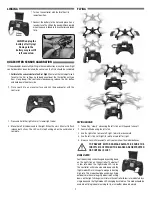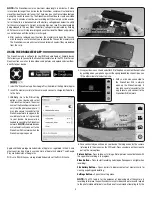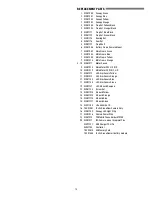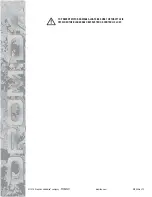PROBLEM:
The video button on the controller does not work or works intermittently.
SOLUTION:
The video button must be pressed and quickly released. The controller
will beep when the button works properly.
SOLUTION:
The video button on the controller toggles between start/stop video.
If using both the app and the video button to control video recording,
you may need to press the video button a second time in some
instances to get the correct start or stop command.
PROBLEM:
The WiFi connection is lost during flight.
SOLUTION:
There may be interference in the area. Try flying in a different location.
SOLUTION:
You are exceeding the WiFi range of the DroneView camera. Maintain
a closer proximity to your device during flight.
PROBLEM:
The app does not re-establish connection after the connection has
been lost.
SOLUTION:
Close the DroneView app and remove it from the background tasks.
Restart the DroneView app.
PROBLEM:
Exporting files was interrupted and the export function cannot be
restarted.
SOLUTION:
Close the DroneView app and remove it from the background tasks.
Restart the DroneView app. Run the export function again.
PROBLEM:
You recorded videos/pictures but there are no files on the memory card.
SOLUTION:
The memory card was incorrectly inserted into camera. Refer to
RECORDING VIDEO AND PICTURES WITHOUT THE APP for instructions
on the proper installation of the memory card.
PROBLEM:
Horizontal scrolling lines appear in video or pictures.
SOLUTION:
Avoid aiming the camera directly into the sun or reflected sunlight.
BLADE REPLACEMENT
1. Remove the screw that secures the rotor blade to the gear shaft.
2. Pull the prop off the gear shaft.
3. Install the new rotor blade and secure it with the screw.
NOTE:
The rotor blades have arrows that indicate which direction they rotate.
Please refer to this diagram to verify that the correct replacement rotor blade is
installed.
PROP SHAFT REPLACEMENT
1. Remove the rotor blade from the
prop shaft.
2. Push the shaft down to remove it
from the gear.
3. Install the new gear shaft and rotor
blade if it is not damaged.
NOTE:
While the gear is out, check
it carefully for any cracks or damage
to the teeth.
MOTOR REPLACEMENT
1. Remove the screws securing
the motor cover to the arm and
pull the cover off the motor.
2.
Use a small flat blade
screwdriver to separate the
motor plug from the socket.
DO NOT pull the wires.
3.
Remove the motor from
the frame and insert the
replacement. Make sure
that the wire colors on the
replacement motor are the
same as the original. The
motors for the clockwise props
have black and white wires.
The counter-clockwise props
use motors with blue and red wires.
FLIGHT CONTROL BOARD REPLACEMENT
1. Remove all four motor covers and the two screws in the section between
the front and back arms.
2. Remove the battery frame.
3. Remove the LED covers and unplug all four motors. Carefully pull the motor
wires out of the frame.
6