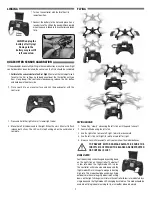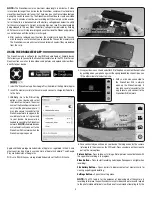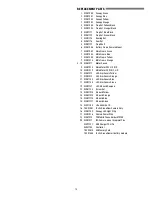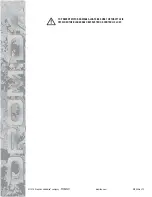The low rate sensitivity will always be 25% less than the high rate. The overall
controls can be adjusted by:
1. Holding down the right stick until the controller beeps once.
2. Continuing to hold down the right stick and advancing the throttle to the
desired setting.
3. Releasing the right stick and returning the throttle to 0%.
The default setting is when the throttle stick is at 50% (midstick).
FLIGHT MODES
The Vista has advanced stabilization
which automatically levels the quad
when the right stick is centered and
limits how far the Vista can tilt.
Press the Flight Mode button to toggle
this off or on.
Easy Mode
– Control rates are at a low setting. This is the default mode for the
controller and should be used when indoors or if the pilot is just learning to fl y.
Normal Mode
– The control
rates are high. This mode
should be selected when fl ying
outdoors or when more agility
is desired.
Advanced Mode
– Advanced stabilization is off and the control rates are low.
Your Vista will be more agile because there are no limits on how far it can turn
in any direction.
Expert Mode
– Advanced stabilization is off and the control rates are high.
FLIPS
Your Vista can perform a
fl ip when the fl ip button
is pressed followed by
moving the right stick in
the desired fl ip direction.
This stunt needs lots
of room and should
be done outside with
relatively calm winds.
NOTE:
When the battery voltage is low (fl ashing LEDs) the fl ip function is disabled.
LOW BATTERY INDICATOR
The LEDs on the Vista will fl ash slowly when the LiPo battery voltage is low. The
Vista FPV should be landed as soon as possible to avoid damaging the battery.
Always unplug the battery after fl ight. The battery needs to be charged
before the quadcopter is stored.
The controller will make five quick beeps when the AAA batteries need to
be charged.
MOTOR OVERLOAD PROTECTION
The Vista is equipped with motor overload protection circuitry
that shuts down the motors in the event the propellers become
blocked by an obstruction and throttle is applied. In order to reset
the overload protection you will need to free the Vista from the
obstruction and lower the throttle to zero. If the overload protection
is triggered repeatedly or late into a fl ight then it may prematurely cause the
low battery indicator to fl ash the LEDs. Disconnect the battery and wait several
seconds before reconnecting it. If the LEDs continue to fl ash then you should
stop fl ying and recharge the battery.
Easy
Steady blue
ON
Normal
Steady orange
ON
Expert
Flashing orange
OFF
Advanced
Flashing blue
OFF
Mode
LED
Stab.
Low
High
High
Low
Sensitivity
RECORDING VIDEO & PICTURES WITHOUT THE APP
1. Insert the memory card into the camera. If you remove or need to replace,
insert as shown with the gold contact points facing up toward the Vista. Push
the card in until it clicks into place. To release the card, push in until it clicks
and the card will spring out of position to be removed.
The memory card
should never be inserted or removed from the camera when the battery
is plugged in.
When inserting the card, be sure to align the card correctly
into the card slot.
2. Turn on the controller and connect the battery to the Vista. Before taking pictures
or video you must allow the camera 30 seconds to initialize. Pictures or video
taken before the camera has initialized may not be saved to the card or the
file(s) will be corrupted.
3. Use the PICTURE and VIDEO buttons on the controller to take still images and
video recordings. Pressing and releasing the VIDEO button will start video
recording indicated by a long ‘beeeep’ from the controller. Pressing and
releasing the button again will stop recording indicated by a short ‘beep’ from
the controller and the LEDs on the Vista will flash. Pressing and releasing the
PICTURE button on the controller will take a photo indicated by a short ‘beep’
from the controller. Photos can be taken using the PICTURE button on the
controller even if the DroneView camera is recording video. Allow at least 2
seconds after taking a picture before taking another picture.
NOTE:
Avoid pressing and holding the video and picture buttons. A quick ‘press
and release’ is sufficient to activate the camera.
BEFORE DISCONNECTING THE BATTERY FROM THE VISTA
AND REMOVING THE MEMORY CARD, YOU MUST ALLOW
AT LEAST 30 SECONDS FOR THE DRONEVIEW CAMERA
TO CLOSE THE FILES. FAILURE TO DO SO MAY RESULT
IN MISSING OR UNREADABLE FILES.
4. Wait at least 30 seconds following the end of the last video recorded. Disconnect
the battery from the Vista, THEN remove the memory card from the camera.
5. Insert the card into a memory card reader (not included) for use with a PC
or tablet. Pictures are saved as .JPG files and videos are saved as .AVI files.
Pictures and videos can be viewed or edited using software that was bundled
with your PC or tablet, or there is a wide variety of software available from
third parties both free and for purchase.
3