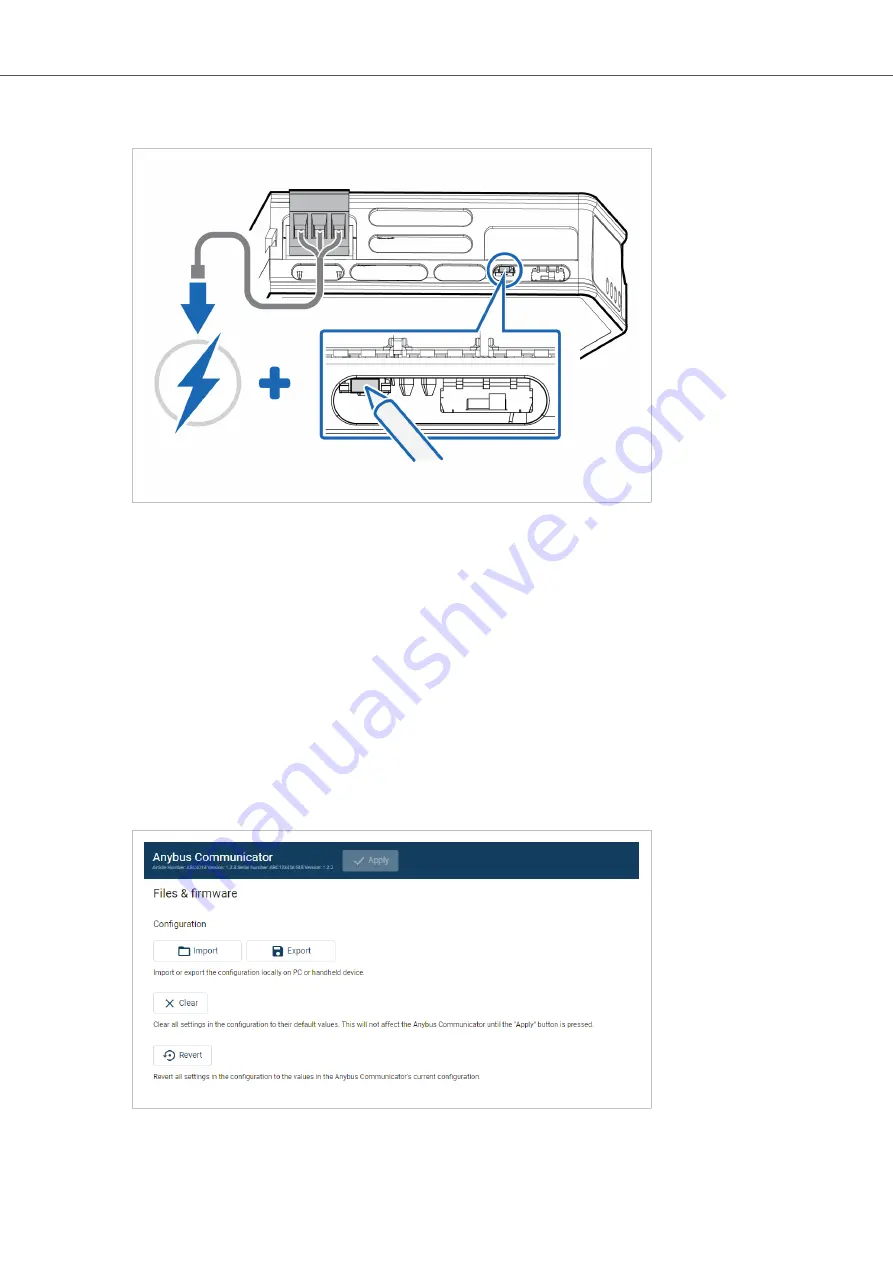
3.
While holding the reset button, reconnect the Communicator to power.
Figure 47. Hold Reset button and reconnect power
4.
Release the reset button.
The Communicator enters exception state.
5.
Reboot the Communicator.
Result
When the Communicator has successfully rebooted, the Communicator configuration is reset to the factory
default configuration or the current configuration after firmware upgrade.
To Do Next
To ensure that the Communicator built-in web-interface is synchronized.
1.
Open the the Communicator built-in web interface.
2.
Navigate to the Files & firmware page and click Revert.
Figure 48. Files & firmware, Revert
Anybus
®
Communicator
™
- Modbus TCP Server to PROFIBUS DP Device
Reset to Factory Settings
Page 54 of 60
SCM-1202-201 Version 1.0





















