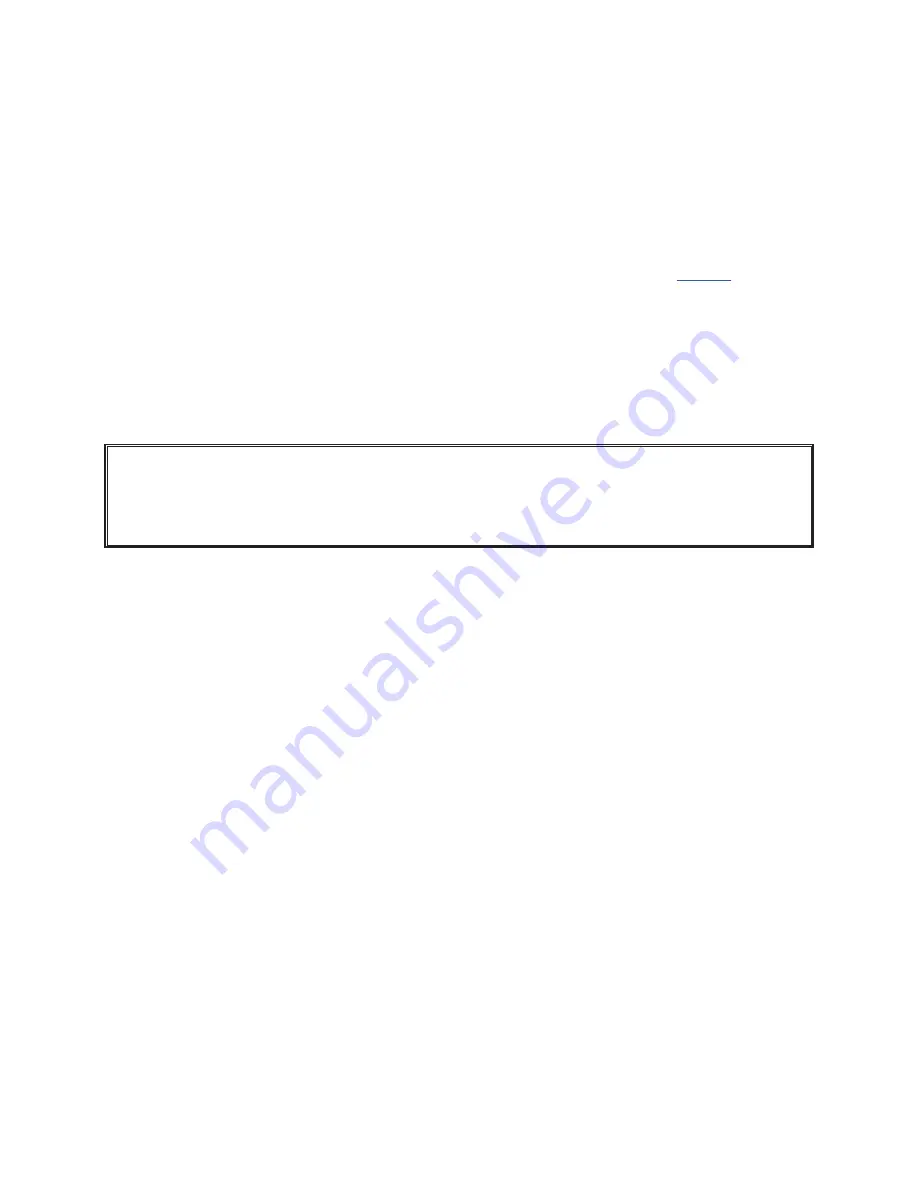
23
8
Beltpac range is bad.
●
Be sure antennas are properly connected and tightened on base station .
●
Be sure base station is positioned where there are no physical obstructions blocking line-of-sight from the
base station to the beltpacs and/or all-in-one headsets .
9
Beeping is heard in base station headset and SELECT lights are blinking.
●
Base station is operating on battery power, and the battery is low .
10
Not all beltpac buttons are working.
●
Button functions may have been changed to work in the desired operating mode (see
page 19
) .
11
There is interference from a cordless telephone.
●
If there is a 2400MHz cordless telephone nearby, interference may occur .
●
If it does occur, changing frequencies on the telephone should eliminate the problem .
●
If it does not, move the phone as far as possible from the base station, or use another type phone .
(If your base station does not have a battery backup)
In the event of an electrical power outage,
such as from lightning or a power generator failure, if you
experience problems with your DX340ES equipment after the power comes on again, unplug the AC
power supply from its electrical outlet and wait 15 seconds, then plug it back in .




















