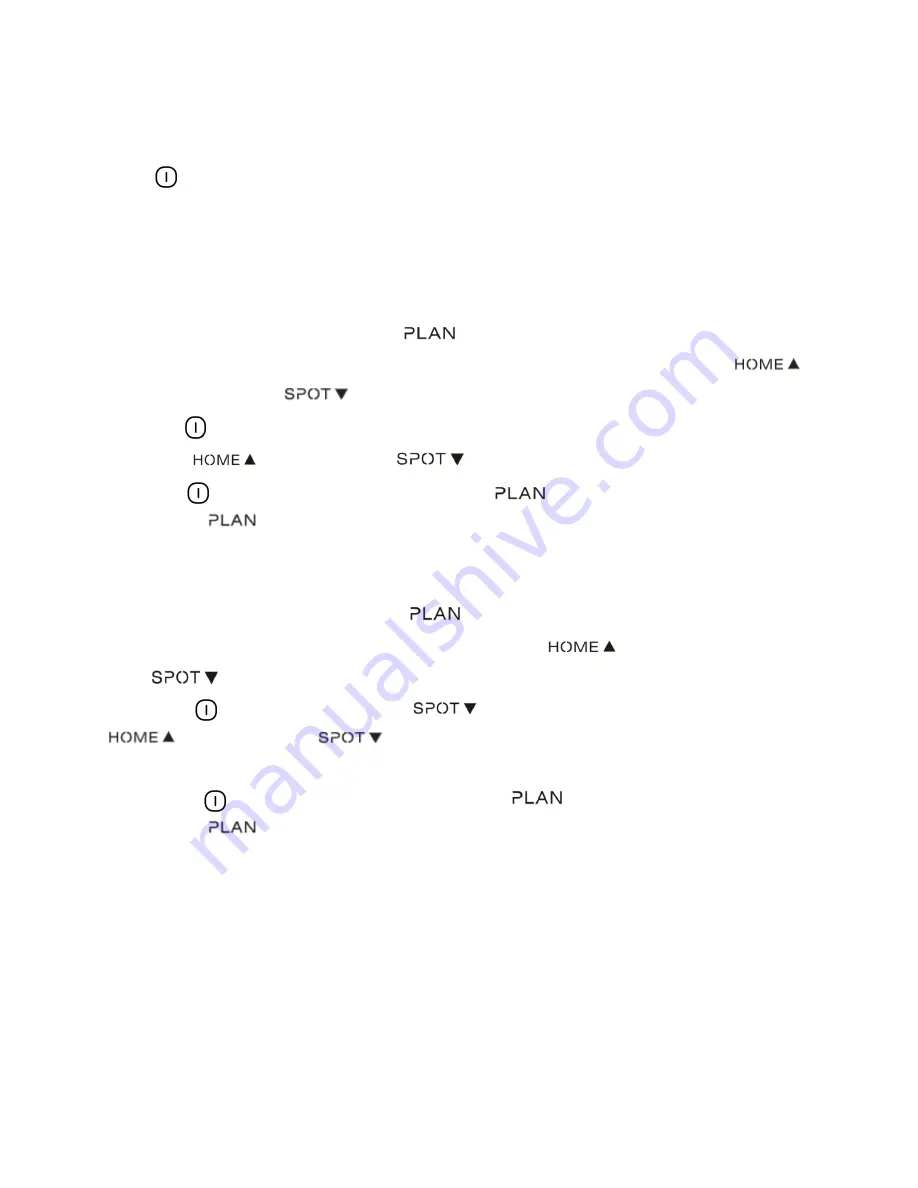
11
3. Scheduling
You can schedule the robot to set it to start cleaning automatically at a certain time every day.
Note:
The robot can only be set when it is in standby or charging mode. If the robot is in sleep mode,
press “ ” on main body or ON/OFF button on remote control to wake up the robot. If the robot is in
cleaning mode, stop it before scheduling.
How to schedule the robot
A. Setting robot clock
a. In standby or charging status, press “
” to start clock-setting. the LED panel will show the
current system time. Then the left two numbers on LED panel will flash.Press “
” to
increase hour or “
” to decrease it.
b. Press “
” to enter minute-setting mode, the right two numbers on LED panel will flash.
Press “
” to increase it or “
” to decrease it.
c. Press “
” gain to save the setting, then press “
” to exit (Before the setting is saved, if
press “
” to exit, the current setting will be invalid).
B. Setting the scheduling time
a. In standby or charging status, press “
” and hold it for 3 seconds to start scheduling,
then the left two numbers on LED panel will flash, press “
” to increase hour or
“
” to decrease it.
b. Press “
” to enter minute-setting mode, the right two numbers on LED panel will flash, press
“
” to increase it or “
” to decrease it.
c. Press “
” gain to save the setting, then press “
” to exit (Before the setting is saved, if
press “
” to exit, the current setting will be invalid).
C. Cancel the scheduling
Set the scheduling time to 00:00.
Note:
a. Before scheduling, please set the robot time to be the same with real time.
b. The robot will start cleaning at the schedule time of Robot Clock every day.
Summary of Contents for SWRC110
Page 6: ...5 ...
Page 7: ...6 Dust bin Roller Brush Component ...
Page 53: ...52 ...
Page 54: ...53 Staubbehälter Roller Pinsel Komponente ...
Page 77: ...76 Dust bin ...
Page 101: ...100 ...
Page 102: ...101 Tacho de la Basura Componente del cepillo ...
Page 125: ...124 ...
Page 126: ...125 Contenitore per la polvere Spazzola a rullo ...













































