Reviews:
No comments
Related manuals for SensePlus MX-PS-04

AN450H
Brand: Makita Pages: 16

3125
Brand: Quasar Pages: 3

COOPER POWER SERIES
Brand: Eaton Pages: 24

Cabrio Lighting Series
Brand: EasyPro Pages: 4

T120
Brand: SAC Pages: 80

BS 50
Brand: Wacker Neuson Pages: 156

T-35
Brand: T-Drill Pages: 49

BS 60-2i
Brand: Wacker Neuson Pages: 42
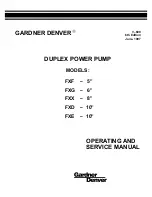
FXD - 10"
Brand: Gardner Denver Pages: 27

Mikasa MVC82VE
Brand: MULTIQUIP Pages: 60

301051L
Brand: SW-Stahl Pages: 12

18DU
Brand: M-system Pages: 3

REPEATER 4200
Brand: DUCTMATE Pages: 12

PWLS 10
Brand: Trotec Pages: 10

Surveyor 4a
Brand: Hach Pages: 32

WOOD MILL G9959
Brand: Grizzly Pages: 52

3700597610008
Brand: HORN'UP Pages: 20

G0726
Brand: Grizzly Pages: 80

























