Reviews:
No comments
Related manuals for SensePlus MX-PS-04
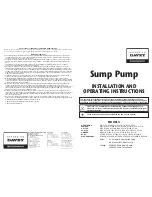
D75
Brand: Davey Water Products Pages: 4

EN 16 E
Brand: Narex Pages: 32

48306
Brand: VATTON Pages: 20

TPS Series
Brand: HANYOUNG NUX Pages: 2

PABS 20-Li D4
Brand: Parkside Pages: 91

YT-82015
Brand: YATO Pages: 112
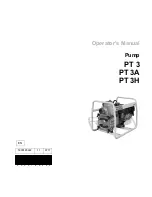
PT 3H
Brand: Wacker Neuson Pages: 64

ViX250AE
Brand: Parker Pages: 136

TDHD01P
Brand: Teccpo Pages: 16

Allen-Bradley 1606-XLB60E
Brand: Rockwell Automation Pages: 24

P25 Solar
Brand: patura Pages: 76

LZS-A1000-2
Brand: TDK-Lambda Pages: 27

HP54L
Brand: Ryobi Pages: 10

Watt Series Programmable DC Power Supply XG...
Brand: Xantrex Pages: 286

Airetool 2055-R Series
Brand: Apex Tool Group Pages: 12

ZX-S-H Series
Brand: TAKASAGO Pages: 192

HMR200M
Brand: Ratio Pages: 36

I-PS24
Brand: Intec Controls Pages: 3



















