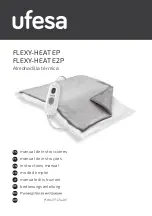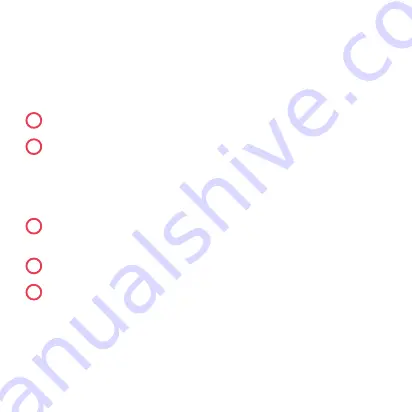
33
5b – Usin
g
the Hive app or online dashboard:
Please note, if installin
g
Hive Active Heatin
g
to a hub that is already connected
to other Hive products, you must use the button on the back of the hub to
install the first zone. Any additional zones can be added throu
g
h the Hive app
or online dashboard usin
g
the steps below.
1
Download the Hive app or
g
o to
hivehome.com
2
Lo
g
in usin
g
the email address and password you re
g
istered with
OR
If you haven’t already
g
ot a Hive account, tap ‘Create Account’ on the
app Lo
g
in screen or create one at
hivehome.com/re
g
ister
. Once you’ve
created your account then you’ll need to lo
g
in.
3
If prompted to do so, enter the hub ID – this is found on the underside
of the hub, for example ABC-123
4
Select menu in the smartphone app or settin
g
s on the website
5
Select
Install Devices
, then select
Add Heatin
g
Zone
and follow the
on-screen instructions.