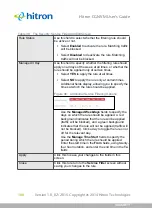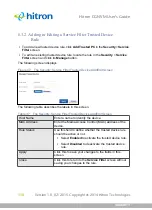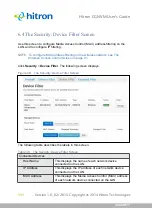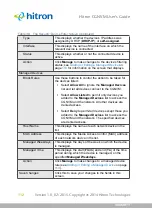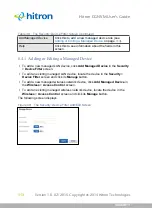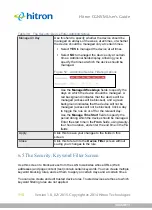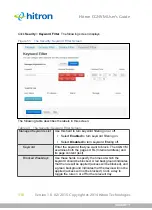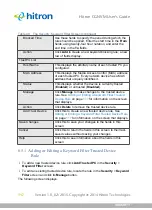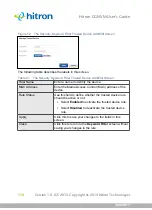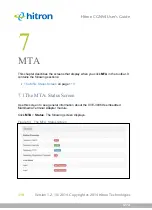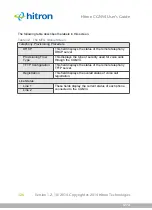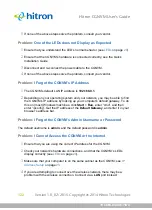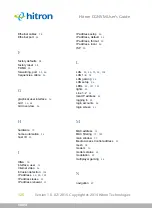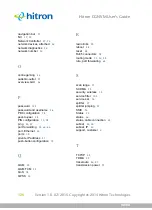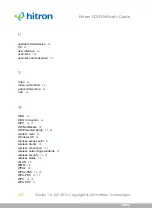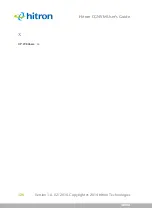TROUBLESHOOTING
Version 1.0, 02/2015. Copyright 2012 Hitron Technologies
123
Version 1.0, 02/2015. Copyright 2014 Hitron Technologies
123
Hitron CGNVM User’s Guide
5
If the above steps do not work, you need to reset the CGNVM. See
. All user-configured data is lost, and the CGNVM is
returned to its default settings. If you previously backed-up a more recent
version your CGNVM’s settings, you can now upload them to the CGNVM; see
.
6
If the problem persists, contact your vendor.
Problem:
I Cannot Connect My Wireless Device
1
Ensure that your wireless client device is functioning properly, and is configured
correctly. See the wireless client’s documentation if unsure.
2
Ensure that the wireless client is within the CGNVM’s radio coverage area. Bear
in mind that physical obstructions (walls, floors, trees, etc.) and electrical
interference (other radio transmitters, microwave ovens, etc) reduce your
CGNVM’s signal quality and coverage area.
3
Ensure that the CGNVM and the wireless client are set to use the same wireless
mode, SSID and security settings (see
The Wireless: Basic Settings Screen
).
4
Re-enter any security credentials (WEP keys, WPA(2)-PSK password, or WPS
PIN).
5
If you are using WPS’s PBC (push-button configuration) feature, ensure that you
are pressing the button on the CGNVM and the button on the wireless client
within 2 minutes of one another.