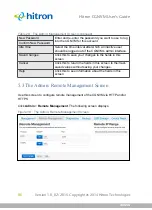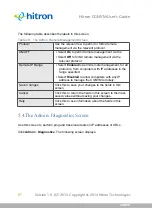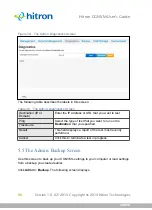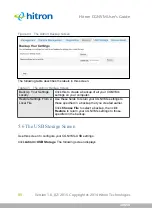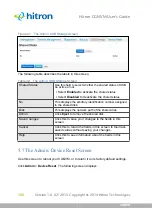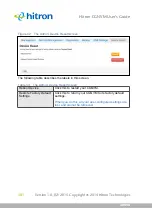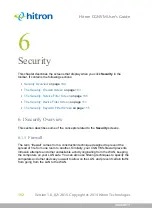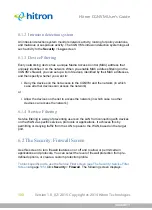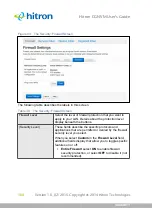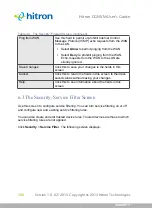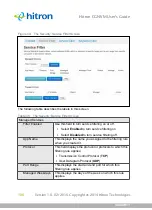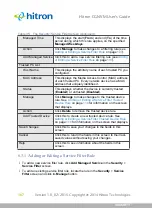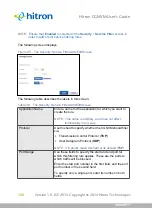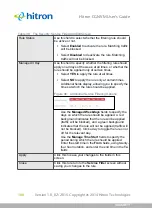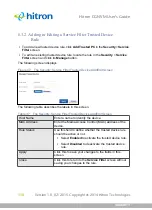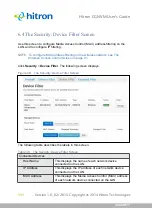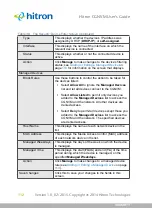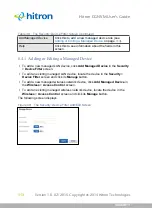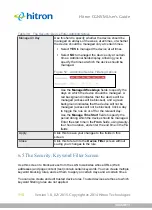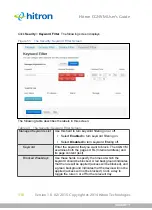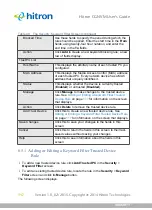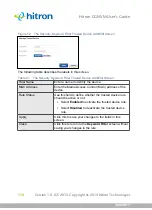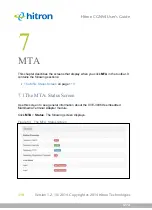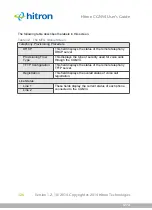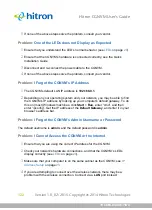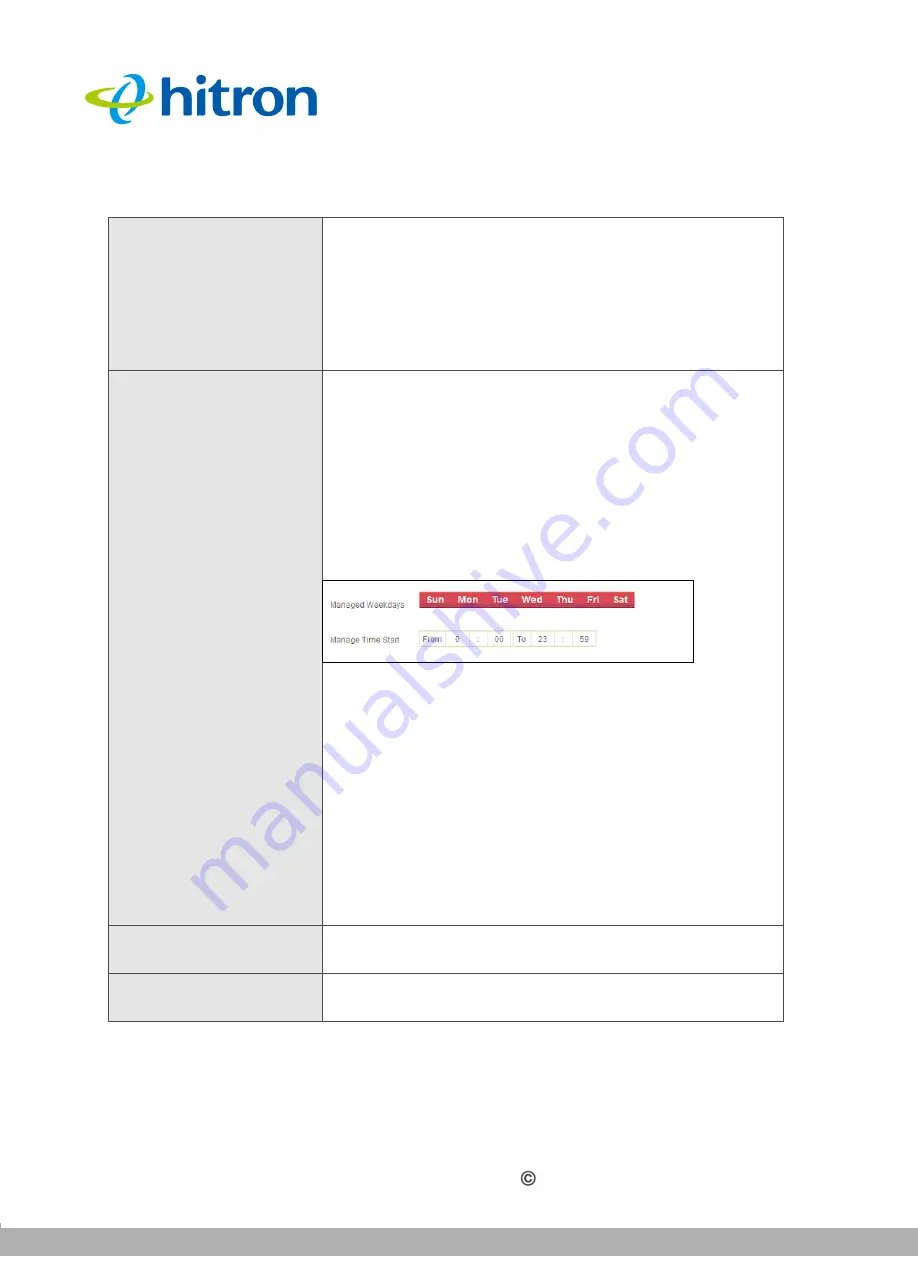
SECURITY
Version 1.0, 02/2015. Copyright 2012 Hitron Technologies
109
Version 1.0, 02/2015. Copyright 2014 Hitron Technologies
109
Hitron CGNVM User’s Guide
Rule Status
Use this field to select whether the filtering rule should
be active or not.
Select
Enabled
to activate the rule. Matching traffic
will be blocked.
Select
Disabled
to deactivate the rule. Matching
traffic will not be blocked.
Manage All Day
Use this field to specify whether the filtering rule should
apply on all days of the week, at all times, or whether the
rule should be applied only at certain times.
Select
YES
to apply the rule at all times.
Select
NO
to apply the rule only at certain times.
Additional fields display, allowing you to specify the
times at which the rule should be applied.
Figure 46:
Additional Service Filtering Options
Use the
Managed Weekdays
fields to specify the
days on which the rule should be applied. A red
background indicates that the rule will be applied
(traffic will be blocked), and a green background
indicates that the rule will not be applied (traffic will
not be blocked). Click a day to toggle the rule on or
off for the relevant day.
Use the
Manage Time Start
fields to specify the
period during which the rule should be applied.
Enter the start time in the
From
fields, using twenty-
four hour notation, and enter the end time in the
To
fields.
Apply
Click this to save your changes to the fields in this
screen.
Close
Click this to return to the
Service Filter
screen without
saving your changes to the rule.
Table 36:
The Security: Service Filter Add/Edit Screen