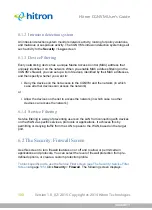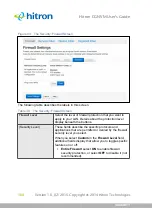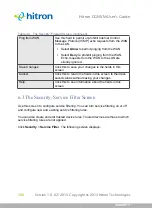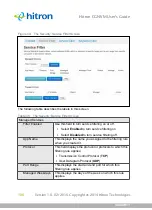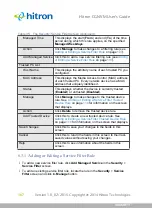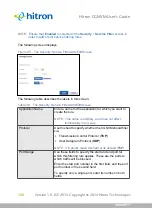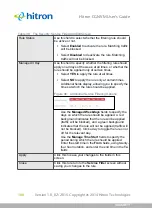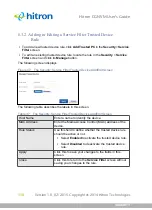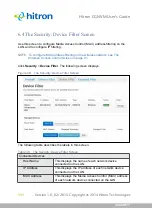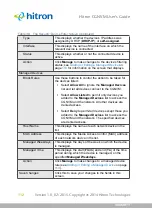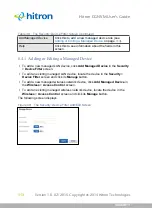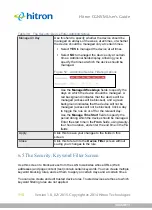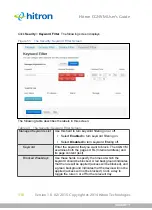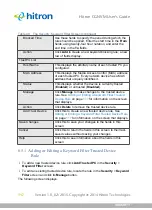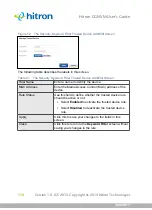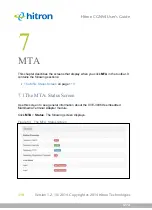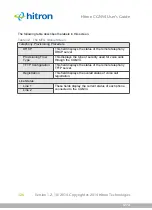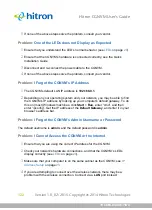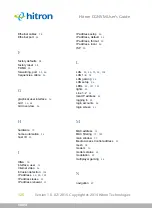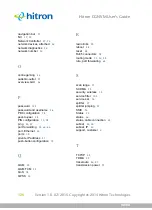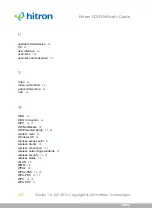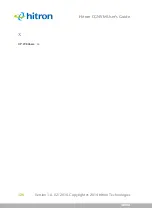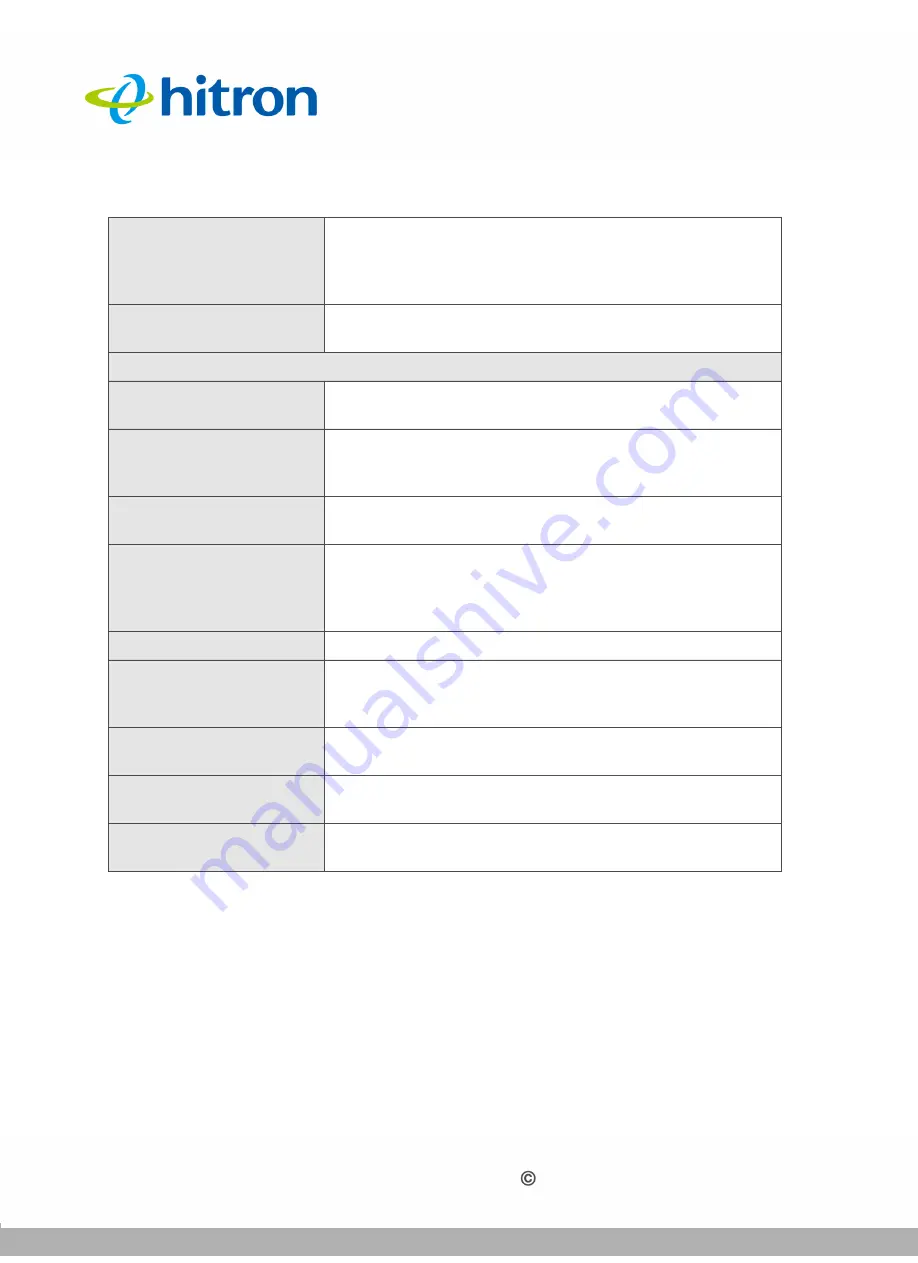
SECURITY
Version 1.0, 02/2015. Copyright 2012 Hitron Technologies
117
Version 1.0, 02/2015. Copyright 2014 Hitron Technologies
117
Hitron CGNVM User’s Guide
6.5.1
Adding or Editing a Keyword Filter Trusted Device
Rule
To add a new trusted device rule, click
Add Trusted PC
in the
Security
>
Keyword Filter
screen.
To edit an existing trusted device rule, locate the rule in the
Security
>
Keyword
Filter
screen and click its
Manage
button.
The following screen displays.
Blocked Time
Use these fields to specify the period during which the
rule should be applied. Enter the start time in the
From
fields, using twenty-four hour notation, and enter the
end time in the
To
fields.
Action
Click
Add
to create a new keyword blocking rule; a new
row of fields display.
Trust PC List
Host Name
This displays the arbitrary name of each trusted PC you
configured.
MAC Address
This displays the Media Access Control (MAC) address
of each trusted PC. Every network device has a MAC
address that uniquely identifies it.
Status
This displays whether the device is currently trusted
(
Enabled
) or untrusted (
Disabled
).
Manage
Click
Manage
to make changes to the trusted device
rule. See
Adding or Editing a Keyword Filter Trusted
that displays.
Action
Click
Delete
to remove the trusted device rule.
Add Trust Device
Click this to create a new trusted device rule. See
Adding or Editing a Keyword Filter Trusted Device Rule
for information on the screen that displays.
Save Changes
Click this to save your changes to the fields in this
screen.
Cancel
Click this to return the fields in this screen to their last-
saved values without saving your changes.
Help
Click this to see information about the fields in this
screen.
Table 40:
The Security: Keyword Filter Screen (continued)