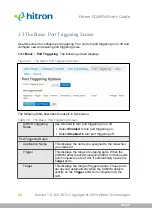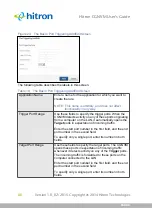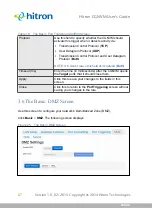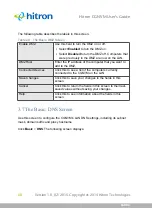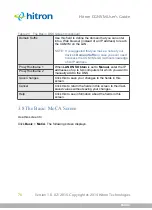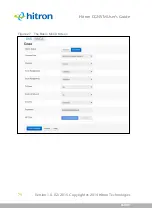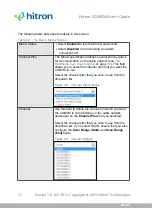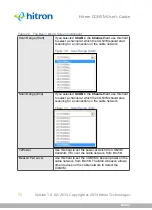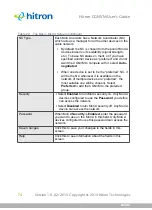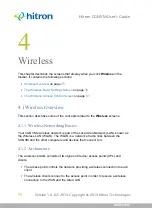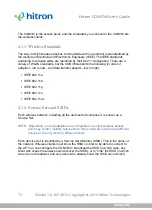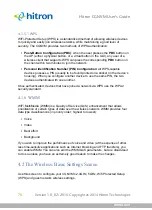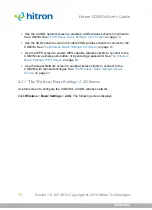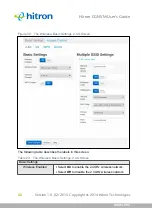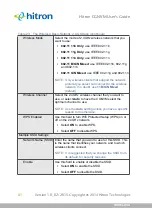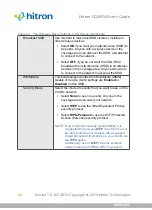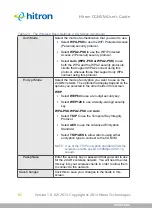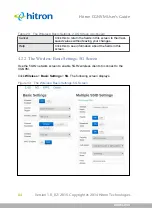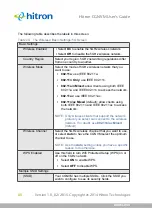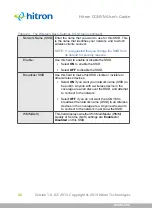WIRELESS
Version 1.0, 02/2015. Copyright 2012 Hitron Technologies
78
Version 1.0, 02/2015. Copyright 2014 Hitron Technologies
78
Hitron CGNVM User’s Guide
4.1.5.1
WPS
WiFi-Protected Setup (WPS) is a standardized method of allowing wireless devices
to quickly and easily join wireless networks, while maintaining a good level of
security. The CGNVM provides two methods of WPS authentication:
Push-Button Configuration
(PBC)
: when the user presses the
PBC
button on
the AP (either a physical button, or a virtual button in the GUI), any user of a
wireless client that supports WPS can press the corresponding
PBC
button on
the client within two minutes to join the network.
Personal Identification Number (PIN) Configuration
: all WPS-capable
devices possess a PIN (usually to be found printed on a sticker on the device’s
housing). When you configure another device to use the same PIN, the two
devices authenticate with one another.
Once authenticated, devices that have joined a network via WPS use the WPA2
security standard.
4.1.6
WMM
WiFi MultiMedia (WMM) is a Quality of Service (QoS) enhancement that allows
prioritization of certain types of data over the wireless network. WMM provides four
data type classifications (in priority order; highest to lowest):
Voice
Video
Best effort
Background
If you wish to improve the performance of voice and video (at the expense of other,
less time-sensitive applications such as Internet browsing and FTP transfers), you
can enable WMM. You can also edit the WMM QoS parameters, but are disadvised
to do so unless you have an extremely good reason to make the changes.
4.2
The Wireless: Basic Settings Screen
Use this screen to configure your CGNVM’s 2.4GHz, 5GHz, Wifi Protected Setup
(WPS) and guest network wireless settings.