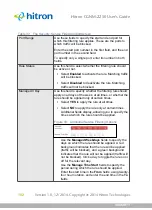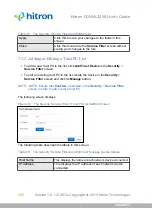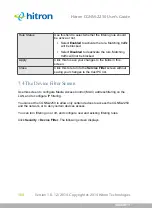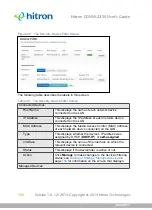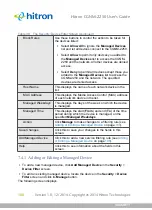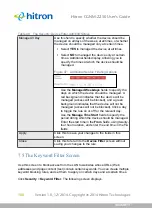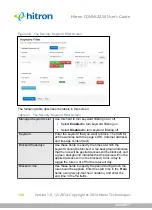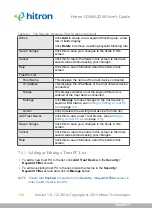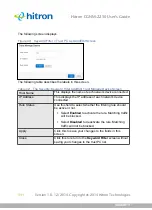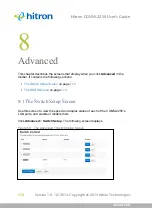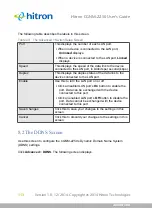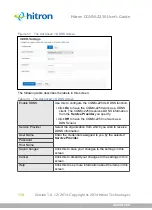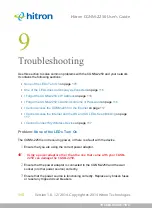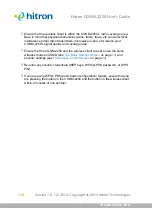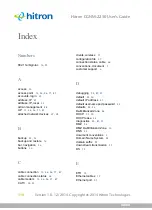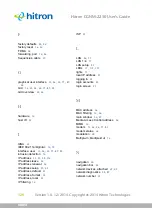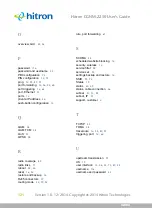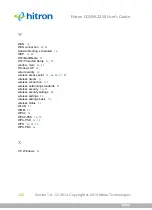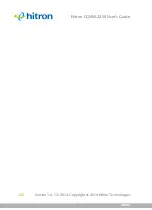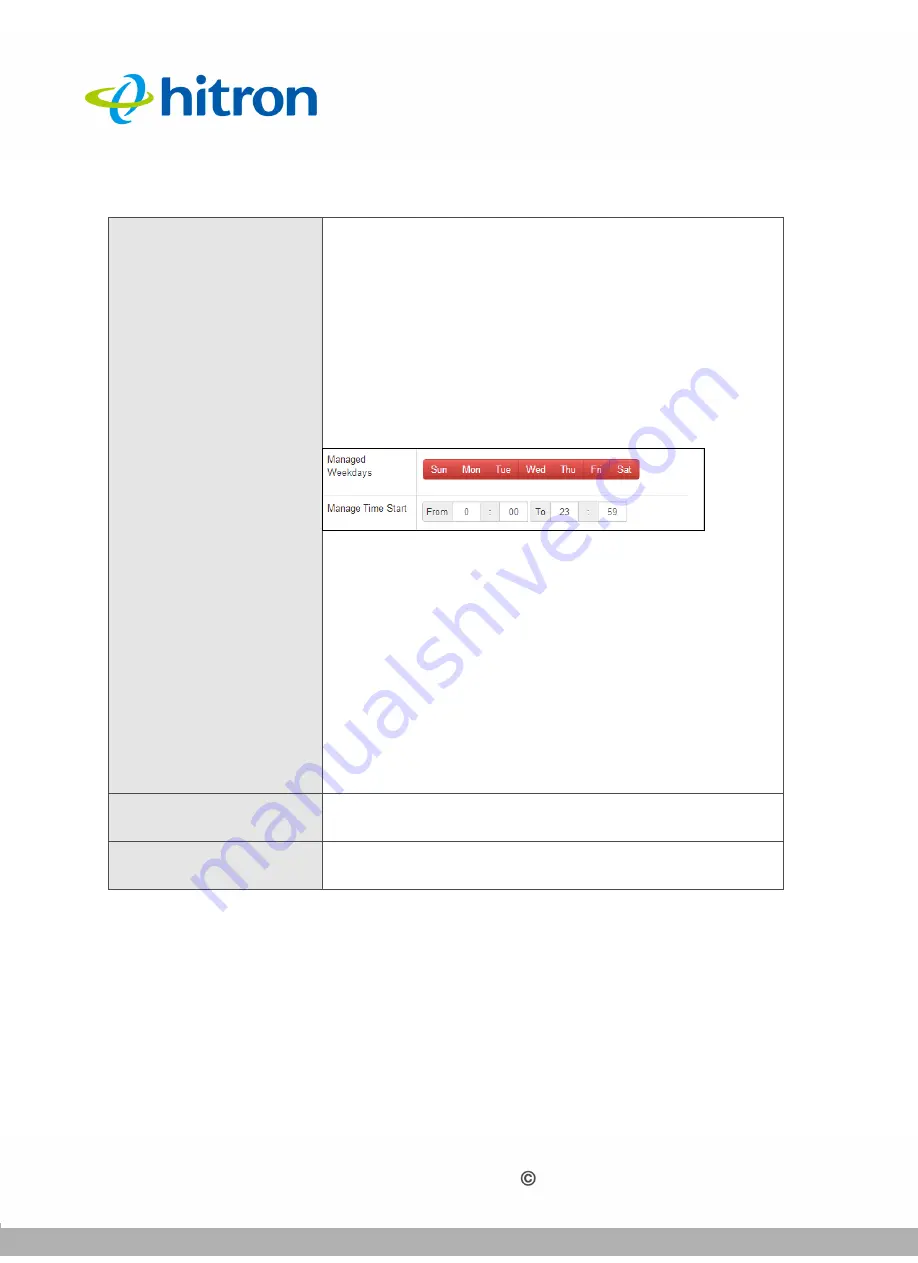
SECURITY
Version 1.0, 12/2014. Copyright 2012 Hitron Technologies
108
Version 1.0, 12/2014. Copyright 2014 Hitron Technologies
108
Hitron CGNM-2250 User’s Guide
7.5
The Keyword Filter Screen
Use this screen to block access from the LAN to websites whose URLs (Web
addresses) and page content (text) contain certain keywords. You can create multiple
keyword blocking rules, and set them to apply on certain days and at certain times.
Click
Security
>
Keyword Filter
. The following screen displays.
Manage All Day
Use this field to specify whether the device should be
managed on all days of the week, at all times, or whether
the device should be managed only at certain times.
Select
YES
to managed the device at all times.
Select
NO
to managed the device only at certain
times. Additional fields display, allowing you to
specify the times at which the device should be
managed.
Figure 47:
Additional Service Filtering Options
Use the
Managed Weekdays
fields to specify the
days on which the device should be managed. A
red background indicates that the device will be
managed (access will be blocked), and a green
background indicates that the device will not be
managed (access will not be blocked). Click a day
to toggle the rule on or off for the relevant day.
Use the
Manage Time Start
fields to specify the
period during which the device should be managed.
Enter the start time in the
From
fields, using twenty-
four hour notation, and enter the end time in the
To
fields.
Apply
Click this to save your changes to the fields in this
screen.
Close
Click this to return to the
Device Filter
screen without
saving your changes to the rule.
Table 40:
The Security: Device Filter Add/Edit Screen