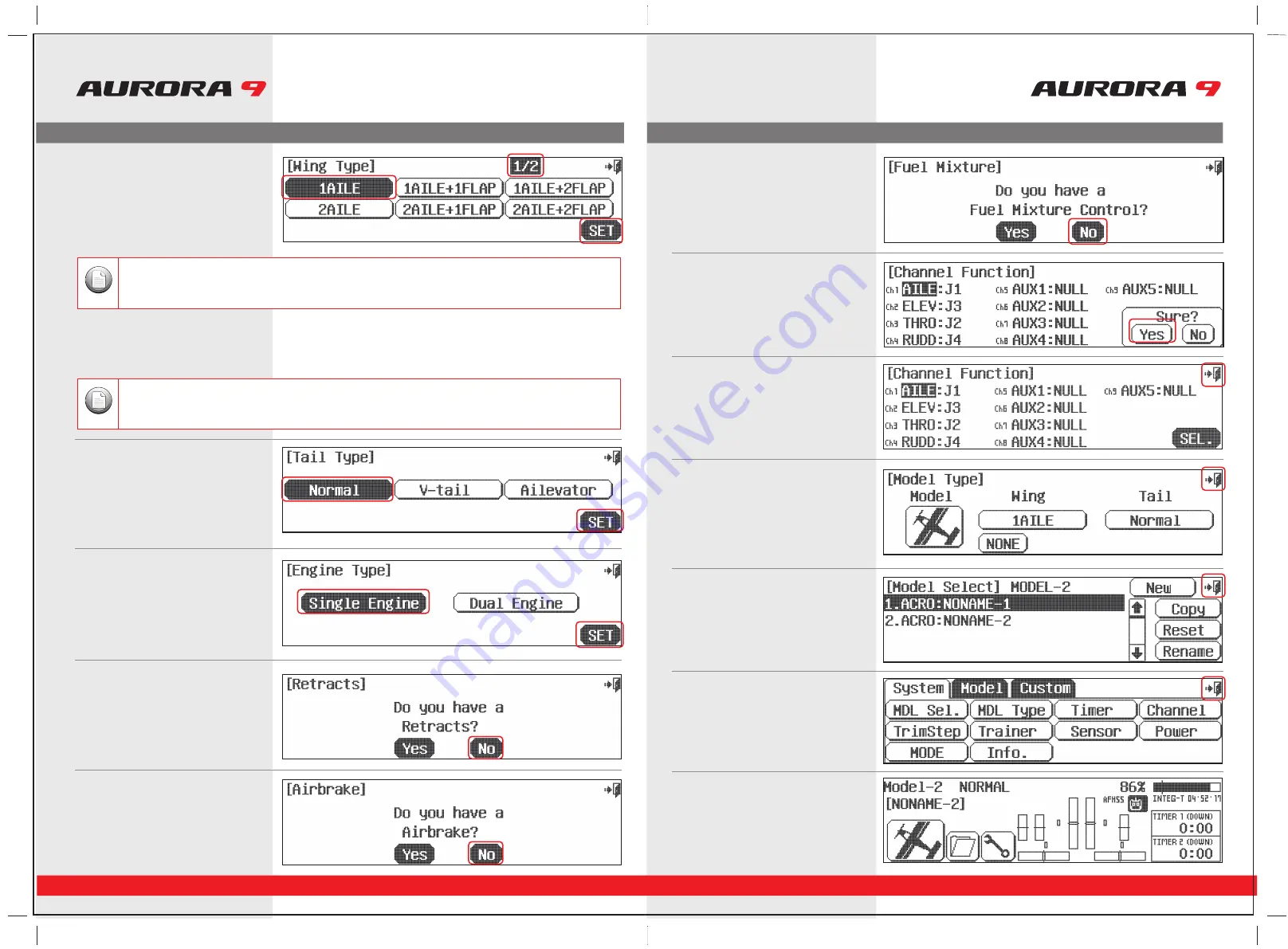
System Menu Programming
32
33
9 CHANNEL 2.4GHz AIRCRAFT COMPUTER RADIO SYSTEM
9 CHANNEL 2.4GHz AIRCRAFT COMPUTER RADIO SYSTEM
14. Retracts? Press
No
.
15. Airbrakes? Press
No
.
16. Fuel Control? Press
No
.
17. Ok here are the channel assignments the
radio has selected for you.
They should be appropriate. Select
Yes
.
18. These are the control functions the radio has
selected for you. They should be fine.
Select the
back
(Exit)
icon at the
screens upper right.
19. This is the model type screen showing the
functions we selected. Select the
back
(Exit)
icon at the screens upper right.
20. We are now back to the model select screen.
Back out of it with the
Exit
icon at the
screens upper right.
21. Back to the system menu page,
and one more time, press the
Exit
icon.
22. Here at the home page take little break,
turn off the transmitter and prepare your
model to be set-up.
a. For our sample plane, you must select how many servos your wing has and what
they control.Select
1AILE
if you have one aileron servo controlling both ailerons.
OR
2AILE
if your plane has 2 aileron servos in the wing.
b. Then press the
SET
icon.
11. Here is the screen that will tell the transmitter
what kind of wing your plane has.
12. Next select your planes tail type.
a. Select
Normal
.
b. Again press
SET
.
There is a
1/2
icon in the upper right of the screen. This means there are two pages in this menu. Touch the
1/2
icon and
note the second screen has even more wing type selections. Many function menus will have more than one screen of
options. Check for the
1/2
, or fraction icon as you program your plane into the radio.
Note
Depending on what you select in this, and for the following menu choices, the radio will automatically optimize the
functions for your choices. In other words, if you select a wing type without flaps, there will be no flap function control
options in that model memories programming.
Note
a. Select,
Single Engine
.
b. Press
SET
.
13. At the engine type screen,
System Menu Programming




























