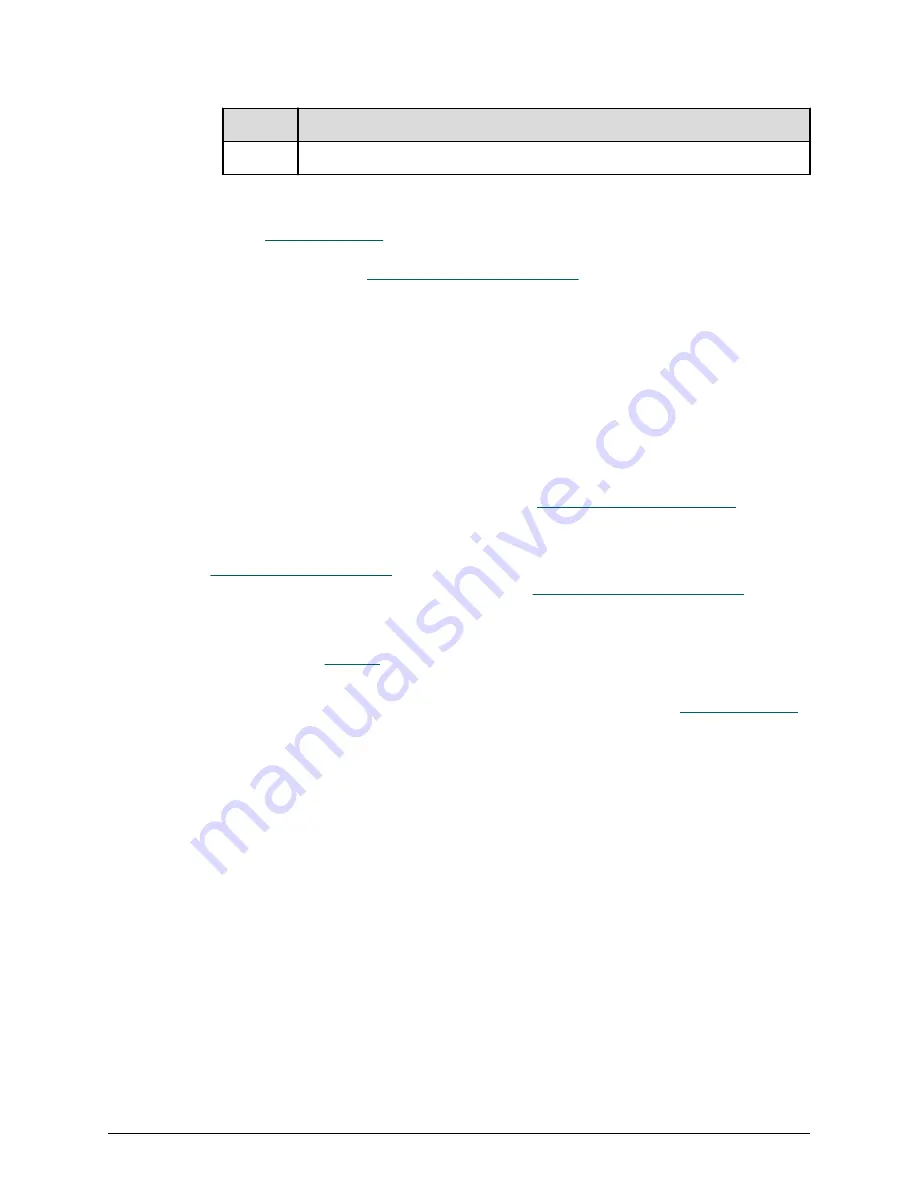
Item
Description
1
Product serial number on rear of controller
2. Open a web browser on your PC or mobile device.
3. Go to
Support Connect
, click Verify a Product, and follow the on-screen
instructions to register your storage system. If you have registered Hitachi Vantara
products previously,
add a site on Support Connect
.
Step 7: Install Hi-Track Remote Monitoring system
Hi-Track Remote Monitoring system monitors your storage system and notifies the
Hitachi Vantara Support Connect when assistance is required. Hi-Track runs on Windows,
Linux, and Solaris operating systems.
Before you begin
■
If you do not have a Support Connect account,
register for Support Connect
. You will
need your product serial number and an e-mail domain that is recognized as a Hitachi
Vantara customer.
■
Log in to Support Connect
to obtain the Site ID for the location at which the storage
system is installed. If the location is not listed,
add a site on Support Connect
.
Procedure
1. Download the
Hi-Track
application and documentation.
2. Open the Hi-Track Monitor Installation Guide, and follow the installation instructions.
3. After you configure Hi-Track with the appropriate Site ID, log in to
Support Connect
and create a Support Connect case to inform Hitachi Vantara that your system is
installed and that Hi-Track is enabled.
Installing Hi-Track completes the self-installation of your storage system.
Where to go from here
After concluding the self-installation successfully, perform the following post-installation
activities.
Configure the storage system for the first time
After you complete the self-installation of your storage system, configure the storage
system to suit your requirements using the management software (Storage Advisor,
Device Manager - Storage Navigator, Command Control Interface, or Hitachi Command
Suite).
Step 7: Install Hi-Track Remote Monitoring system
Installing your storage system that includes an SVP
Hitachi Virtual Storage Platform G130 (with SVP) Installation Guide
25

















