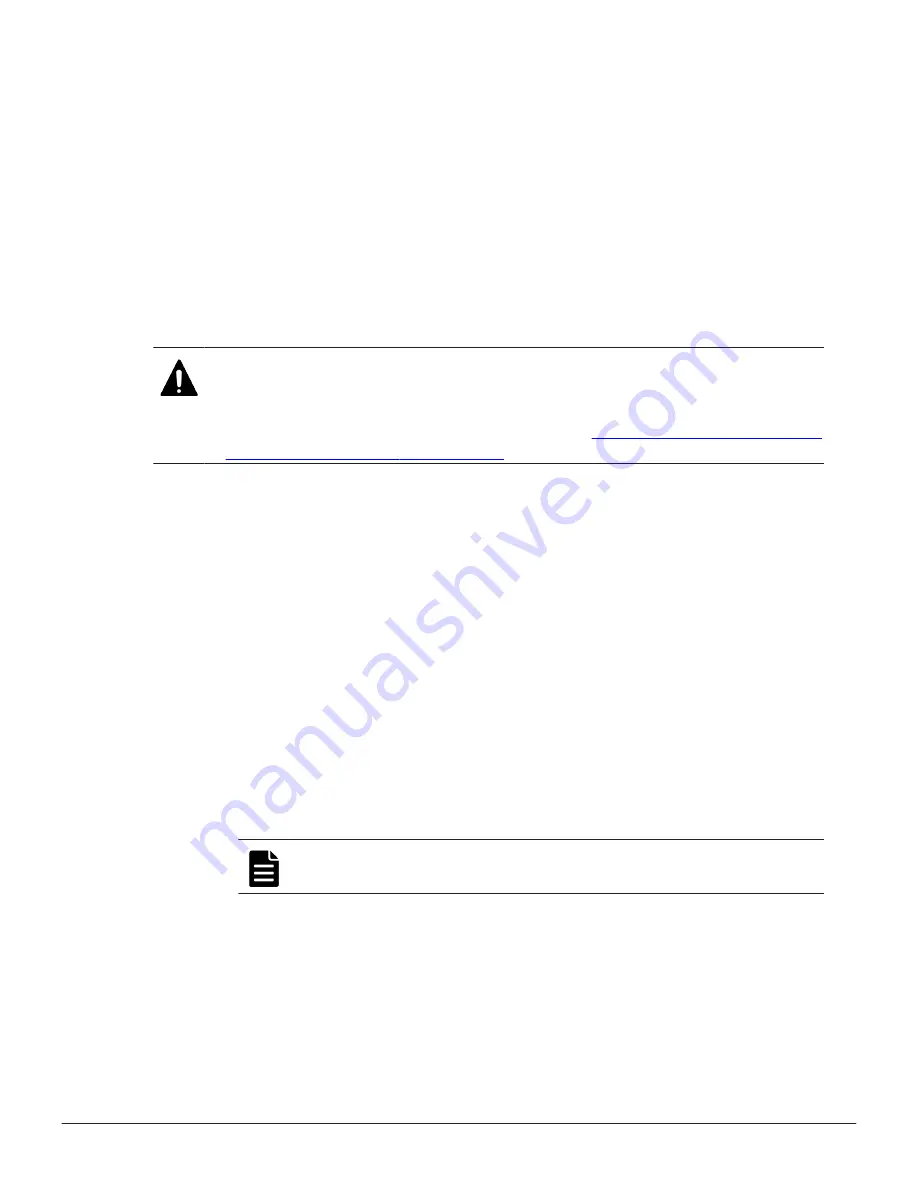
If you omitted the serial number, it is executed for the storage system of
83-03-01-
XX
/00 or later that is registered in the
Storage Device List
window.
5.
A confirmation message box displays.
If you want to continue, enter
Y
, and then press the
Enter
key. If you
want to cancel the task, enter
N
, and then press the
Enter
key.
6.
Press any key to acknowledge the message and close the message box.
7.
Close the Windows command prompt.
8.
Start the service of the storage system which is reassigned.
Initializing and reassigning an automatically assigned port number
You can initialize the port number that is automatically assigned to the
storage system.
Caution:
• Stop the service of the storage system which has the status Ready in the
Storage Device List window before initializing.
• If you did not stop before initializing, execute
assigned port number on page 132
.
Procedure
1.
Logout from Device Manager - Storage Navigator.
2.
Stop the service of all the storage systems which have the status
Ready
in the
Storage Device List
window.
3.
Open the Windows command prompt as administrator on the SVP.
4.
In the folder where the .bat file is located, execute the following
command:
C:\MAPP\wk\Supervisor\MappIniSet>MappPortManageInit.bat
5.
A confirmation message box displays.
• If you want to continue, enter
Y
, and then press the
Enter
key.
• If you want to cancel the task, enter
N
, and then press the
Enter
key.
6.
Press any key to acknowledge the message and close the message box.
7.
Reassign the port number.
C:\MAPP\wk\Supervisor\MappIniSet>MappPortManageRenum.bat
serial-
number (optional)
Note:
A space is required between
MappPortManageRenum.bat
and
serial-number
.
If you omitted the serial number, the batch file is run for the storage
system of 83-03-01-
XX
/00 or later which is registered in
Storage
Device List
window.
8.
A confirmation message box displays.
• If you want to continue, enter
Y
, and then press the
Enter
key.
Configuring the storage system
133
System Administrator Guide for VSP Gx00 models and VSP Fx00 models
Summary of Contents for VSP F400
Page 10: ...10 System Administrator Guide for VSP Gx00 models and VSP Fx00 models ...
Page 16: ...16 Preface System Administrator Guide for VSP Gx00 models and VSP Fx00 models ...
Page 210: ...210 User administration System Administrator Guide for VSP Gx00 models and VSP Fx00 models ...
Page 244: ...244 Setting up security System Administrator Guide for VSP Gx00 models and VSP Fx00 models ...
Page 256: ...256 Alert notifications System Administrator Guide for VSP Gx00 models and VSP Fx00 models ...
Page 270: ...270 Managing license keys System Administrator Guide for VSP Gx00 models and VSP Fx00 models ...
Page 386: ...386 System option modes System Administrator Guide for VSP Gx00 models and VSP Fx00 models ...
Page 406: ...406 Glossary System Administrator Guide for VSP Gx00 models and VSP Fx00 models ...
Page 412: ...412 Index System Administrator Guide for VSP Gx00 models and VSP Fx00 models ...
Page 413: ...System Administrator Guide for VSP Gx00 models and VSP Fx00 models ...






























