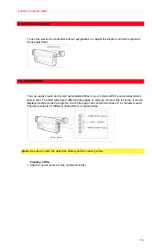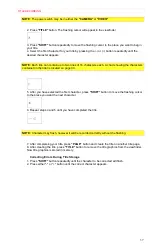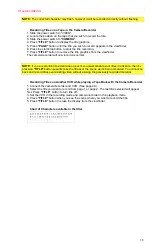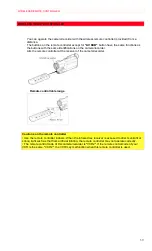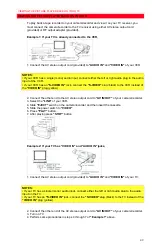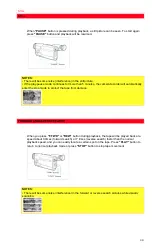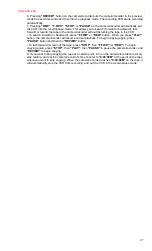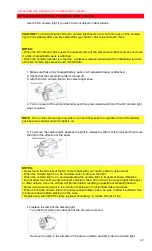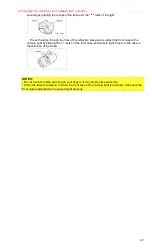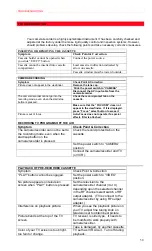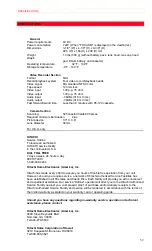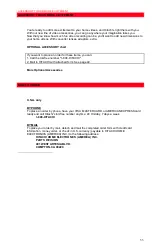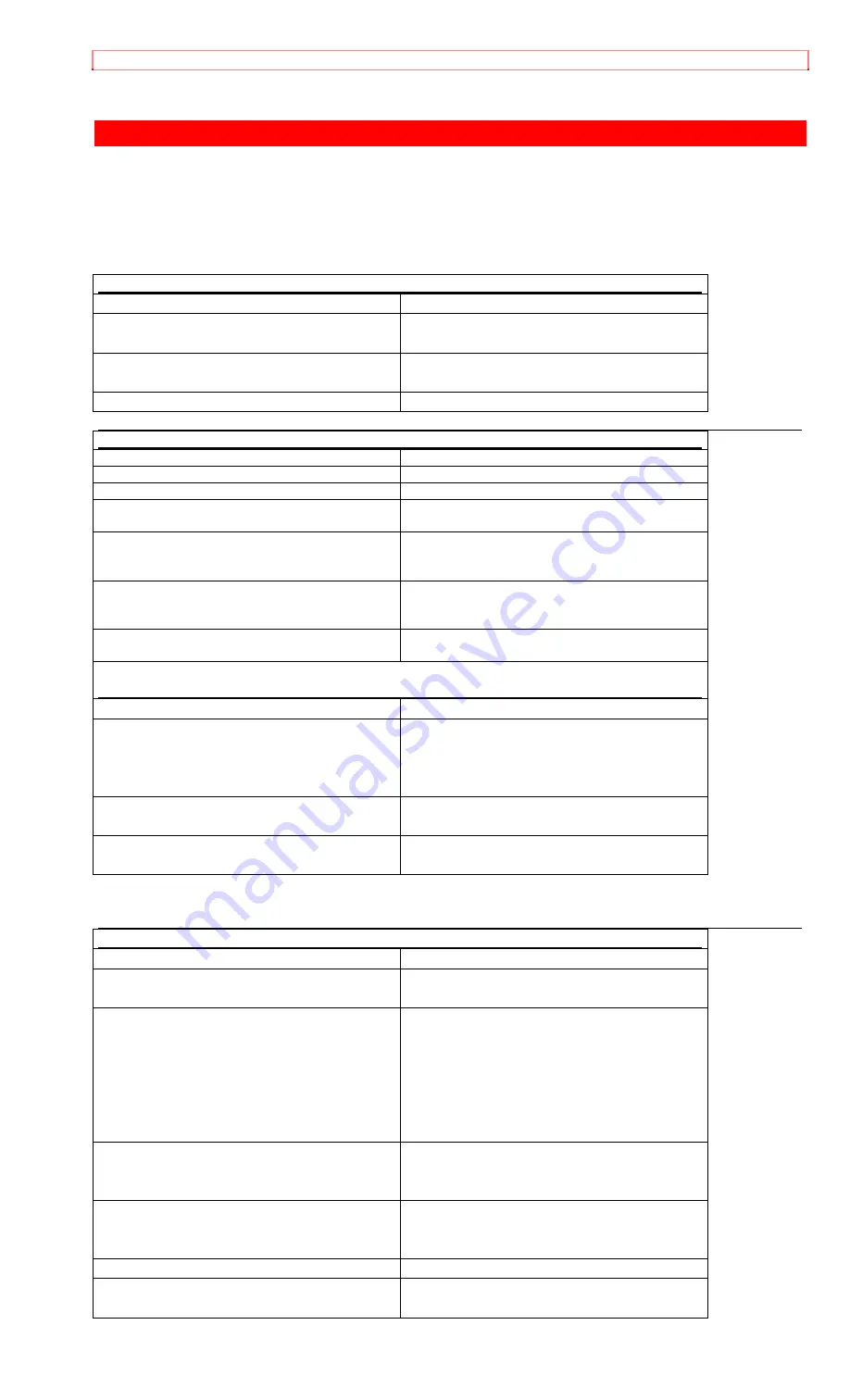
TROUBLESHOOTING
50
TROUBLESHOOTING
Your camera/recorder is a highly sophisticated instrument. It has been carefully checked and
adjusted at the factory under the mose rigid quality control and inspection systems. However,
should problems develop, check the following points and take necessary corrective measures.
INSERTING OR REMOVING THE CASSETTE
Symptom
Check Point & Correction
Cassette holder cannot be opened when
you slide “EJECT” button
Connect the power source.
Cassette cannot be inserted into cassette
compartment.
Load cassette in direction indicated by
arrow on cassette.
Cassette window must be toward outside.
CAMERA RECORDING
Symptom
Check Point & Correction
Picture does not appear in the viewfinder.
Remove the lens cap.
`Slide the power switch to “CAMERA”
Disconnect the AV input cable from the
camera/recorder.
The camera/recorder cannot go into the
recording mode, even when the start/stop
button is pressed.
Check the record protect tab on the
cassette.
Make sure that the “FOCUS M” does not
appear in the viewfinder. If it is displayed,
press “Focus” select button to erase it.
Picture is out of focus.
Auto-Focus does not operate if a special
effects filter is attached.
RECORDING TV PROGRAMS OFF THE AIR
Symptom
Check Point & Correction
The camera/recorder can not be set to
the recording mode, even when the
start/sop button on the
camera/recorder is pressed.
Check the record protect tab on the
cassette.
Set the power switch to “CAMERA”
position.
Connect the camera/recorder and TV
(or VCR).
PLAYBACK OF PRE-RECORDED CASSETTE
Symptom
Check Point & Correction
“PLAY” button cannot be engaged.
Set the power switch to “VIDEO”
position.
No picture appears on television
screen when “PLAY” button is pressed.
Set the television to the
camera/recorder channel (3 or 4)
depending upon the selected channel
in the RF channel select switch of RF
output adapter. (TV is connect to the
camera/recorder by using RF output
adapter.)
Interference on playback picture.
When you see the playback picture on
yourTV, adjust fine tuning knob on
television set to obtain best picture.
Picture bends at the top of the TV
screen.
TV receiver is older type. It needs to
be modified to work properly with
camera/recorder.
Tape is damaged, try another cassette.
Color of your TV screen is too bright,
too faint or change.
TV set has VIR circuit. Turn off during
playback.