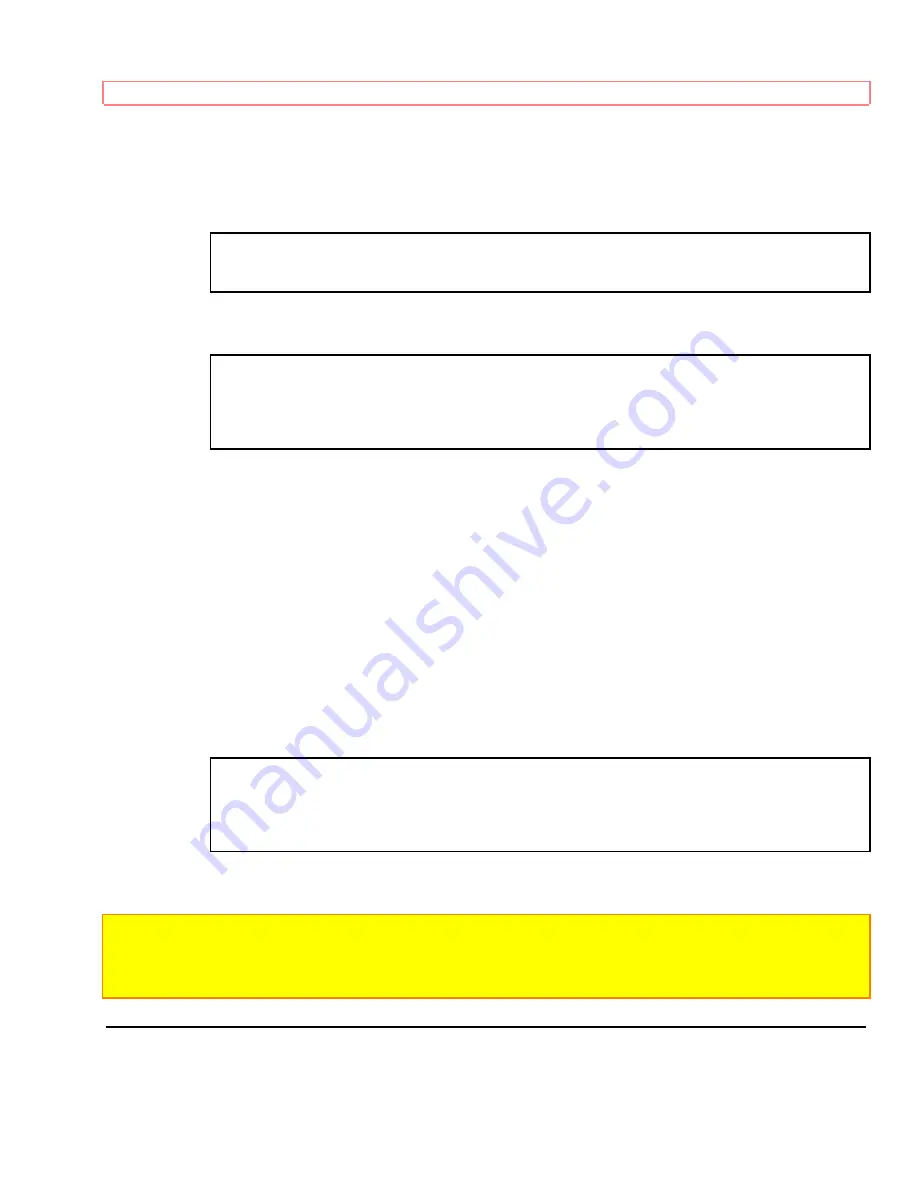
Advanced Techniques
41
Note:
When "
TITLE" is displayed in the viewfinder of on the LCD monitor, the title cannot be turned on or off
using the remote control.
Date - Date Recording
The camcorder records the date with the picture all the time.
11/ 5/2000
No Display - No Date Recording
The camcorder does not record the date.
Date and Time - Date and Time Recording
The camcorder records the date and time with the picture all the time.
10:20 AM
11/ 5/2000
3 Press the Start/ Stop button.
Recording will start.
Note:
When "
AUTO" and date display is selected, the date disappears about 10 seconds after recording is
started.
Note:
When " TITLE" and date display is selected, the title and date disappear about 10 seconds after
recording is started.
Creating and Recording a Title
The titling function allows you to select one of nine titles stored in camcorder memory, or create a new title, and
record it. You con choose from three languages to display the stored titles: English, French and Spanish. Select
Summary of Contents for VM-E455LA
Page 40: ...Advanced Techniques ...
















































