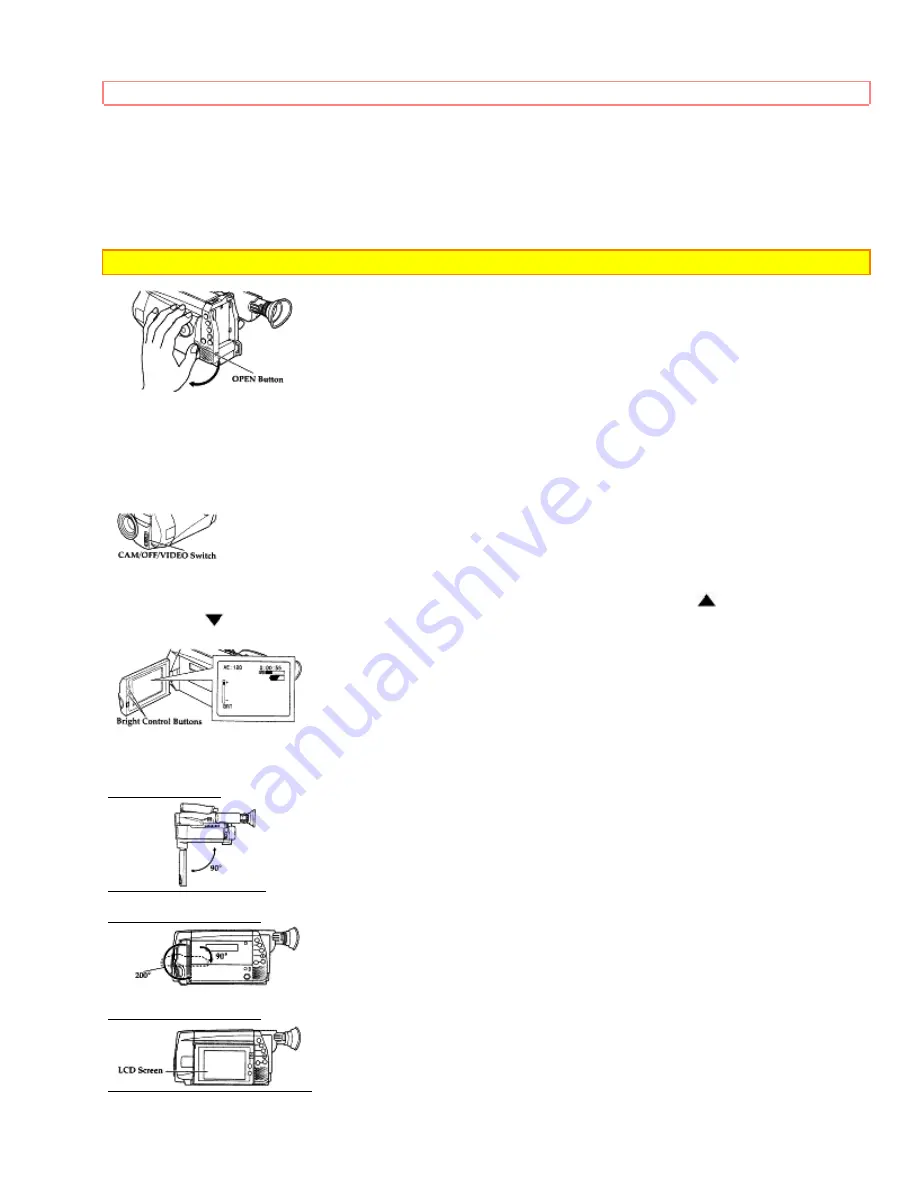
Getting Started
22
When using the LCD monitor during recording and playback, you can adjust the brightness of its screen and the
angle of the monitor.
Opening the LCD Monitor
1 Press the OPEN button to open the LCD monitor.
Note:
Opening or closing the LCD monitor switches the picture to appear on the LCD monitor or In the viewfinder.
Adjusting the Brightness of the LCD Screen
Note:
Even when the picture on the LCD monitor is adjusted, the recorded video will not change.
1 Load the battery. ("Camcorder Power Sources", P17.)
2 Press the red button on the CAM/OFF/ VIDEO switch as you slide it to CAM or VIDEO.
3 Use the brightness control buttons to adjust the brightness of the LCD screen. When either button is pressed,
the brightness control display will appear on the LCD monitor for about 5 seconds. Press
to increase
brightness, or
to decrease it. After 5 seconds, the adjustment display will automatically disappear.
Range in which the LCD Monitor can be moved
Viewed from Top
View Viewed from Side
View Viewed from Side
Summary of Contents for VM-E455LA
Page 40: ...Advanced Techniques ...
















































