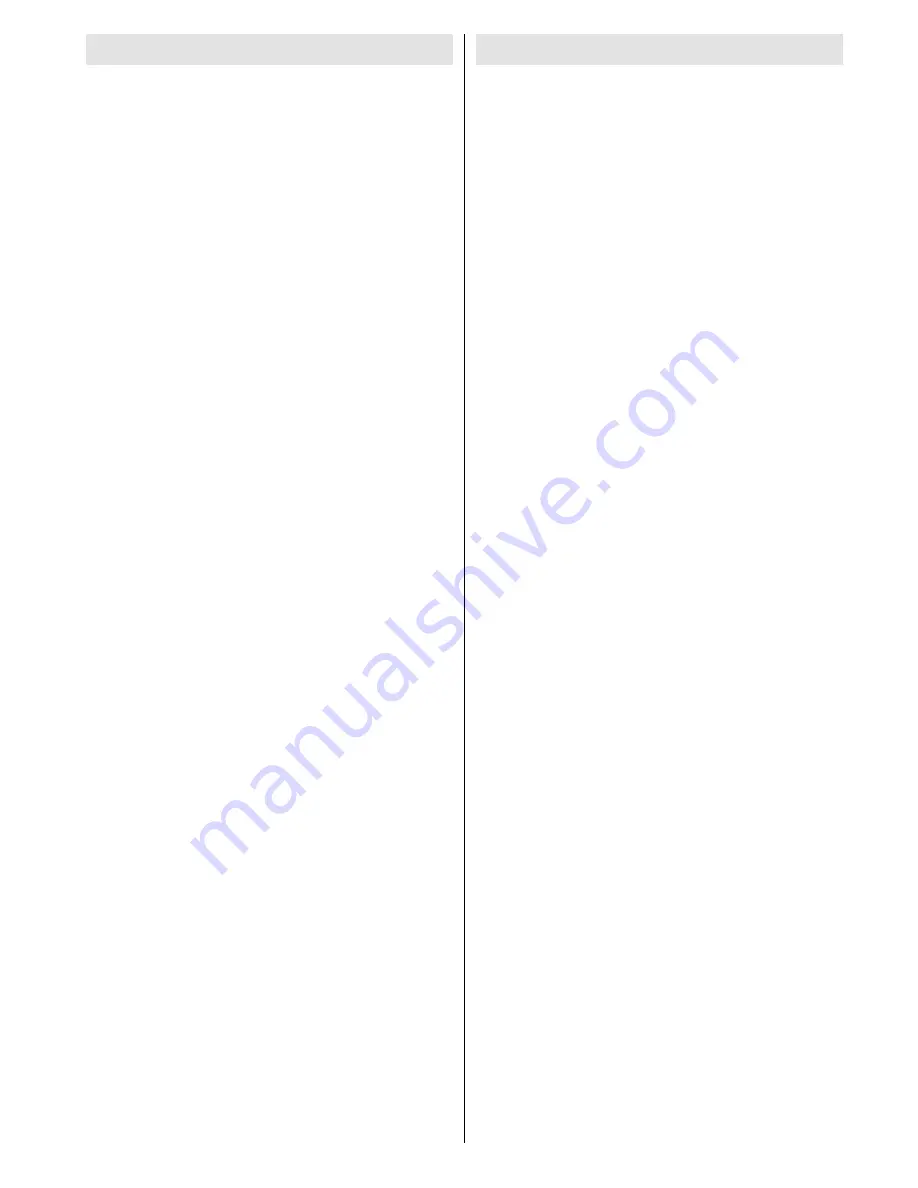
- 25 -
CHAPTER 8
USING YOUR “INTERACTIVE BOARD”
MORE EFFICIENTLY
Paying attention to the following points with respect
to your “INTERACTIVE BOARD” will provide a stable
performance and also prolong its life. Following titles
are covered under this section:
Securing your “INTERACTIVE BOARD”
The methods described here will help you protect your
“INTERACTIVE BOARD” and your data.
•
Using antivirus software
Especially after internet and e-mails became used
widespread, the computers are now harmed easily
by viruses. It is essential and recommended to use
anti-virus software in order to prevent this harm.
Daily Maintenance
• Environmental factors
The working temperature of “INTERACTIVE
BOARD” is 0 C° - 40 C°. Do not directly expose
your “INTERACTIVE BOARD” to humidity, high
temperature, fire, direct sun light and dust while using
it. The vent holes of your “INTERACTIVE BOARD” will
allow it perform safer without system overheating. Do
not cover these holes or do not prevent air flow with
an object. Please place “INTERACTIVE BOARD”
at least 15 cm far from electrical devices generating
magnetic area, as speakers.
• General points
Do not put heavy objects on “INTERACTIVE BOARD”.
The screen is extremely sensitive and may be
damaged.
Never use hard cleaning materials on your screen. Do
not touch the screen with sharp objects.
Do not disable the “backlight” setting from power
management. Its automatic turn off is one of the
factors ensuring its long-life.
•
Points to be taken into consideration while cleaning
the product
The system should not be active while “INTERACTIVE
BOARD” is being cleaned. Use a soft and damp cloth
to clean the surface of product. Do not use chemical
cleaners to clean the screen. To clean the display
screen, do not use chemical cleaners. Do not apply
the cleaner directly on the “INTERACTIVE BOARD”.
CHAPTER 9
TROUBLESHOOTING
If you are experiencing any problem with your display,
before calling for service, please review the following
troubleshooting tips.
There is no picture or sound.
• Is the power cord disconnected? (See page 14)
• Is the product in standby mode (the power LED
ON?) (See page 15)
• Make sure correct input mode is selected. (See
page 13)
• If any external equipment is connected, make sure
the equipment is operating (playing back).
Remote control does not work.
• Are the batteries inserted with polarity (+,-) aligned?
(See page 14)
• Are the batteries exhausted?
• Point the remote control unit toward the product’s
remote control sensor. (See page 15)
• Is operation disabled? (See page 20)
Sound from left and right speakers is reversed.
• Are audio cables connected properly?
There is a picture but no sound.
• Is the sound muted?
• Make sure the volume is not set to minimum.
• Are audio cables connected properly?
Unstable video.
• The signal may be incompatible. (See page 28)
The video from the HDMI input terminal does not
appear properly.
• Is the HDMI cable HDMI standard compliant? The
product will not work with cables that are not standard
compliant.
• Is the input signal compatible with this product?
(See page 28)
• If an AV signal such as 1920 x 1080i, 720(1440)
x 576i, or 720 (1440) x 480i is displayed using the
HDMI [PC] input, display problems such as faint
colors may occur.
The video from VGA input terminal does not appear
properly.
• Is the input signal compatible with this product?
(See page 28)
There is no picture.
• Load noises from outside may be interfering with
normal operation. Turn off the power and turn it on
after waiting at least 5 seconds, and then check the
operation.






































