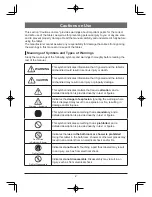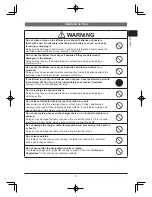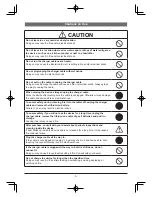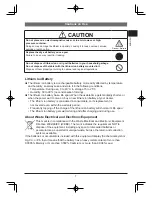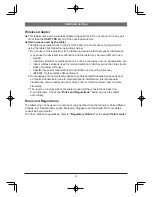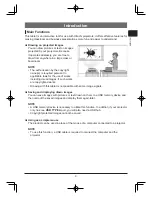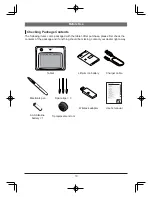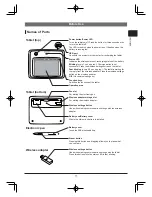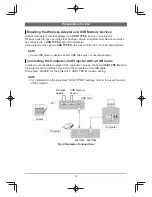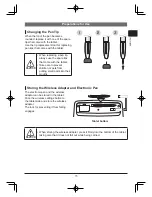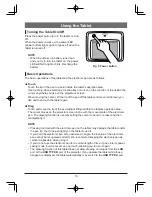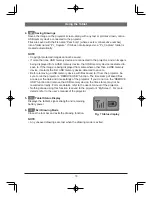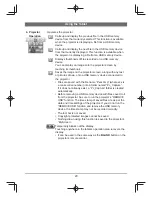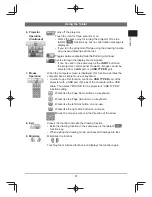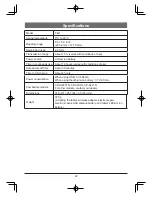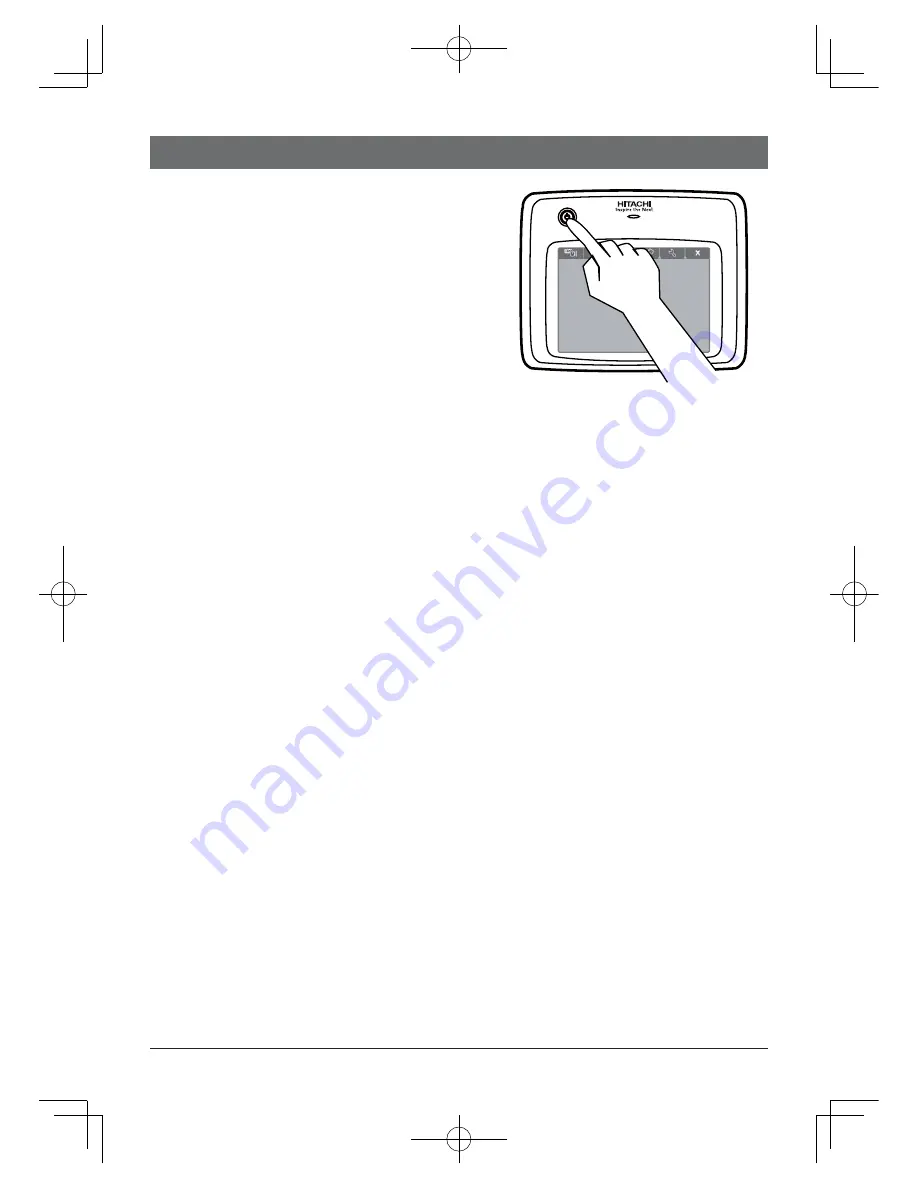
16
Using the Tablet
Turning the Tablet On/Off
Press the power button to turn the tablet on and
off.
When the power comes on, the power LED
(power button) lights up and it goes off when the
tablet is turned off.
NOTE
When the lithium ion battery runs down
•
and you try to turn the tablet on, the power
LED will fail to light or blink. Recharge the
battery.
Basic Operations
The basic operations of the tablet and the electronic pen are as follows.
Touch
Touch the tip of the pen to a point inside the tablet’s operation area.
Use touching when selecting a function key or an icon on the tool bar, or to position the
cursor anywhere you like on the projector’s screen.
When moving the cursor, lift the tip of the pen off the tablet and move it wherever you
like and then touch the tablet again.
Drag
Touch and move the tip of the pen without lifting it within the tablet’s operation area.
The cursor moves on the projector screen in line with the movements of the electronic
pen. The drawing function is used by setting the cursor to pencil or eraser and then
manipulating it.
NOTE
Pressing too hard with the electronic pen on the tablet may damage the tablet and/or
•
the pen tip. Touch the pen lightly on the tablet to use it.
If you hold the electronic pen at too extreme an angle, the location of the electronic
•
pen cannot be recognized correctly. We recommend keeping the electronic pen as
vertical as possible when using it.
If you do not use the electronic pen for a certain length of time, it goes into its power-
•
saving mode, but it recovers on one touch, allowing you to use it again.
The drawing function of this tablet does not allow drawing on images from the
•
LAN
port or the
USB TYPE B
port of the projector. If you operate the tablet while these
images are displayed, the tablet automatically may switch to the
USB TYPE A
port.
Fig. 5 Power button