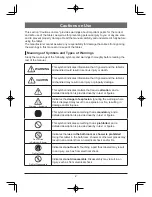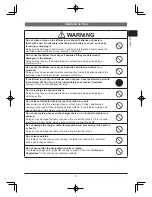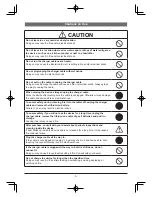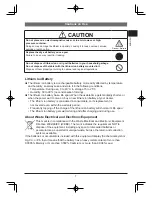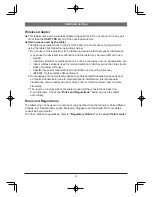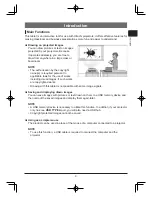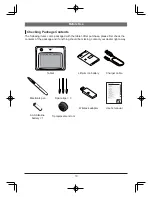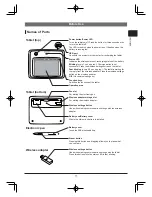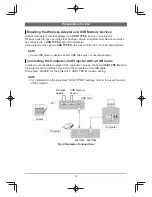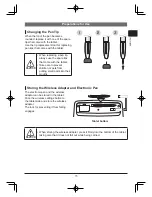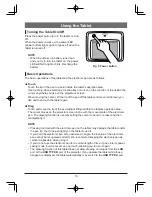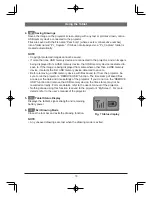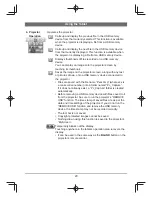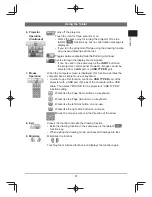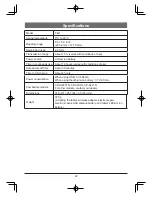12
Preparations for Use
Getting the Tablet Ready
When using this tablet for the rst time, the
lithium ion battery must be installed and charged.
n
Installing the lithium ion battery
Refer to
Fig. 1
and insert the lithium ion
battery that comes with the tablet into its
battery box.
o
Charging
Refer to
Fig. 2
and connect the tablet via its
charger cable to a projector or computer.
When charging begins, the status LED lights
up. (Charge time: about 4 hours)
Charging is complete when the status LED
turns off. Disconnect the charger cable.
NOTE
When the tablet is on and the power LED does not light or it blinks, check whether
•
the lithium ion battery is installed correctly. If it is installed correctly, then it does not
have enough remaining power, so charge it. And when the power LED lights normally
instead of blinking, the battery has enough power. If you overcharge the lithium ion
battery, it may wear out prematurely, so avoid doing so.
When using a Hitachi projector, set “STANDBY MODE” to “NORMAL”.
•
WARNING
Use the speci ed lithium ion battery.
•
Take care to insert the lithium ion battery in the correct
•
direction.
Once the battery is charged, disconnect the charger cable
•
from the tablet.
Do not use a damaged or deformed lithium ion battery.
•
Only open the battery cover when necessary.
•
CAUTION
Remove the lithium ion battery for transport or when it will
•
not be used for a long time.
Disconnect the charger cable from the tablet when using
•
the tablet.
Do not use tweezers or a screwdriver during lithium ion
•
battery installation/removal.
Fig. 1 Inserting the lithium ion battery
Fig. 2 Charging
Battery
cover
Tablet bottom
Lithium ion
battery