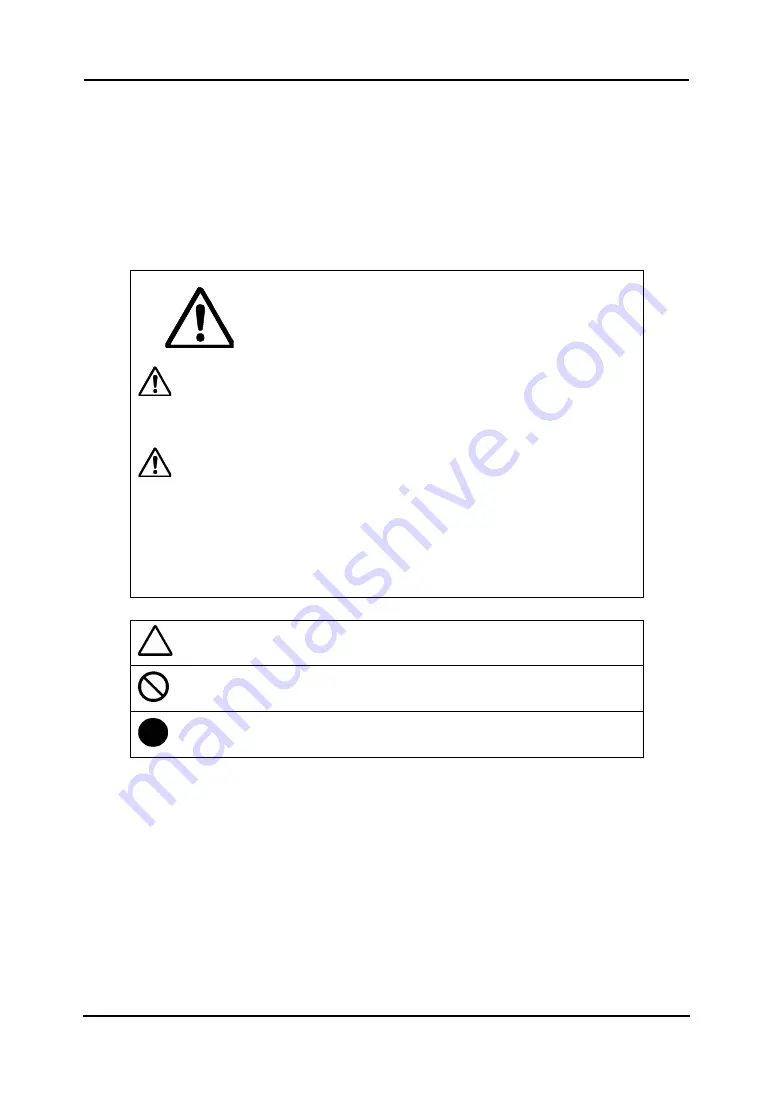
4
StarBoard FX-79E2/89WE2
Safe Handling
English
Safe Handling
Markings and Symbols
Various markings and symbols are used in this User’s Guide and on this product, to ensure the
safe and correct use of this product and to prevent personal injury and property damage. These
symbols and their meanings are as explained below. Understand the information well before
reading the body of the User’s Guide.
This is a Safety Warning symbol. This symbol will appear to raise
the attention of the user to existing risks that may cause harm to
people. To avoid any chances of injuries or possibly death,
DO NOT IGNORE the safety instructions that follow this symbol.
WARNINGS
This warning will appear where there exists a risk of death or fatal injuries.
CAUTIONS
This warning will appear where there exists a risk of moderate or light injuries.
NOTICE
This warning will appear where there exists a risk of damage to property.
This symbol draws attention to cautions (including warnings).
This symbol indicates something prohibited.
This symbol indicates something that must be done.




















