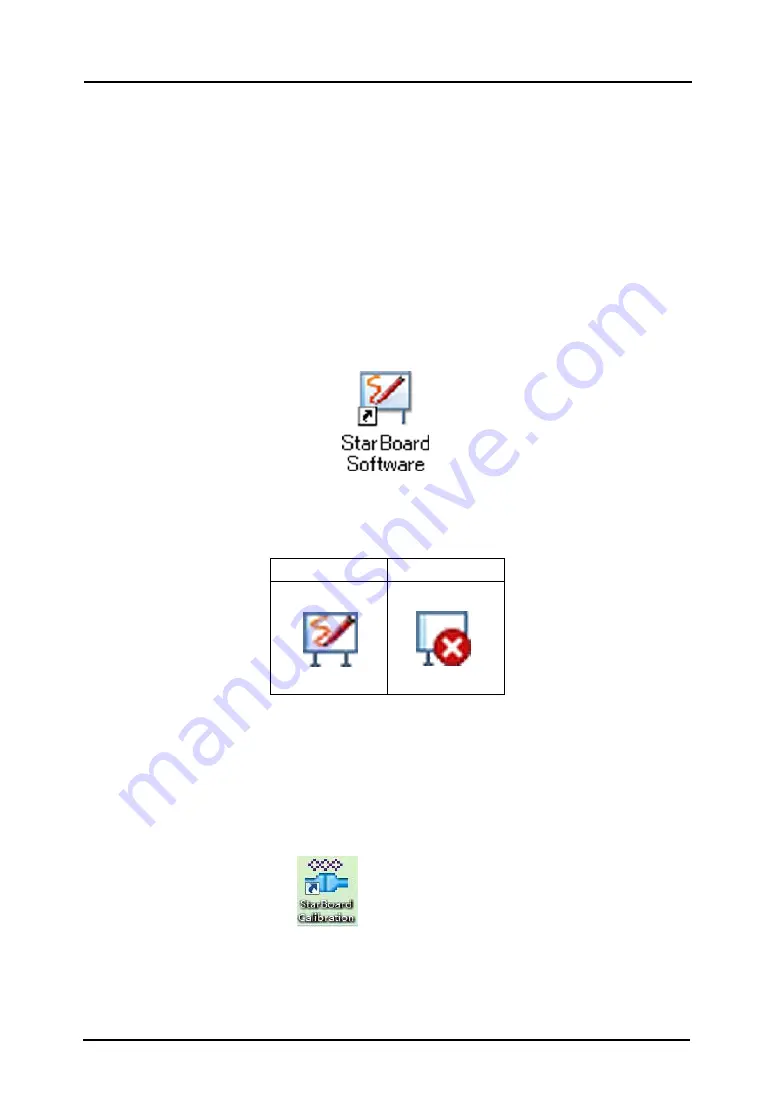
2-4
StarBoard FX-79E2/89WE2
How to use
English
2.2 Start Method
2.2.1 Start Method (Windows virsion)
(1) Connect the devices with reference to the connection method on page 1-12.
(2) Turn on the power switch of the projector.
(3) Turn on the power switch of the PC to start Windows.
(4) Adjust the position of the projector so that the Windows screen projected by the projector is
within the input area (refer to page 1-4 of this User's Guide).
(5) Select "Start" → "All Programs" → "StarBoard Software," or double-click the StarBoard icon
on the desktop.
If the "No connection" icon in below appears on the Tasktray, it means that the StarBoard is
not connected. Make sure that the StarBoard and the PC are properly connected.
Connected
No Connection
If the StarBoard is properly connected, the icon changes to "Connected" as above. If the icon
does not change despite correcting the connection, there may be some other problem. For
details, refer to "3. Appendix 3.1 Troubleshooting" on page 3-1 of this User's Guide.
If the positions of the pen tip and cursor are out of alignment, go to desktop and
click” StarBoard Calibration”
→calibrate →make the position aligned
→ follow the guide to calibrate. and then perform position is aligned.






















