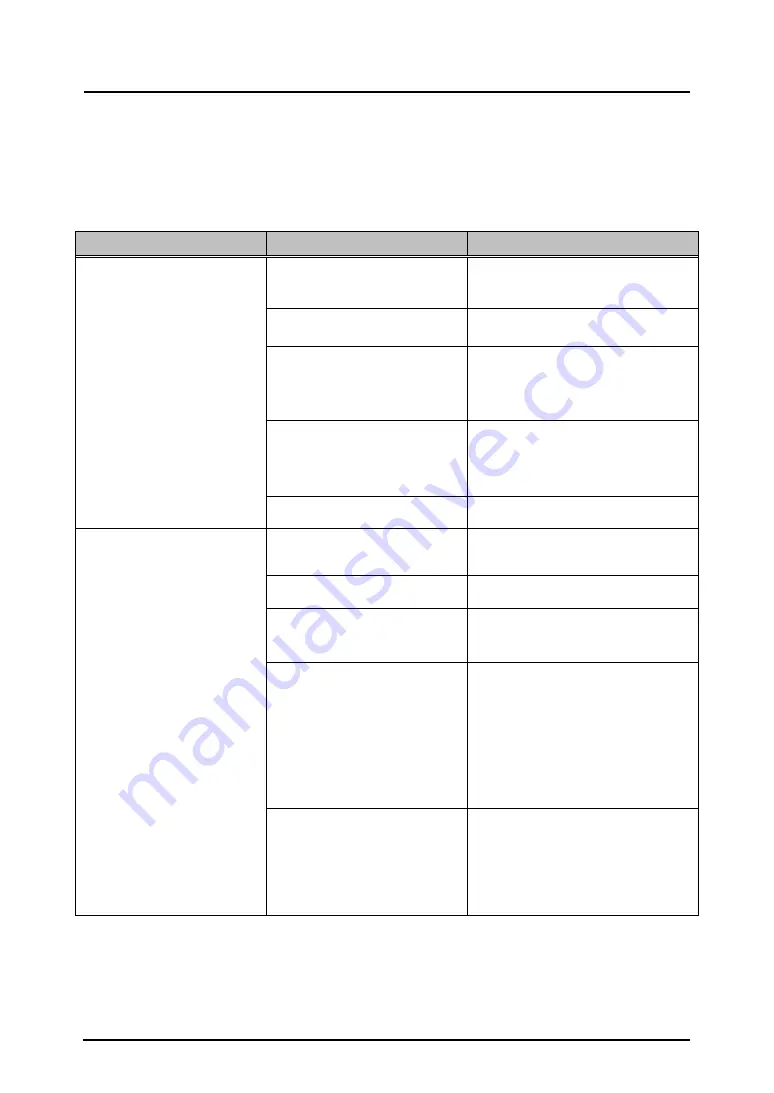
3-1
StarBoard FX-79E2/89WE2
Appendix
English
3.
Appendix
3.1 Troubleshooting
Before assuming the product is broken, be sure to check adjustments, proper handling
procedures, the possibility of faulty cable connections, etc.
Recognition-Related Problems
Problem
What to check
What to do
The StarBoard does not
recognise input.
Is the USB cable connected to
the PC?
Connect the USB cable to the PC.
Is the USB cable connected to
the StarBoard?
Connect the USB cable to the
StarBoard.
Did you start the system in the
correct sequence?
Start the system in the correct
sequence. (For details on starting the
system, see page 2-4 of this User's
Guide.)
StarBoard Software files may be
broken or installation may not be
complete correctly.
Uninstall the StarBoard Software and
then re-install it.
(
For details on installing StarBoard
Software, see the StarBoard Software
Installation Guide.)
Other than the above
Contact a support center.
StarBoard operations are
unstable
Is something blocking light from
reaching the board surface or
LED cover?
Remove the blockage.
Is the LED cover dirty?
Wipe away any dirt from the LED
cover.
The controller must be reset and
the system restarted.
Disconnect the USB cable and
reconnect it. If this does not solve the
problem, restart the PC.
In case that USB cable extended
as bellow, it may result in
unstable of product working.
・
USB extension cable
・
Bus-powered USB hub
・
USB extender
Quit the USB cable extend, plug USB
cable to PC directly. If you need to
extend USB cable, use self-powered
USB hub.
Is a high-speed USB device
connected to the USB host
controller used to connect the
StarBoard?
Be sure to connect the StarBoard and
any high-speed USB devices to
separate USB host controllers.
Be sure to use a USB hub in the case
of PCs with only one USB host
controller.




















