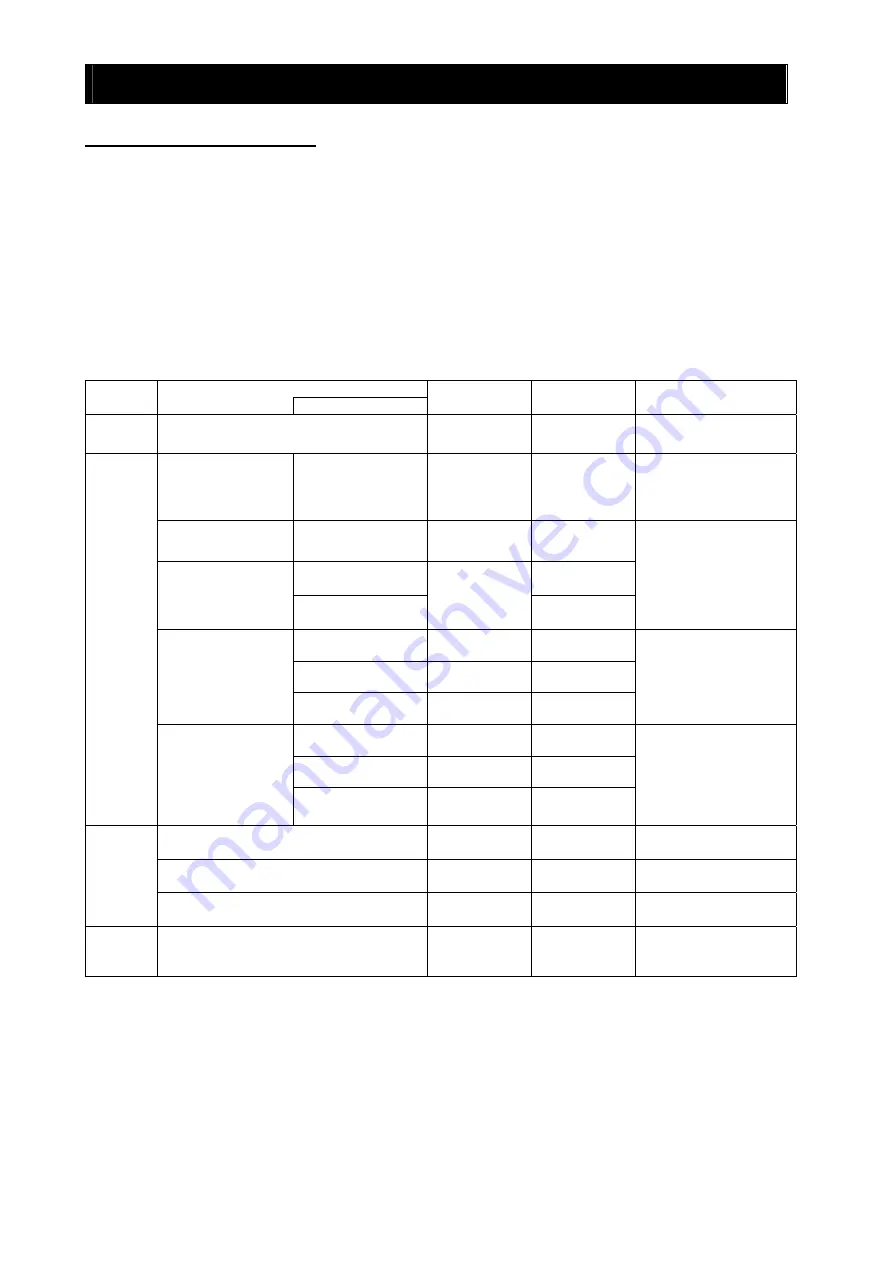
Chapter 2 Creation and Execution of a User Program
2 - 4
2.6 Settings on the Inverter
The easy sequence function is a feature of the SJ700 Series Inverter. The easy sequence function
enables the inverter to access the variables written in a user program via inverter input/output terminals.
Programming software EzSQ provides the reserved variables for control access to the inverter via
external terminals. You can combine these variables as required to control inverter operation.
Some reserved variables require the inverter settings to enable the variables. Also, the settings of
frequency commands, operation commands, and input/output terminals on the inverter must follow those
specified in the user program.
The table below lists the items, reserved variables, and function codes that must be configured when
using the easy sequence function. For details on the reserved variables, see the explanation of settings
related to the easy sequence function in Chapter 5.
Item
Category
Terminal
name
Variable notation
in program
Related function
code
Variable/terminal use
condition
Operation
switching
Selection of easy sequence function
-
A017
-
Program run signal
PRG (FW terminal)
-
A017
The PRG terminal is
enabled when A017 = 01.
(The FW function is
disabled.)
General-purpose input
contacts (8 contacts)
Intelligent input
terminals 1 to 8
X (00) to X (07)
Xw
C001 to C008
Intelligent output
terminals 11 to 15
C021 to C025
General-purpose
output contacts (6
contacts)
Intelligent relay output
terminals AL0 to AL2
Y (00) to Y (05)
Yw
C026
Function code settings are
required.
O terminal
XA (0)
-
OI terminal
XA (1)
-
General-purpose
analog inputs
(3 terminals)
O2 terminal
XA (2)
-
No setting is required.
FM terminal
YA (0)
C027
AM terminal
YA (1)
C028
Input/
output
switching
General-purpose
analog outputs
(3 terminals)
AMI terminal
YA (2)
C029
Function code settings are
required.
Frequency source setting
SET-Freq
A001
Related variables are valid
only when A001 = 07.
Run command source setting
FW, RV
STA, STP, F/R
A002
Related variables are valid
only when A002 = 01.
Command
switching
Accel/decal time input selection
ACCEL
DECEL
P031
Related variables are valid
only when P031 = 03.
Other
User-defined variables (32 variables)
U (00) to U (31)
P100 to P131
The variables can be
redefined by using the
digital operator or EzSQ.
Summary of Contents for SJ700 Series Software
Page 8: ...Contents vii ...
Page 10: ......
Page 16: ...Chapter 1 Introduction 1 6 ...
Page 18: ......
Page 24: ...Chapter 2 Creation and Execution of a User Program 2 6 ...
Page 26: ......
Page 30: ...Chapter 3 Syntax 3 4 ...
Page 32: ......
Page 54: ......
Page 102: ......
Page 110: ...Chapter 6 Interface with the Inverter 6 8 ...
Page 112: ......
Page 115: ...Chapter 8 Appendix 8 1 Inverter Parameters and Available Settings 8 1 ...
Page 116: ......






























