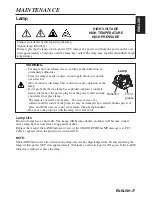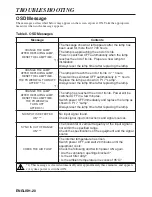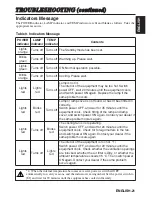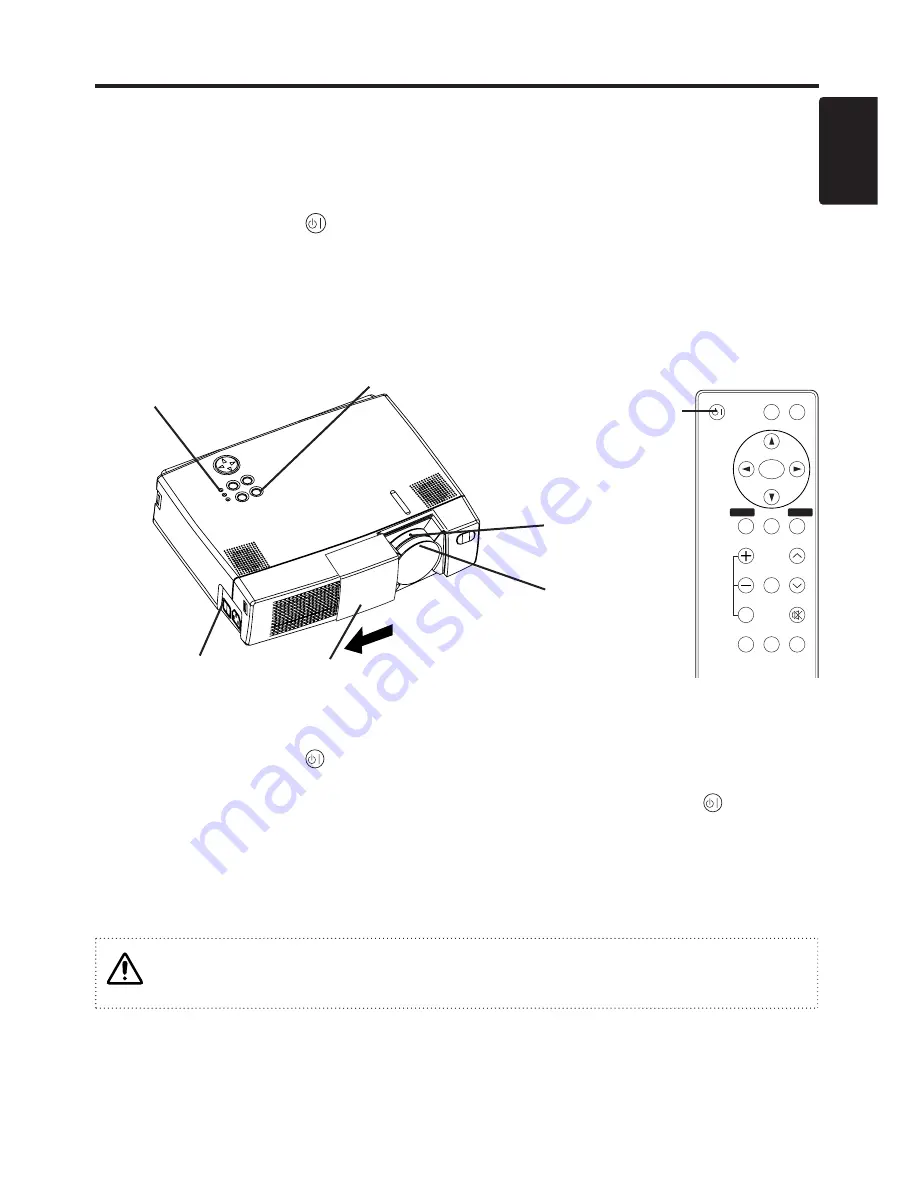
ENGLISH-9
ENGLISH
ENGLISH-9
OPERATIONS
Switching the Power Supply ON/OFF
Switching Power ON
1. Check that the power cord is connected correctly.
2. Set the power switch to [ | ]. The standby mode is selected, and the Power indicator is turned to
orange.
3. Press the STANDBY/ON
button on the control panel or the remote control transmitter.
Warm-up begins and the Power indicator blinks in green.
4. The Power indicator ceases blinking and turns to green when power is on. Open the slide lens
door.
5. Adjust picture size using the projection lens Zoom Knob.
6. Adjust focus using the projection lens Focus Ring.
Switching Power OFF
1. Press the STANDBY/ON
button on the control panel or the remote control transmitter for
approximately two second. The projector lamp is extinguished and lamp cooling begins. The
Power indicator blinks orange during lamp cooling. Pressing the STANDBY/ON
button has
no effect while the Power indicator is blinking.
2. The system assumes the Standby mode when cooling is complete, and the Power indicator ceases
blinking and changes to orange. Check that the indicator is orange and set the Power switch to
[
O
].
3. The Power indicator is extinguished when power is off. Do not forget to close the lens door.
WARNING
Please read this manual, and the separate “SAFETY INSTRUCTIONS” thoroughly before
using the equipment. Always ensure that the equipment is used safely.
Power Switch
Slide Lens Door
STANDBY/ON Button
POWER Indicator
Zoom Knob
Focus Ring
NOTE:
• Except in emergencies, do not turn off unless the Power indicator is orange as it will reduce the
life of the projector lamp.
• To prevent any troble, turn on/off the projector when the computer or video tape recorder is OFF.
Providing a RS-232C cable is connected, turn on the computer before the projector.
VIDEO
STANDBY/ON
POSITION
FREEZE
MAGNIFY
VOLUME
AUTO
OFF
TIMER
BLANK
MENU
SELECT
RGB
MUTE
MENU
RESET
STANDBY/
ON Button