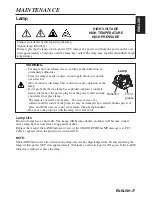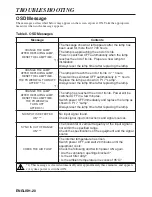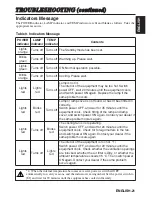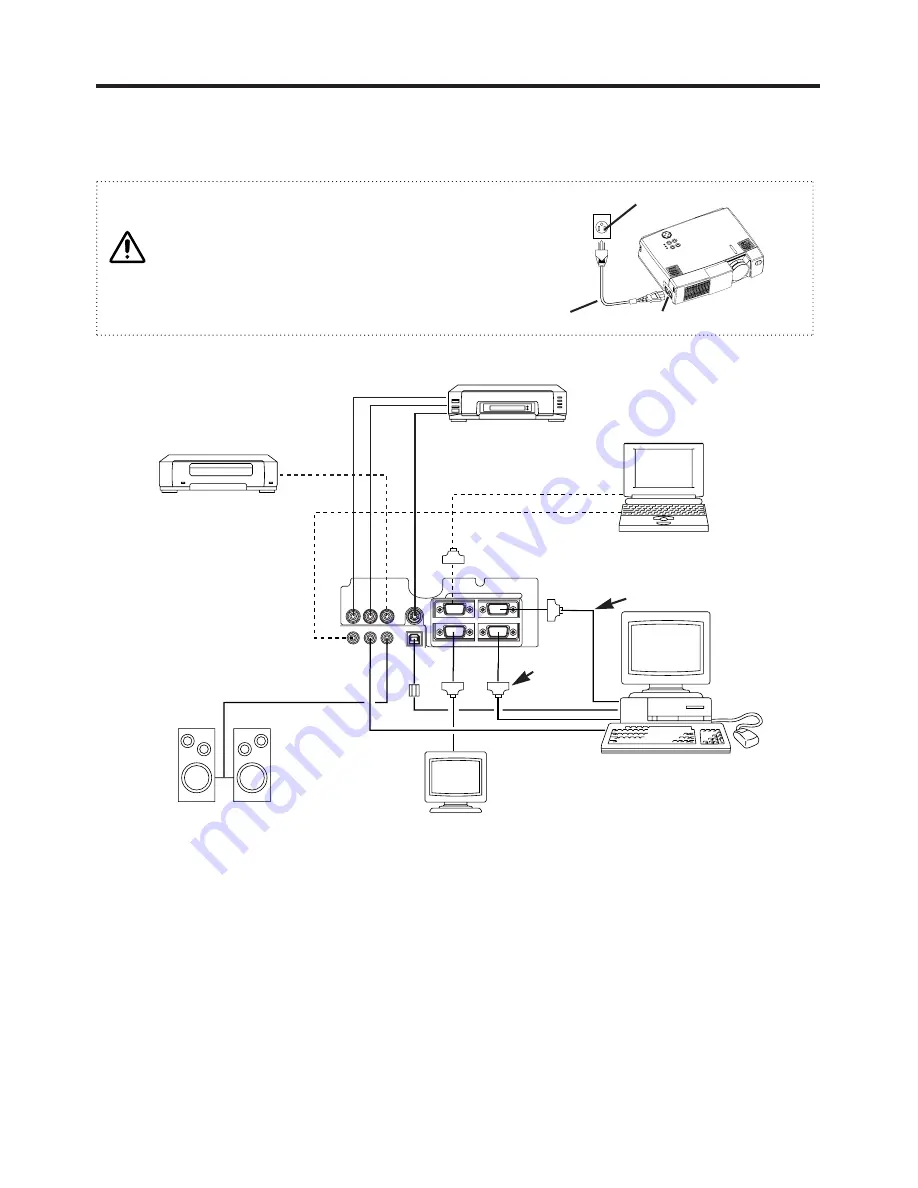
AUDIO IN
VIDEO IN
S-VIDEO IN
AUDIO
IN
AUDIO OUT
1
1
2
2
USB
RGB IN
RGB OUT
CONTROL
Example of system setup
Video tape recorder
with S jack
Video tape recorder
Computer
(desktop type)
Computer
(notebook type)
NOTE:
When connecting with notebook computer, set to valid the RGB external image output (setting
CRT display or simultaneous display of LCD and CRT). Please read instruction manual of the
notebook for more information.
Plug & Play
This projector is VESA DDC 1/2B compatible. Plug & play is possible by connecting to a computer
that is VESA DDC (Display Data Channel) compatible.
(Plug & play is a system configured with peripheral equipment including a computer and display,
and an operating system.
NOTE
:
• Use the RGB cable included with this projector when using plug & play. With other cables, pins
(12), (15) are sometimes not connected.
• Plug & play is available only when the RGB cable is connected to the RGB IN 1 terminal.
RGB Cable
RS-232C
Cable
ENGLISH-8
IIN
NS
ST
TA
AL
LL
LA
AT
TIIO
ON
N ((cco
on
nttiin
nu
ueed
d))
Power Connection
Use the correct one of the enclosed power cords depending on the power outlet to be used.
Connect the AC inlet of the projector to the power outlet firmly by the power cord.
WARNING
• Be carful in handling the power cord according to
instructions of the accompanying manual "SAFETY
INSTRUCTIONS" and this manual.
• Connect the power cord firmly. Avoid using a loose,
unsound outlet or contact failure.
AC Inlet
Power Cord
Power outlet
Speaker (with built-in amp)
Display monitor