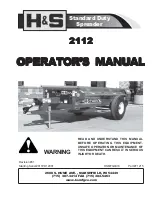8
/
20
1.6 Battery
Biometric Reader has a 750mAh Lithium Ion battery.
The battery is charged when USB cable is connected and USB bus power is supplied.
Biometric Reader has one LED to indicate charging status.
Important
The battery charger controls the charging current so that it does not exceed the
USB bus power specification. Therefore the charge time is longer when the
device is powered-on than when it is switched-off.
Battery capacity indicated on the display may not be updated immediately. In that
case, it will be updated after waiting a moment.
For extending battery cycle life time, charge battery in environment more than 10
degrees C if possible.
Charge Time increases when the temperature under 10C.
The unit stops charging when the temperature is under 0C.
If you plan to store the Biometric Reader for longer than six months, charge it to
2/3 capacity every six months that remains in storage.
For safety, please take care of following attentions.
- Do not expose to water, fire or extreme high temperature.
- Do not incinerate or disassemble.
- Do not short circuit.
- Do not damage by fall and shock.
- Do not use this unit with being damaged.
- Do not touch the liquid leaking from the internal battery.
- Do not use in locations with high temperature and humidity, such as in a
bathroom, sauna, bedrock bath or greenhouse.
- Dispose of used batteries according to the manufacture’s instructions.
1.7 Rating Label
LED status
Biometric Reader status
Remark
Off
Not changing
Orange
Charging
Orange blink
Battery error
Remove USB cable and stop
using Biometric Reader.
Lot Number (6 digit)
Serial Number (7 digit)
MJC26A
0000001