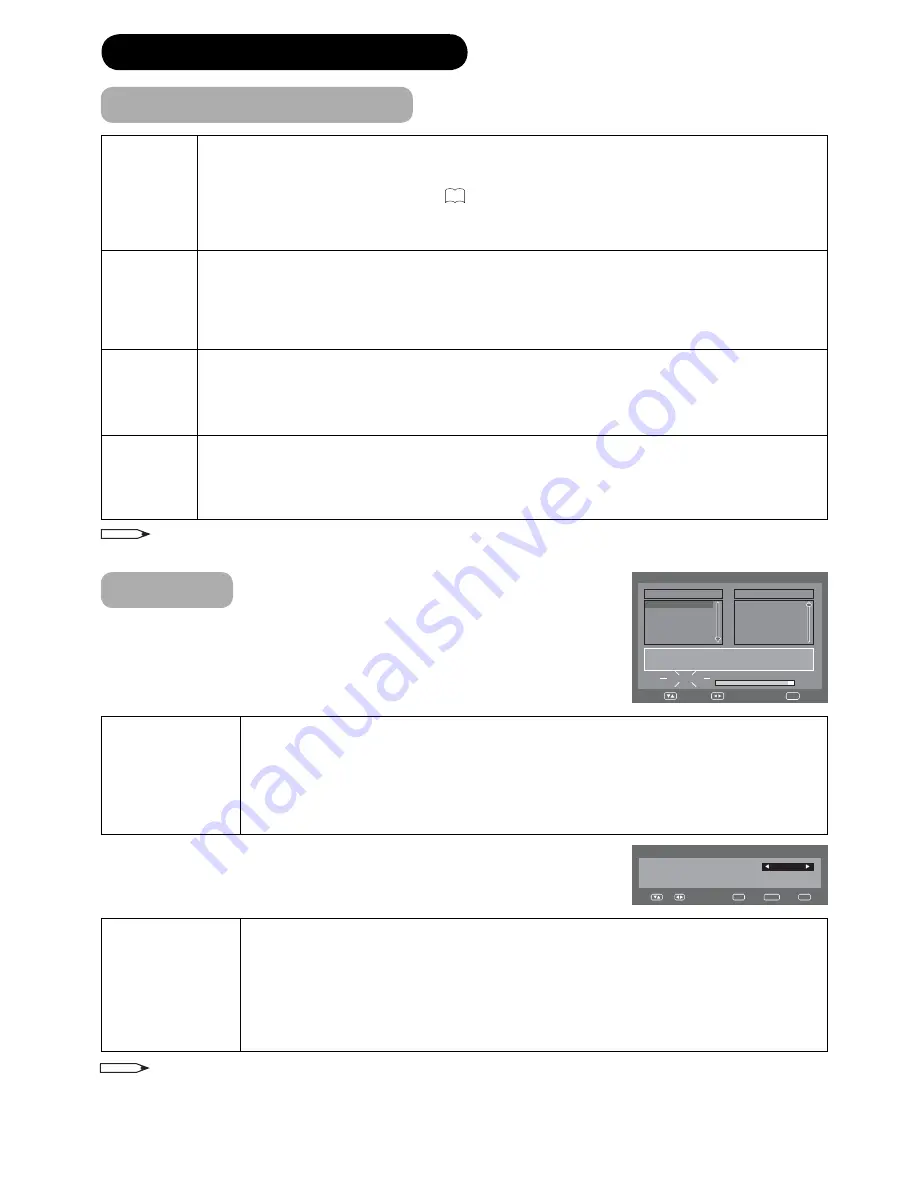
30
DTV MENU OPERATION (continued)
Installation
NOTE
*
2
If on the “First Installation(COUNTRY)” screen “UK” is selected, “Move To” cannot be used in U.K.
Rename
Change individual service names.
①
Press
ϳ
/
ϴ
to select the desired service.
②
Press
6
on the remote control. A character set screen displays.
③
Enter new name for the service. See
28
for operations using the character set screen.
④
Press
MENU
.
A confirmation message displays.
⑤
Press
ϵ
/
϶
to select “Yes”, and then press
ENTER
.
•
Move
Sort the order of the selected service by moving the service position.
①
Press
ϳ
/
ϴ
to select the desired service.
②
Press
7
on the remote control. An icon displays indicating the service to be moved.
Pressing
7
will turn the move icon on and off.
③
Move the selected service to the desired position using
ϳ
/
ϴ
, and then press
ENTER
to register
the change.
•
Move To
*
2
Sort the order of the selected service by modifying the service number.
①
Press
ϳ
/
ϴ
to select the desired service.
②
Press
8
on the remote control. Now you can change the service number on the left side of the
screen.
③
Enter the number using
0-9
, and then press
ENTER
. The service moves to the new position.
View
Change to the service shown in the picture window.
①
Press
ϳ
/
ϴ
to select the desired service.
②
Press
ENTER
on the remote control.
The image shown in the picture window changes.
③
Press
EXIT
to exit the Channel Organizer screen to view the image in full screen
•
Channel Organizer (continued)
Manual Scan
Channel list
Ch-21
Frequency (kHz)
474000
Navigate
Enter
Exit
0..9
Auto Scan
TV
Searching...
Progress
Carrier
:1
Frequency (kHz)
:562000
:03
DVB-T 16QAM
Radio
070
BBC Radio 1
:01
001
BBC ONE
002
BBC TWO
007
BBC THREE
Navigate
Exit
Manual Scan *
1
Manually add a new carrier by entering the desired carrier number or frequency band.
①
Press
ϵ
/
϶
to select “Installation”.
②
Press
ϳ
/
ϴ
to select “Manual Scan”, and then press
ENTER
.
③
Press
ϳ
/
ϴ
to select “Channel list”, then
ϵ
/
϶
to enter the carrier number, and then press
ENTER
.
The frequency of the selected carrier in the below cell changes correspondingly.
④
After the scan is complete, the screen shows all available services for the selected range.
⑤
A confirmation message displays. Press
ϵ
/
϶
to select “Yes”, and then press
ENTER
.
•
Auto Scan
The TV automatically detects and stores all available services in your area.
①
Press
ϵ
/
϶
to select “Installation”.
②
Press
ϳ
/
ϴ
to select “Auto Scan”, and then press
ENTER
.
A confirmation message displays.
③
Press
ϵ
/
϶
to select “Yes”, and then press
ENTER
.
The TV starts scanning all available DTV and radio services in your area.
To cancel the scan in progress, press
EXIT
.
•
NOTE
*
1
If on the “First Installation (COUNTRY)” screen one of the Nordic countries is selected, “Frequency (kHz)” cannot be used.
When the Country is set to one of the Nordic countries in the “First installation (COUNTRY)”
When there is a Channel List in the data after Auto Scan or Manual Scan, Channel Type Selection Menu will be displayed and
available to set Channel List Type. Select the Channel List Type by pressing
ϵ
/
϶
and press
ENTER
.






























