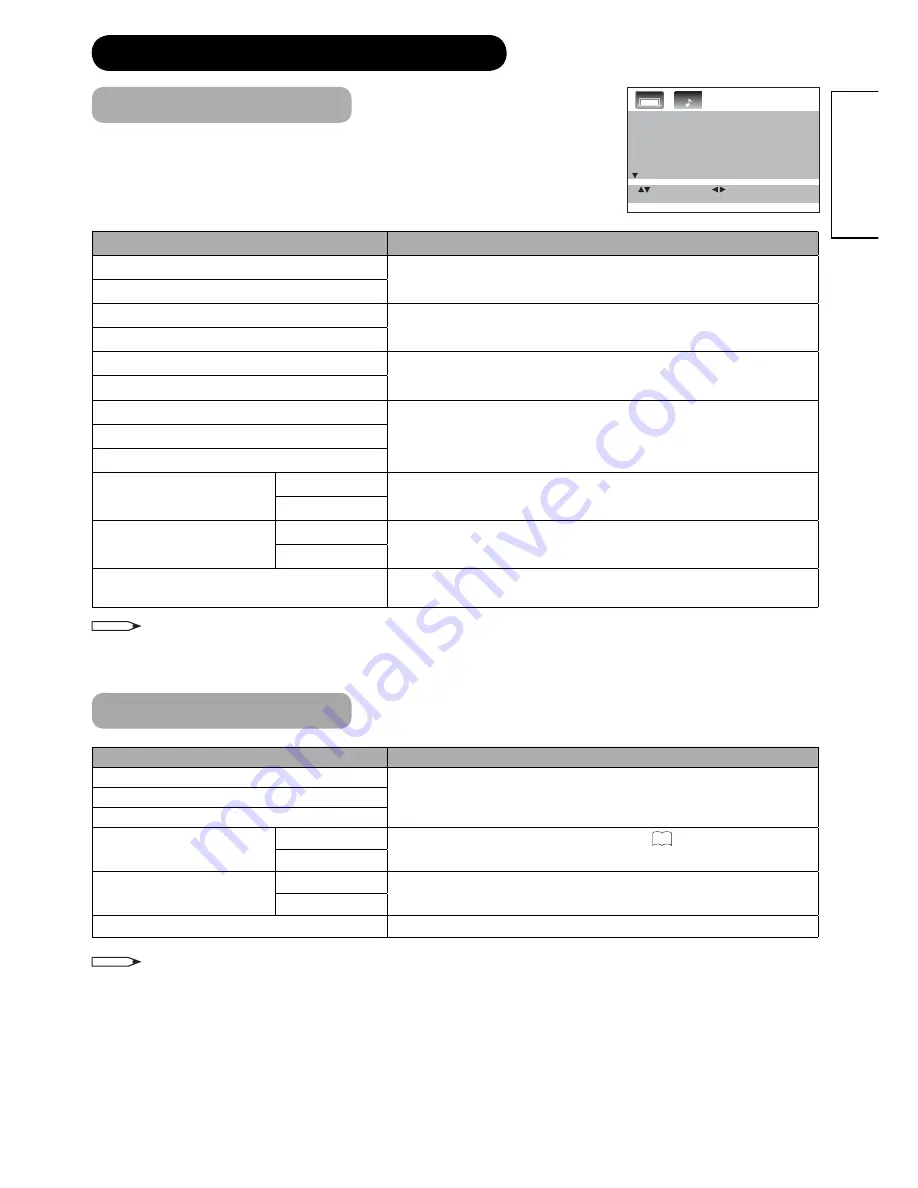
27
ENGLISH
TV SETUP OPERATION (continued)
Video menu (PC mode)
Selected Items
Setup hint
BRIGHTNESS
Can be set as you are accustomed to your TV.
CONTRAST
HOR.POSITION
To adjust the horizontal and vertical placing of the image.
VER.POSITION
PHASE
Eliminates the horizontal (PHASE) and vertical (CLOCK) interfering
lines.
CLOCK
RED
Influences the colour balance.
GREEN
BLUE
WXGA INPUT
ON
When you input WXGA, set this option to ‘ON’.
OFF
WVGA INPUT
ON
When you input WVGA, set this option to ‘ON’.
OFF
RESET
Reset BRIGHTNESS, CONTRAST, RED, GREEN and BLUE to the
factory preset values.
Selected Items
Setup hint
BASS
You can adjust the sound quality to your preference.
TREBLE
BALANCE
SURROUND
ON
Select surround sound feature ON or OFF
24
.
OFF
PERFECT VOLUME
ON
This will automatically adjust volume so each channel and input has
the same average volume level.
OFF
RESET
Reset BASS, TREBLE and BALANCE to the factory preset values.
NOTE
The PC mode menu settings are not effective for normal TV-mode or external input mode.
Audio menu (PC mode)
NOTE
The PC mode menu settings are not effective for normal TV-mode or external input mode.
Audio
B R I G H T N E S S 2 5
C O N T R A S T 2 5
H O R . P O S I T I O N 2 5
V E R . P O S I T I O N 2 5
P H A S E
0
C L O C K
0
: E X I T
M E N U
: A D J U ST
: S E L ECT
Video












































