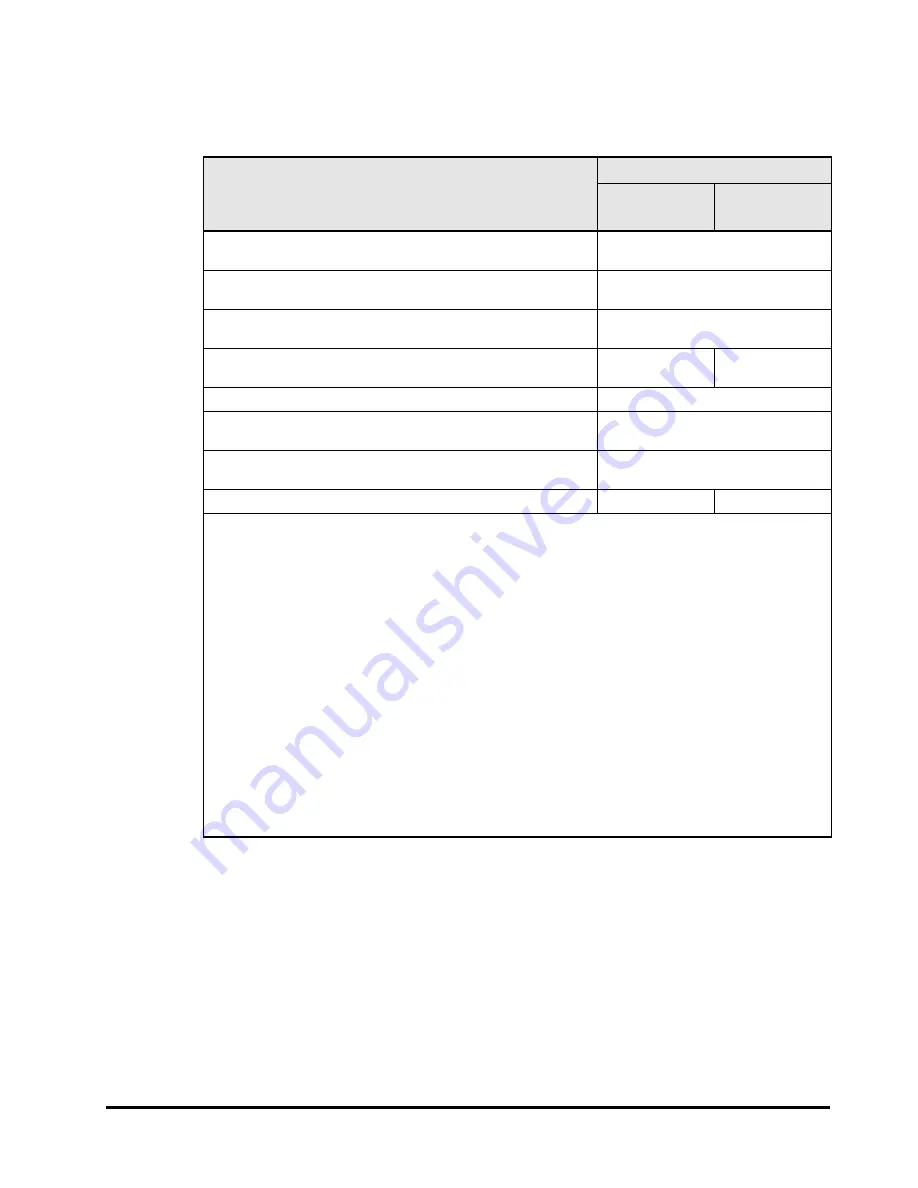
Usage environments
2-11
HVM Navigator User's Guide - Migration
For the time period for each item, see the following table.
Table 2-7 Time period for Concurrent Maintenance mode
Item
Time period
Memory size
4GB
Memory size
8GB
Backing up an HVM configuration and retrieving an HVM
dump on the source HVM
40 seconds
1
Backing up an HVM configuration and retrieving an HVM
dump on the destination HVM
40 seconds
1
Saving LPAR configurations on the source and destination
LPARs
90 seconds
Transferring memory data for the guest OS running on the
source LPAR to the destination LPAR
45 seconds
2
90 seconds
2
Suspending an LPAR while the LPAR migrates
3
0.5 seconds
4, 5
Backing up an HVM configuration and retrieving an HVM
dump on the source HVM
40 seconds
1
Backing up an HVM configuration and retrieving an HVM
dump on the source HVM
40 seconds
1
Total
5 minutes
6 minutes
Notes:
1.
The time period varies depending on loads of processors and NICs on the source and destination
HVMs and the management server where your HVM Navigator is running.
2.
Memory transfer rate is calculated as follows. The following is an example when Memory transfer
rate is 100 Mbps.
The time period varies depending on the memory size for the guest OS running on the source
LPAR and load of a migration path between the source and destination LPARs. The bigger the
memory, the longer the time. For example, when memory size is 4 GB (4096 MB), the theoretical
time period is 40.96 seconds. Therefore, the actual time period is around 45 seconds. For
migration path, see “Migration path” in "Usage environments".
3.
This time period is often called “LPAR suspension time” in this manual.
4.
Packets sent to the guest OS on the LPAR while suspending the LPAR are lost.
5.
During an LPAR suspension time, the guest OS running on the LPAR is also suspending and the
clock of the guest OS becomes 500ms slower. So, install an NTP client on the LPAR to migrate in
Concurrent Maintenance mode. However, if you don’t desire to install an NTP client, you can also
adjust the clock of the guest OS to the HVM system time by executing Adjust LPAR time, instead.
For Adjust LPAR time, see
"Hitachi Compute Blade 2000 USER'S GUIDE", "Hitachi Compute Blade
500 Series Logical partitioning manager User's Guide", or
“
Hitachi Compute Blade 2500 Series
Logical partitioning manager User Guide
”
.
Summary of Contents for NVM Navigator v03-07
Page 8: ...viii Contents HVM Navigator User s Guide Migration ...
Page 22: ...1 8 Overview HVM Navigator User s Guide Migration ...
Page 100: ...2 78 Usage environments HVM Navigator User s Guide Migration ...
Page 124: ...3 24 Migration procedures HVM Navigator User s Guide Migration ...
Page 138: ...3 38 Migration procedures HVM Navigator User s Guide Migration 10 Click Show Config button ...
Page 165: ...Migration procedures 3 65 HVM Navigator User s Guide Migration 4 Click Close button ...
Page 205: ...Migration procedures 3 105 HVM Navigator User s Guide Migration 3 Click OK button ...
Page 254: ...5 18 Usage notes HVM Navigator User s Guide Migration Figure 5 1 Migration Progress window ...
Page 258: ...5 22 Usage notes HVM Navigator User s Guide Migration Figure 5 3 HVM Console window ...
Page 266: ...5 30 Usage notes HVM Navigator User s Guide Migration ...
Page 310: ...6 44 Troubleshooting HVM Navigator User s Guide Migration ...
Page 314: ...7 4 List of icons HVM Navigator User s Guide Migration ...
















































