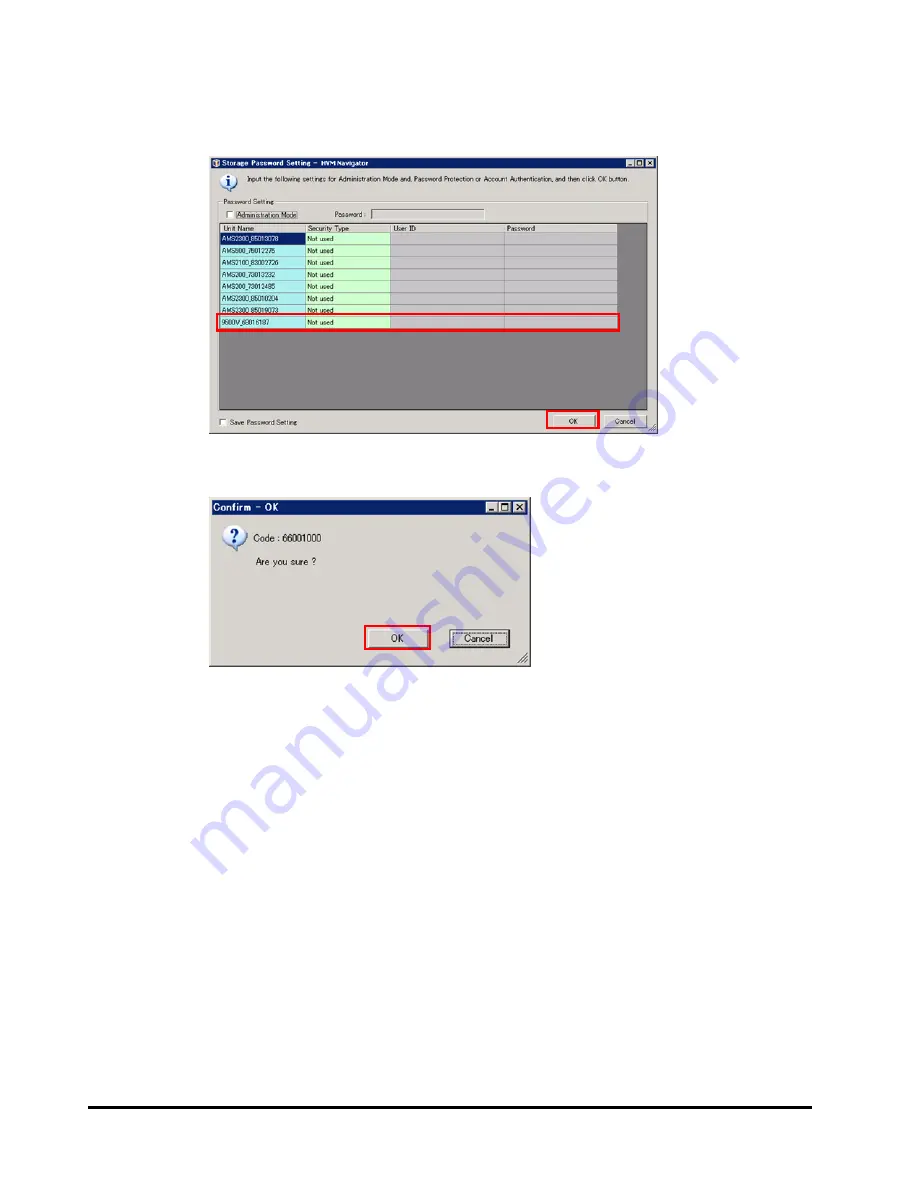
3-112
Migration procedures
HVM Navigator User's Guide - Migration
13.
Input the same values as those set on each of the added storage devices
for them. For the parameters in Storage Password Setting window, see
"Prerequisite Setting" in "Registering/removing migration WWN".
14.
Click
OK
button.
15.
Register Migration WWN Setting window is displayed.
Confirm that the added storage devices are displayed.
16.
Confirm registration status of WWPNs, such as what WWPNs are registered,
what host groups the WWPNs are registered to, and so on.
For the icons displayed in State (Vfc) column and State (Mig) column, see
“List of icons”.
Summary of Contents for NVM Navigator v03-07
Page 8: ...viii Contents HVM Navigator User s Guide Migration ...
Page 22: ...1 8 Overview HVM Navigator User s Guide Migration ...
Page 100: ...2 78 Usage environments HVM Navigator User s Guide Migration ...
Page 124: ...3 24 Migration procedures HVM Navigator User s Guide Migration ...
Page 138: ...3 38 Migration procedures HVM Navigator User s Guide Migration 10 Click Show Config button ...
Page 165: ...Migration procedures 3 65 HVM Navigator User s Guide Migration 4 Click Close button ...
Page 205: ...Migration procedures 3 105 HVM Navigator User s Guide Migration 3 Click OK button ...
Page 254: ...5 18 Usage notes HVM Navigator User s Guide Migration Figure 5 1 Migration Progress window ...
Page 258: ...5 22 Usage notes HVM Navigator User s Guide Migration Figure 5 3 HVM Console window ...
Page 266: ...5 30 Usage notes HVM Navigator User s Guide Migration ...
Page 310: ...6 44 Troubleshooting HVM Navigator User s Guide Migration ...
Page 314: ...7 4 List of icons HVM Navigator User s Guide Migration ...






























