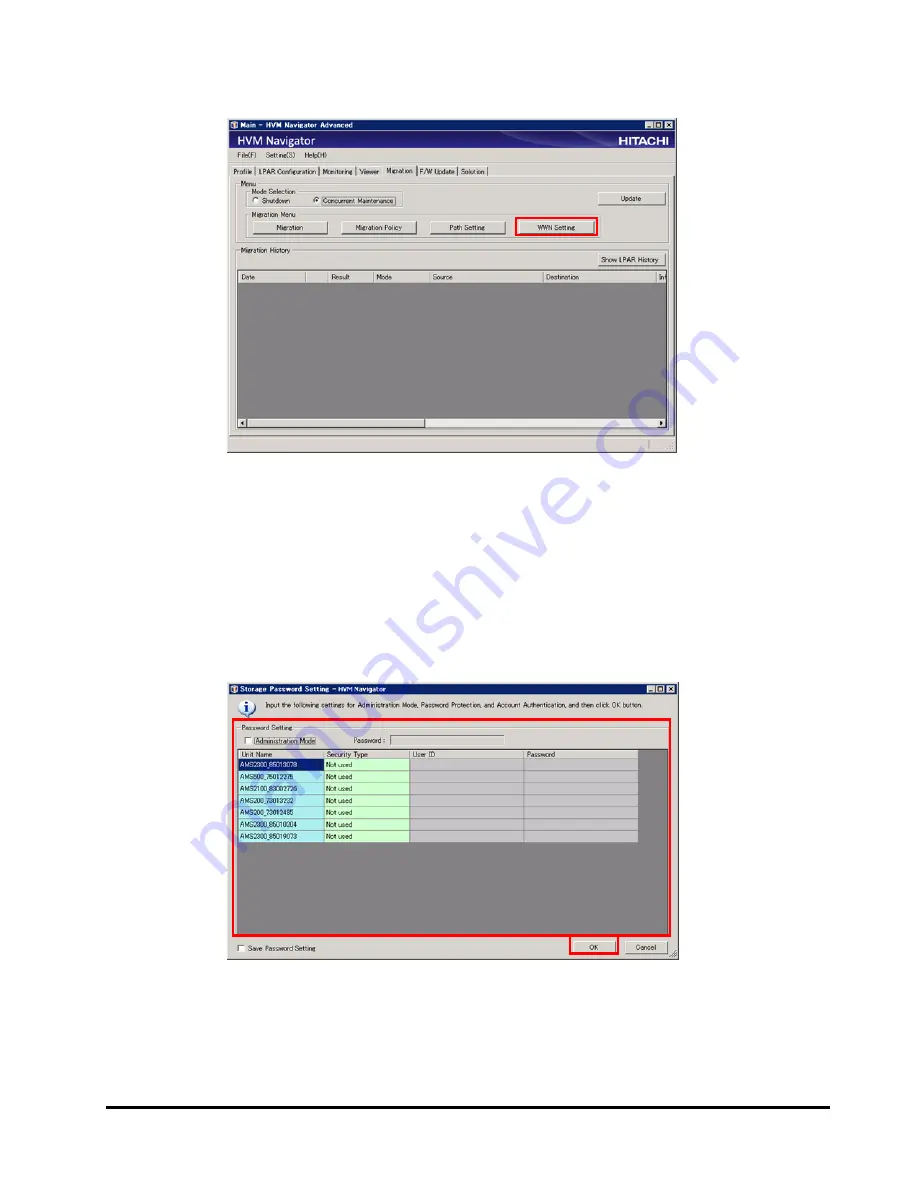
Migration procedures
3-107
HVM Navigator User's Guide - Migration
3.
Click
WWN Setting
button in Migration Menu group box.
When one or more storage devices are registered, Storage Password
Setting window are displayed.
4.
All storage devices which are registered to HVM Navigator are displayed in
Storage Password Setting window. Of the storage devices, you should input
values for only the storage devices which you are managing; you may not
input those for the other storage devices. Then, click
OK
button.
For the parameters in Storage Password Setting window, see "Prerequisite
Setting" in "Registering/removing migration WWN".
Summary of Contents for NVM Navigator v03-07
Page 8: ...viii Contents HVM Navigator User s Guide Migration ...
Page 22: ...1 8 Overview HVM Navigator User s Guide Migration ...
Page 100: ...2 78 Usage environments HVM Navigator User s Guide Migration ...
Page 124: ...3 24 Migration procedures HVM Navigator User s Guide Migration ...
Page 138: ...3 38 Migration procedures HVM Navigator User s Guide Migration 10 Click Show Config button ...
Page 165: ...Migration procedures 3 65 HVM Navigator User s Guide Migration 4 Click Close button ...
Page 205: ...Migration procedures 3 105 HVM Navigator User s Guide Migration 3 Click OK button ...
Page 254: ...5 18 Usage notes HVM Navigator User s Guide Migration Figure 5 1 Migration Progress window ...
Page 258: ...5 22 Usage notes HVM Navigator User s Guide Migration Figure 5 3 HVM Console window ...
Page 266: ...5 30 Usage notes HVM Navigator User s Guide Migration ...
Page 310: ...6 44 Troubleshooting HVM Navigator User s Guide Migration ...
Page 314: ...7 4 List of icons HVM Navigator User s Guide Migration ...






























