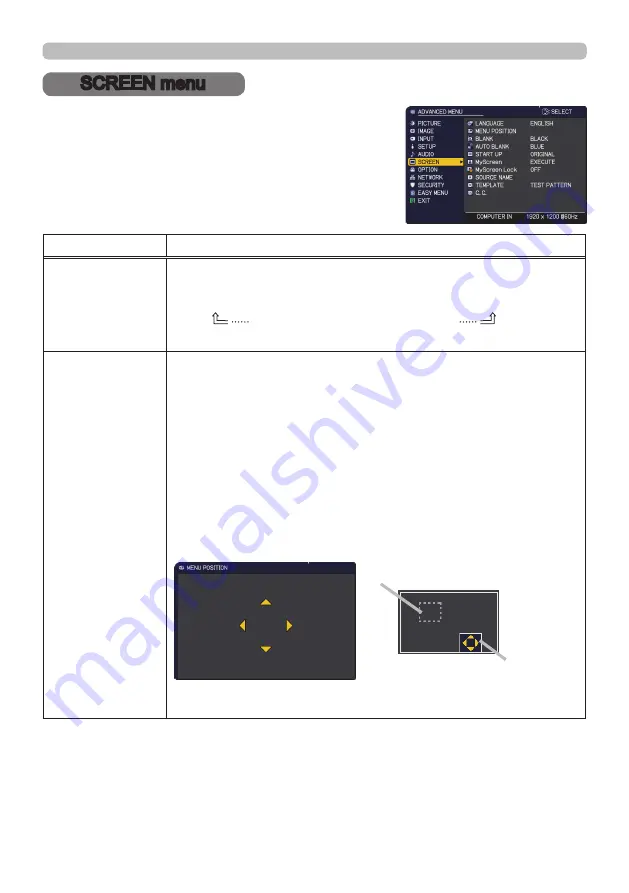
92
QM00971-1
SCREEN menu
SCREEN menu
Select an item from the SCREEN menu using the
▲/▼ cursor buttons, and press the ► cursor button
or
ENTER
button to execute the item. Then perform
it according to the following table.
Item
Description
LANGUAGE
Using the ▲/▼/◄/► buttons switches the OSD (On Screen
Display) language.
ENGLISH
ó
FRANÇAIS
ó
DEUTSCH
ó
ESPAÑOL
(shown in the LANGUAGE dialog)
Press the
ENTER
or
INPUT
button to save the language setting.
MENU POSITION
The “MENU POSITION OSD” that shows the current menu position,
and the “Menu position adjustment guide” that shows the positional
relationship between the menu and each area of the screen are
displayed.
Using the ▲/▼/◄/► buttons adjusts the menu position.
To quit the operation, press the
MENU
button on the remote control
or do not perform any operation for about 10 seconds.
When the menu is not displayed in the screen and you cannot
select MENU POSITION from the menu, you can call MENU
POSITION directly by pressing
MENU
button on the remote control
for 3 seconds or more. You can move the menu to a visible position
by moving the "Menu position" in the "Menu position adjustment
guide" to the "Target menu position".
(continued on next page)
Menu position OSD
Menu position adjustment guide
Target menu position
Menu position






























