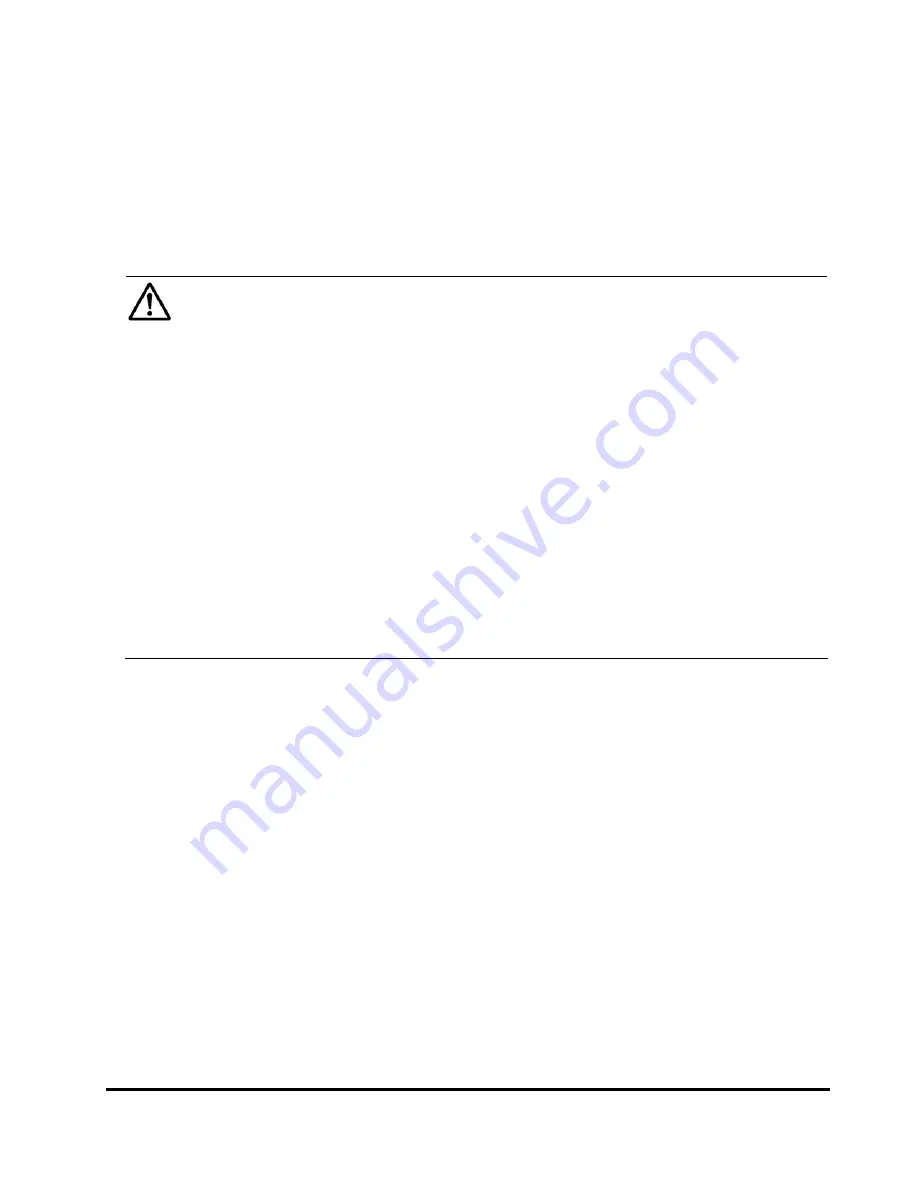
Using the Performance Manager GUI
4-25
Hitachi Universal Storage Platform V/VM Hitachi Performance Manager User’s Guide
Monitoring Options Window
When you click
Go
,
Performance Manager
and then
Performance
Management
on the menu bar of the Storage Navigator main window,
Performance Monitor starts. When you click the
Monitoring Options
tab, the
Monitoring Options
window is displayed. Use it to make settings for
obtaining usage rates about hard disk drives, channel processors, disk
processors, etc.
Note:
This note explains the following statistics to be displayed in tabs of
Performance Management
windows.
The statistics of LUs that are displayed in the
Port-LUN
tab.
The statistics of volumes that are displayed in the
LDEV
tab.
In the above tabs, performance statistics of unused volumes are displayed as
hyphens (-), if the range of monitored CUs does not match the range of CUs
used in the disk storage system or registered as external volumes. In addition,
depending on your disk subsystem configuration, the list may display
performance statistics for some volumes and not display performance statistics
for other volumes.
To correctly display performance statistics, you must specify CUs to be
monitored as follows:
To display performance statistics of a LUSE volume in the
Port-LUN
tab, you
must specify all volumes that make up the LUSE volume as the monitoring
targets.
To display performance statistics of parity group to be displayed in the
LDEV
tab, you must specify all volumes that belong to the parity group as the
monitoring target.
















































