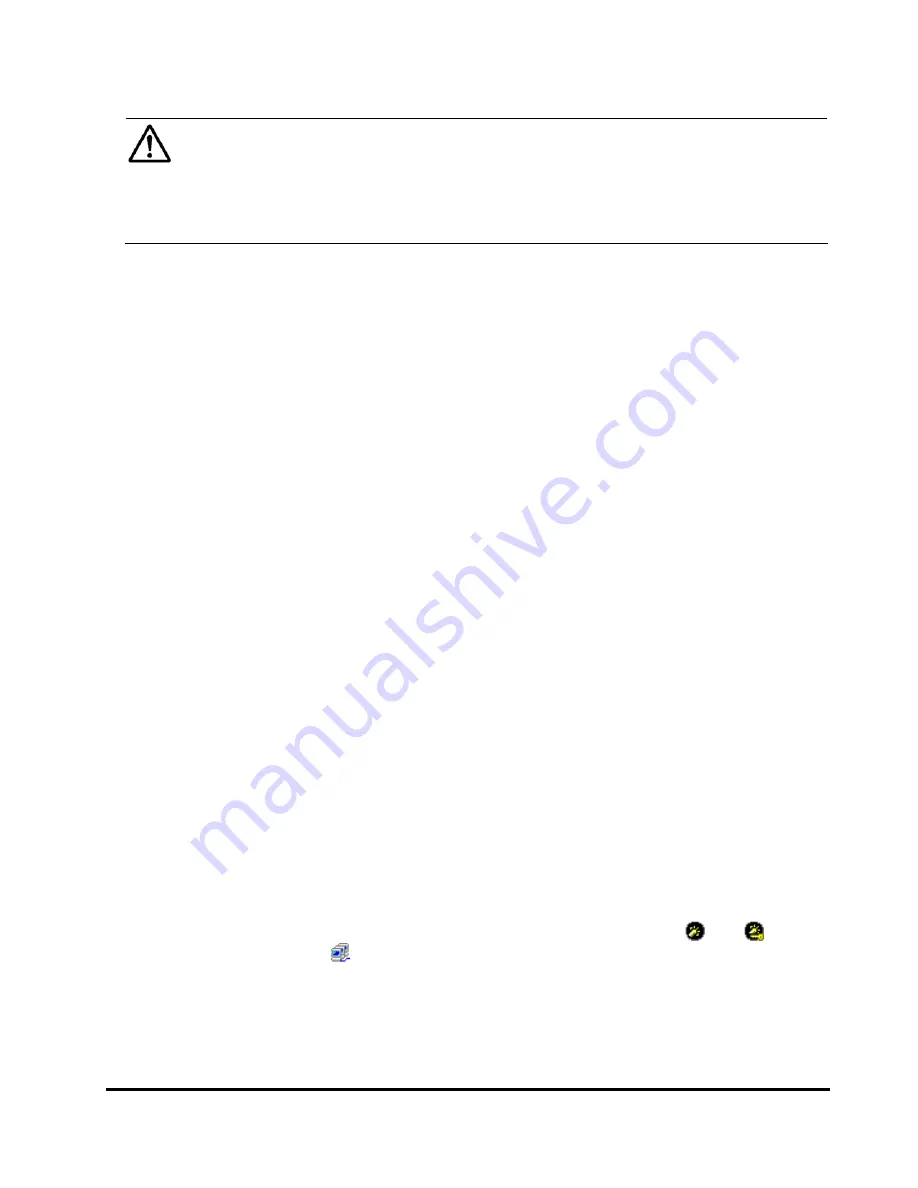
Performance
Monitor
Operations
5-37
Hitachi Universal Storage Platform V/VM Hitachi Performance Manager User’s Guide
Note:
In the list of
Port-LUN
tab, two types of aliases appear for host bus
adapters: SPM name and nickname. If you select a port icon in the tree,
SPM names defined by Server Priority Manager appear. If you select a host
group icon in the tree, nicknames defined by LUN Manager appear. We
recommend that you specify the same name for an SPM name and a
nickname for convenience of host bus adapter management.
•
Initiator/External:
Indicates the port attribute.
Initiator
indicates an
initiator port.
External
indicates an external port. Both of the ports are not
controlled by Server Priority Manager.
Viewing Transfer Rates for Ports
Performance Monitor monitors ports on the storage system and measures
transfer rates (that is, the size of data transferred in one second).
To view transfer rates:
1.
Ensure that the
Performance Management
window is displayed.
2.
Select the
Port-LUN
tab.
The tree displays a
Subsystem
folder.
3.
Select the
Subsystem
folder.
The
Target
folder and the
Initiator/External
folder are displayed.
4.
Select
MB/s
from the list on the right side of the window.
5.
In
Monitoring Term
, do one of the following:
–
To view the transfer rate in real time, you must select the
Real Time
option, specify the number of recent collections of statistics which
should be displayed in the graph, and then click
Apply
.
–
To view transfer rates for a certain period of time in the last 24 hours,
you must select the
From
option, change the date and time in the
From
and
To
boxes, and then click
Apply
. Use the arrow button and
the sliders when you change the date and time in the
From
and
To
boxes.
For details on the
Real Time
option and the
From
6.
In the tree, select the
Target
folder, or the
Initiator/External
folder.
The list on the right displays transfer rates for the ports on the storage
system. If you click the
Target
folder, the tree displays a list of ports on
the storage system. If you click a port icon (for example,
and ), the
host groups ( ) corresponding to that port appear.
Tips
:
















































